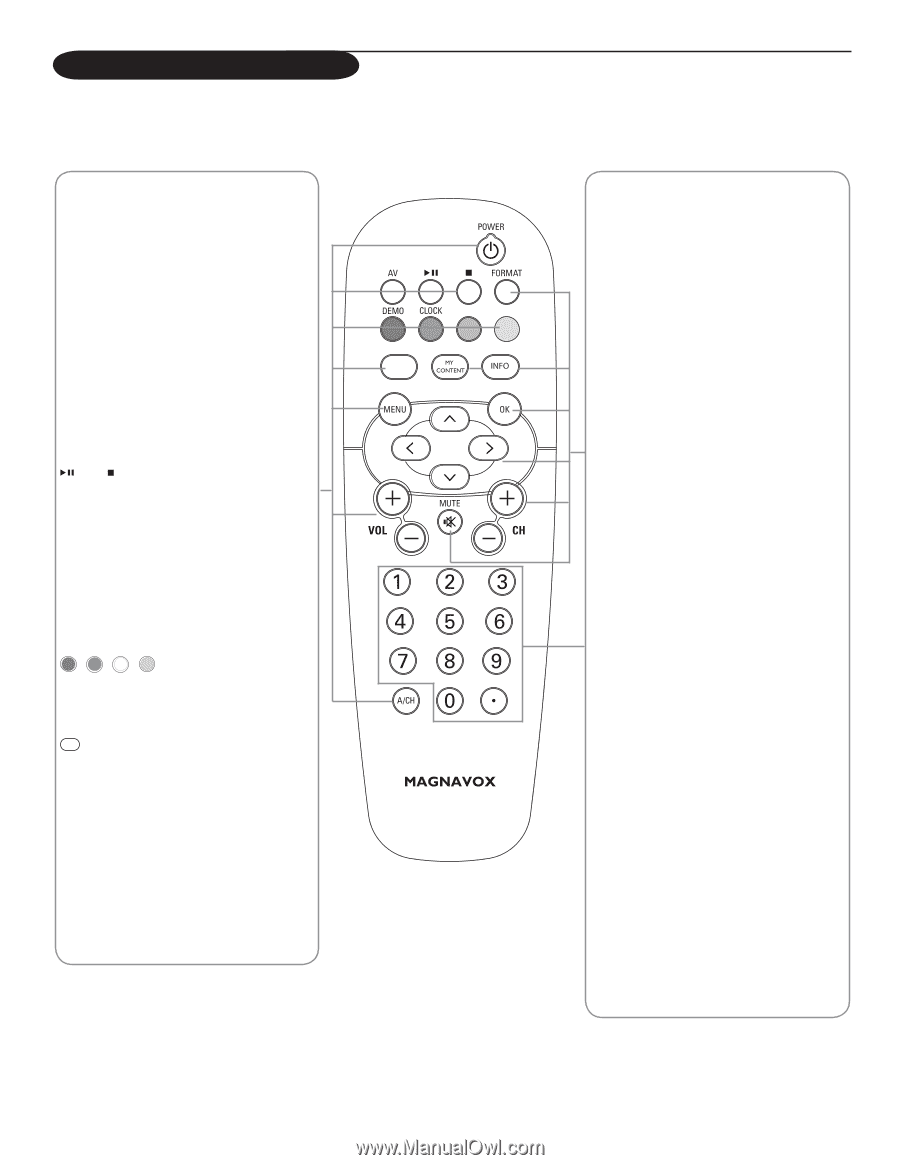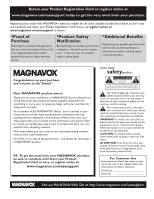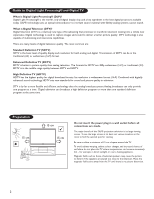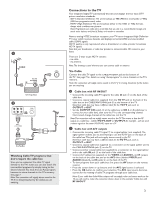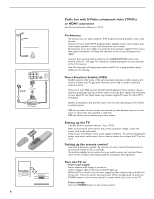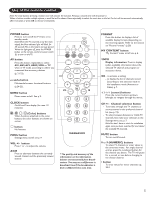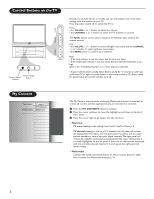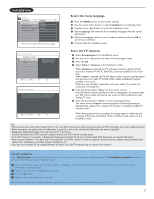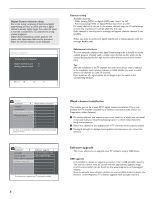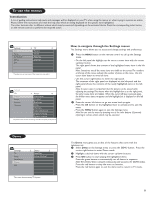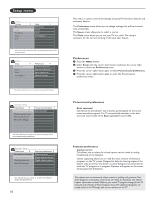Magnavox 50ML6200D User Manual - Page 13
Use of the remote control - how to change lamp
 |
View all Magnavox 50ML6200D manuals
Add to My Manuals
Save this manual to your list of manuals |
Page 13 highlights
Use of the remote control Note: For most buttons pressing a button once will activate the function. Pressing a second time will de-activate it. When a button enables multiple options, a small list will be shown. Press repeatedly to select the next item in the list.The list will be removed automatically after 6 seconds or press OK to remove immediately. POWER button Press to turn on/off the TV from or to standby mode. Note:When the TV is turned on by the main supply, the blue indicator light will blink for 45 seconds.This is the lamp's start-up period. When the light goes off, press the POWER button on the remote control or power switch . to turn on the TV. AV button Press this button repeatedly to select AV1, AV2, AV3, HDMI, SIDE or TV when in TV mode, according to where you connected the accessory devices (p. 21-23). and button Multimedia browser functional buttons (p.24-25). DEMO button Demo menu on/off. See p. 9. CLOCK button On/off and Time display (for max. 10 minutes) (Color) buttons When functions attached to the color buttons, the color buttons are shown on screen. button No function. MENU button Settings menu on/off, see p. 9. VOL +/- button Press + or - to adjust the volume. A/CH Press to alternate between the currently viewed channel and the previously viewed channel. * The quality and accuracy of the information on the information banner are transmitted from broadcasters. You may see a difference in broadcast time if the broadcaster is from a different time zone area. FORMAT Press this button to display a list of available display formats (depending on the receiving signal). Refer to the section on "Picture Formats" (p.20) MY CONTENT button "My Content" menu on/off, see p. 6. *INFO Display information: Press to display (when available) information about the selected TV channel and program or accessory device. OK - to activate a setting - to display the list of channels stored (according to the selection made in the Installation mode (Antenna or Cable), p. 7. ≤≥ (cursor) buttons Press the cursor buttons up/down, left/right to navigate through the menus. CH +/- Channel selection button - To browse through the TV channels or sources stored in the preferred channel list (see p. 19). - To select between Antenna or Cable TV channels, first make your selection in the Settings menu, see, p. 7. Note:You don't have to start the installation again once you have searched for and stored the available TV channels. MUTE button To turn on/off sound. 0 to 9 (NUMERIC) buttons To select TV channels or enter values in the on-screen menu. For single channel entries, press the numbered button for the channel you desire. The TV will pause for a second or two before changing to the chosen channel. • button To enter values for minor channels e.g. 36.4 5