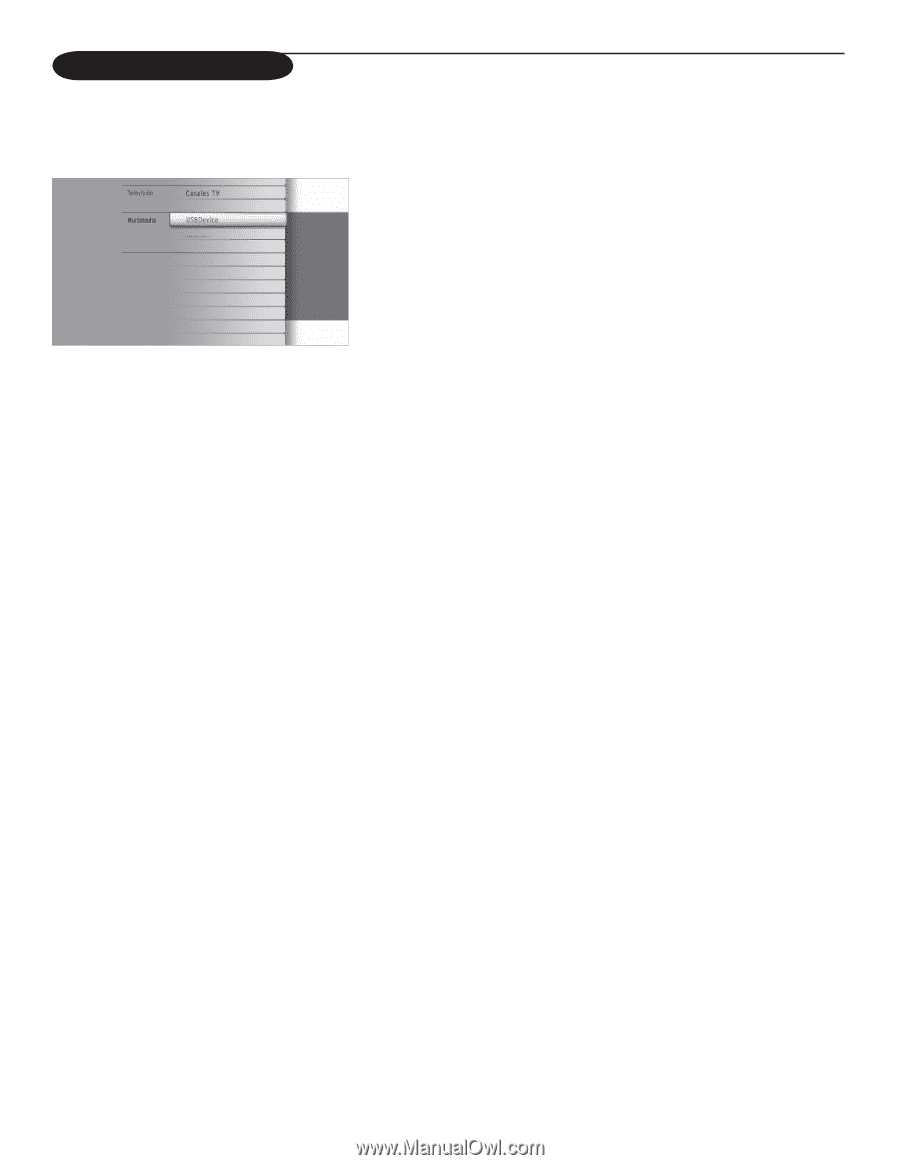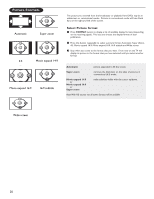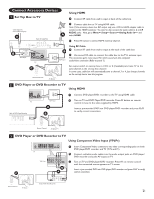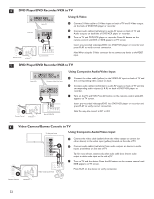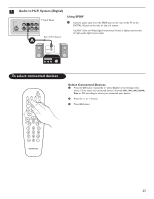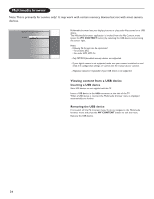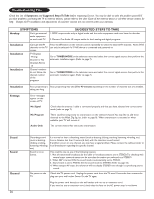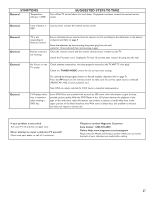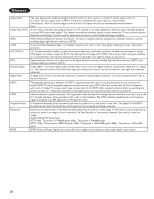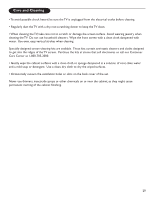Magnavox 50ML6200D User Manual - Page 32
Multimedia browser - service manual
 |
View all Magnavox 50ML6200D manuals
Add to My Manuals
Save this manual to your list of manuals |
Page 32 highlights
Multimedia browser Note:This is primarily for service only! It may work with certain memory devices but not with most camera devices. Multimedia browser lets you display pictures or play audio files stored on a USB device. The Multimedia browser application is invoked from the My Content menu (press the MY CONTENT button) by selecting the USB device and pressing the cursor right. Notes: - Following file formats can be reproduced: • For pictures: JPEG • For audio: MP3, MP3 Pro - Only FAT/DOS-formatted memory devices are supported. - If your digital camera is not supported, make sure your camera is switched on and verify if its configuration settings are correct (see the manual of your camera). - Magnavox cannot be responsible if your USB device is not supported. Viewing content from a USB device Inserting a USB device Note: USB devices are not supplied with this TV. Insert a USB device in the USB connector at the side of the TV. When a USB device is inserted, the Multimedia browser menu is displayed automatically, see further. Removing the USB device First switch off the My Content menu. To do so, navigate to the Multimedia browser menu and press the MY CONTENT button to exit the menu. Remove the USB device. 24