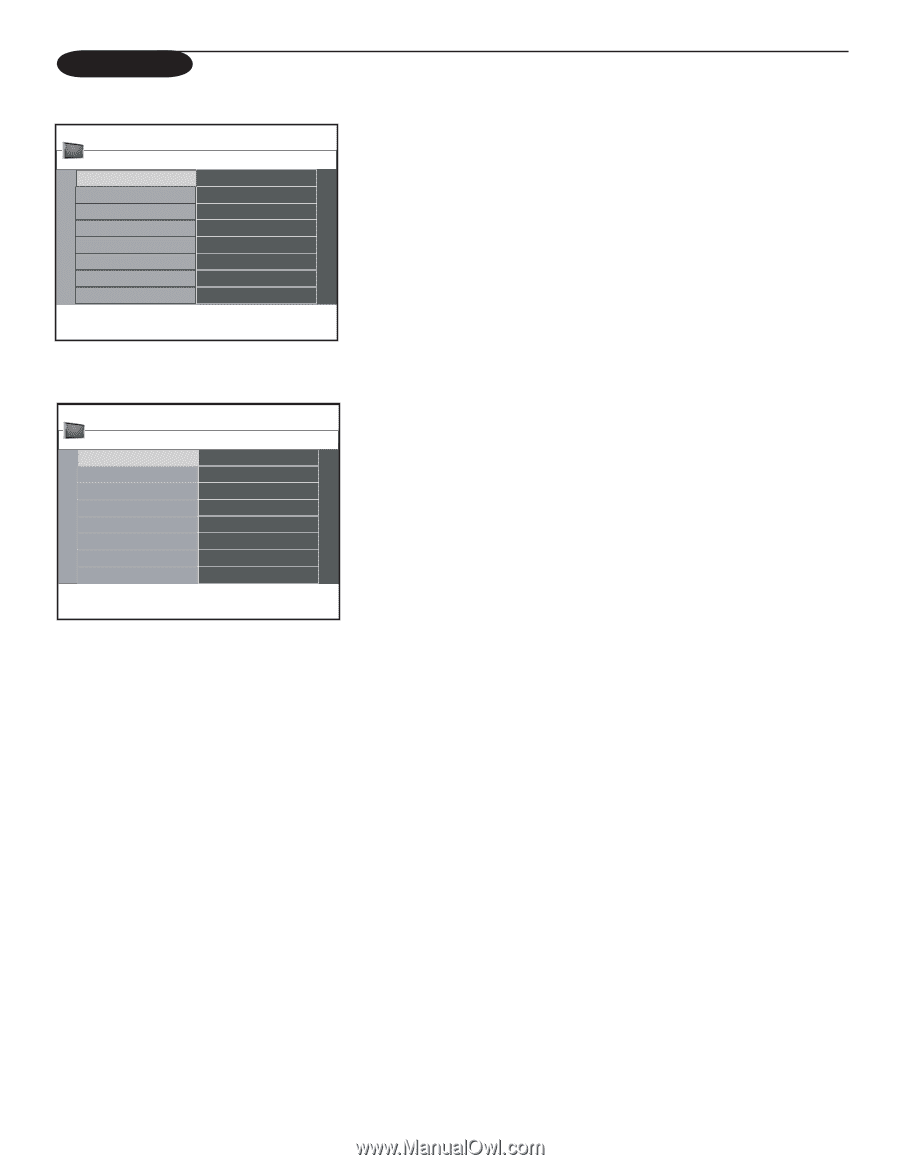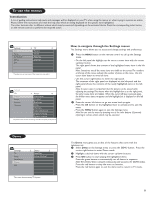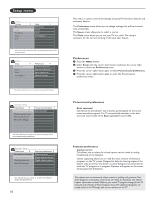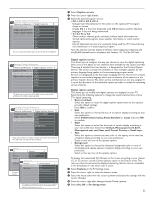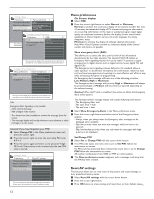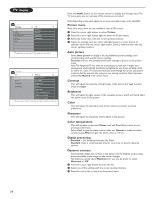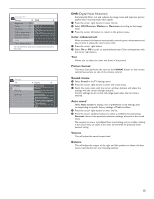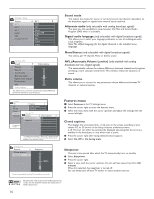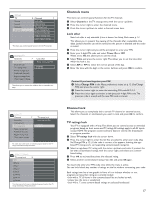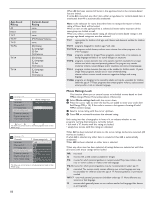Magnavox 50ML6200D User Manual - Page 22
TV menu
 |
View all Magnavox 50ML6200D manuals
Add to My Manuals
Save this manual to your list of manuals |
Page 22 highlights
TV menu Settings 5 TV 4 TV Picture Setup Sound Installation Features Demo Channels Exit This gives you an overview of the menus you can select. Settings TV Picture Sound Features Channels 4 Picture 13 Auto picture Contrast Brightness Color Sharpness Color temperature Digital processing Dynamic contrast The picture menu contains the settings that affect the quality of the picture. Press the MENU button on the remote control to display the Settings menu. The TV menu gives you an overview of the menus you can select. Note: Depending on the input signal, one or more menu items may not be selectable. Picture menu Note: Some menu items are not available in case of HD sources. & Press the cursor right button to select Picture. é Press the cursor right button again to enter the Picture menu. " Select the menu items with the cursor up/down buttons. ' Adjust the settings with the cursor left/right buttons or enter the list of submenu items with the cursor right button. Select a submenu item with the cursor up/down buttons. Auto picture Select Auto picture to display a list of predefined picture settings, each corresponding with specific factory settings. Personal refers to the personal preference settings of picture in the picture menu. Note:This Magnavox TV has been set at the factory to look best in bright store environments which typically use fluorescent lighting. As your home will likely not be as well lit as a store, we recommend that you cycle through the various auto picture modes to find the one that best suits your own viewing conditions. Most consumers will find that Natural is the correct choice. Contrast This will adjust the intensity of bright areas of the picture but keep the dark areas unchanged. Brightness This will adjust the light output of the complete picture, which will mainly affect the darker areas of the picture. Color This will adjust the saturation level of the colors to suit your personal preference. Sharpness This will adjust the sharpness of fine details in the picture. Color temperature This will increase or decrease Warm (red) and Cool (blue) colors to suit personal preferences. Select Cool to give the white colors a blue tint, Normal to make the white colors neutral, Warm to give the white colors a red tint. Digital processing • Standard = line doubling eliminates the flicker. Standard mode is recommended only for very noisy or poorly mastered sources. Dynamic contrast Automatically makes the contrast in the darker and the brighter picture areas more noticeable as the image on the screen changes. Normally you would select Maximum. Or you may be prefer to select Minimum or Off. & Press the cursor right button to enter the list. é Select one of the settings with the cursor up/down buttons. " Press the cursor left to return to the picture menu. 14