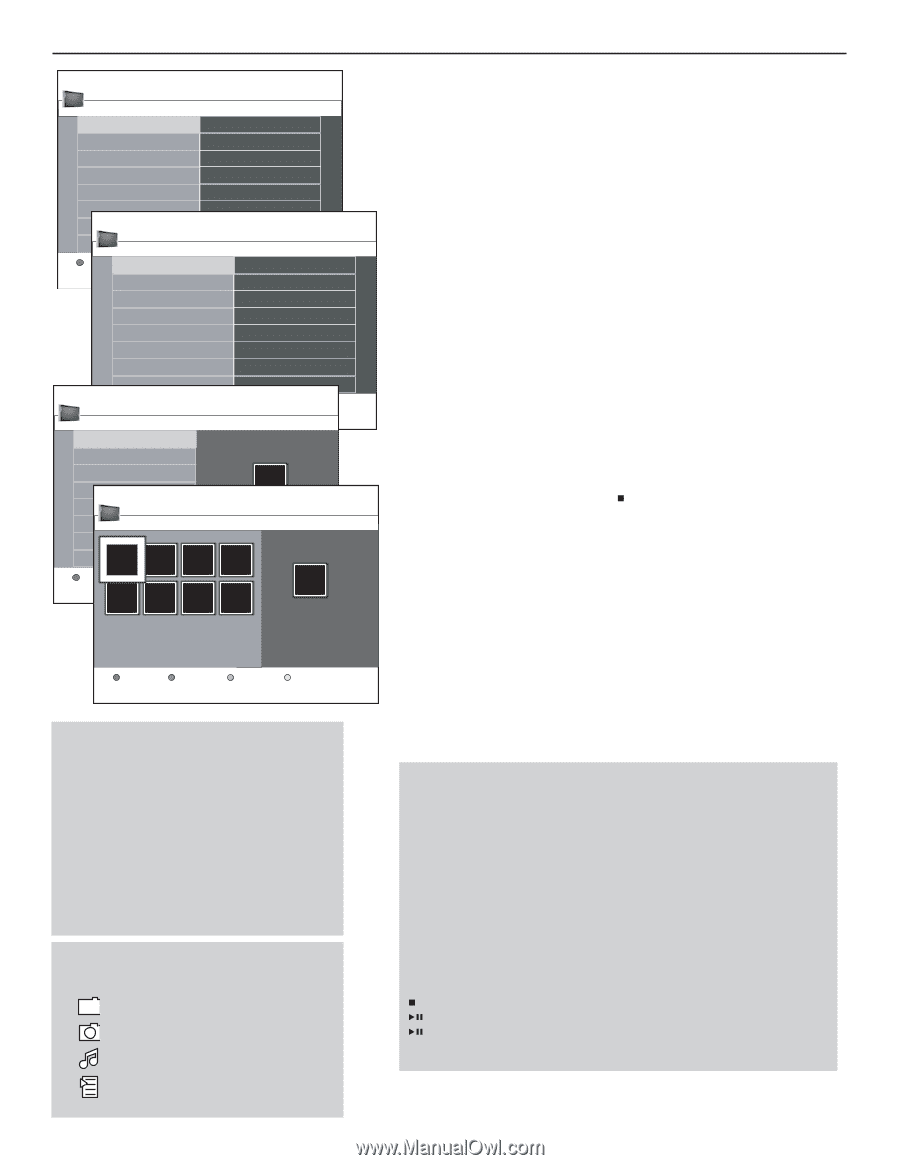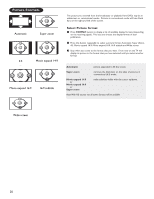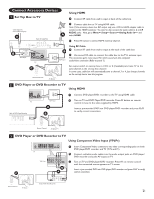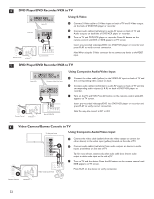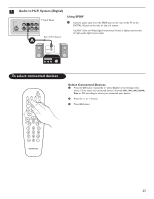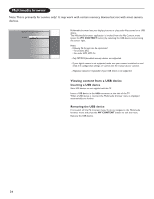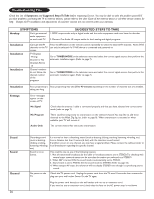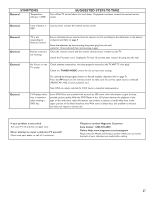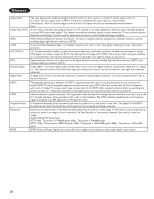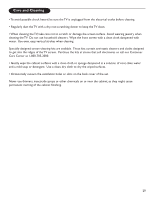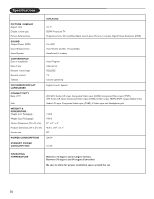Magnavox 50ML6200D User Manual - Page 33
Multimedia Browser menu
 |
View all Magnavox 50ML6200D manuals
Add to My Manuals
Save this manual to your list of manuals |
Page 33 highlights
USBDevice1 USBDevice1 Picture Music Picture London2005 The Beatles Xmas2004.alb arnold.jpg eagle.jpg USBDevice1 Picture London2005 Press the OKTbhutetoBnetoatplleays or pause. Xmas2004.alb arnold.jpg eagle.jpg London2005 pic001.jpg pic002.jpg pic003.jpg pic004.jpg pic005.jpg pic006.jpg pic007.jpg pic008.jpg USBDevice1 London2005 LondoPnre2s0s0O5K to play pic001.jpg pic001.jpg pic002.jpg pic003.jpg pic004.jpg pic005.jpgUSBDevice1 London2005 pic006.jpgLondon2005 pic001.jpg 1024p:7ic60801.jpg pic007.jpg pic008.jpg Press OK to play pic001.jpg 1024:768 LIst Press OK to play Notes: • Your TV supports slide shows with background music. • The playback will continue to play even if temporarily switched to browser screens.The audio will be stopped when another song starts playing, or when the end has been reached. • Progressive JPEG files are not supported. • The length of the files should not exceed 128 characters. • Do not use a dot "." in folder naming. Following icons may appear: folder pictures music self made playlist/album Multimedia Browser menu & Insert a USB device. é Select the USB device under Multimedia with the cursor up/down. The Multimedia browser will allow the user to browse content stored on the inserted USB device. " Press the cursor right. The 2-panel browser will be shown with the left panel containing the content types (Music, Picture). The right panel will display the content that is available of the selected content type. ' Press the cursor up/down to select a content type and press the cursor right to enter the content. ( Press the cursor up/down to select a file or a directory. Note: Press the green color button to display all the image files in the current directory as thumbnails when browsing pictures. Press the green button again to display the image files in a list. In case a file is selected, press the OK button to display a picture file or to play an audio file. In case a directory, album or playlist is selected, press the cursor right to enter the content or press the OK button to start a slide show or a playback of the files present in the directory, album or playlist. ( Press the cursor left to keep music playing and switch back to the Multimedia menu. § Press one of the color buttons on the remote control to perform the corresponding function mentioned at the bottom of the screen. The blue color button can be used to let the color re-appear. To stop playing content, press the button on the remote control. Function buttons at the bottom of the screen Details to display a description of the selected file or directory; Transitions to select if a transition during a slide show should be applied; Slide time to select the duration a picture will be displayed in a slide show; Rotate to rotate a picture; Repeat one/all to repeat the playback of a music file; Shuffle to shuffle music collections in a random way; Other function buttons on the remote control to stop displaying content; to pause displaying content; to play a single file, start a slide show, playback of a folder or other collection. 25