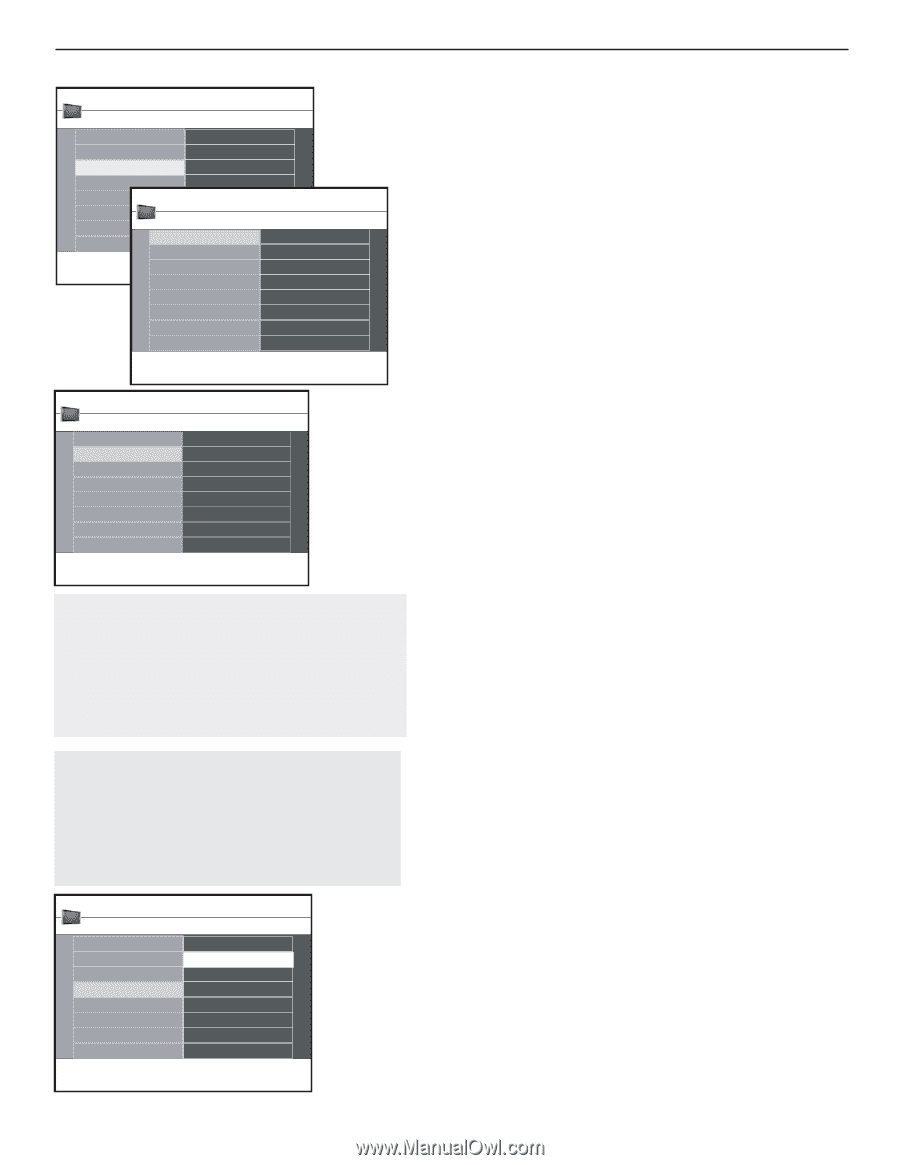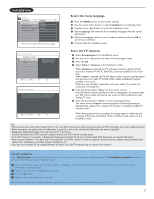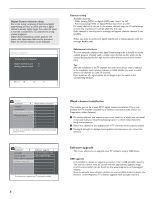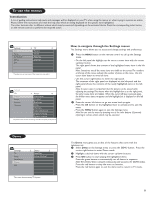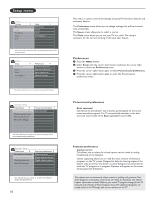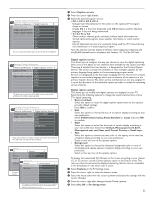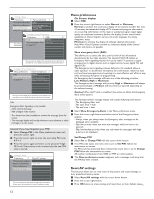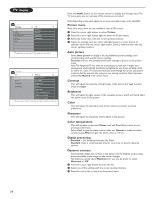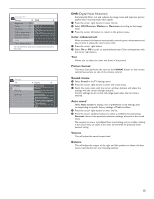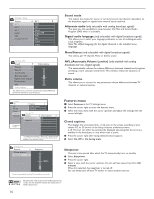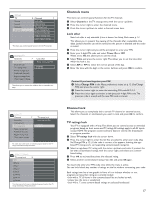Magnavox 50ML6200D User Manual - Page 20
Menu preferences, Reset AV settings
 |
View all Magnavox 50ML6200D manuals
Add to My Manuals
Save this manual to your list of manuals |
Page 20 highlights
Settings | Setup Preferences 4 Menu preferences 3 Picture/sound prefere... OSD Features preferences Show emergency al... Menu preferences Change PIN Reset AV settings Settings | Setup | Preferences Preferences 3 OSD OSD Normal Show emergency alerts Minimum This menu allows you to setup or to select some menu related setting prefereCnhceasn. ge PIN Menu preferences On Screen display & Select OSD. é Press the cursor right button to select Normal or Minimum. Normal to activate the continuous display of the channel number (for max. 10 minutes) and extended display of TV channel and program information on screen. E.g. information on the main or auxiliary program, input signal quality of connected accessory devices, the display format, sound mode, 2 availability of Closed Caption service, the audio language, the rating, sleeptimer setup. Minimum to activate the display of reduced channel information. Note:When Closed Captions is turned on, continuous display of the channel number and clock is not possible. You can select the display of the volume bar and a reduced or an extended on screen display of program and channel information. Settings | Setup | Preferences Menu preferences 3 Show emergency al... 3 OSD Always Show emergency alerts Skip low priority Change PIN Skip medium/low pri... You can select the display of the volume bar and a reduced or an extended on screen display of program and channel information. Tips: Emergency Alert Signalling is not possible: - when content browsing; - with analogue video sources. - You always have the possibility to remove the message from the screen. - The message display will overlap whatever menu element or other message is on the screen. Caution! If you have forgotten your PIN! & Select Change PIN in the Menu preferences menu and press the cursor right. é Press the cursor right to enter the overriding PIN code 0-7-1-1. " Press the cursor again and enter a new personal 4-digit PIN code.The previous code is erased and the new PINcode is stored. Settings | Setup Preferences 4 Reset AV settings Picture/sound prefere... Features preferences Start now Menu preferences Reset AV settings This resets the picture and sound settings to their predefined factory values, but maintains the channel installation settings. Show emergency alerts (EAS) This allows you to select the alert priority level of the information disseminated by the cable operator. The standard SCTE18 defines an Emergency Alert signalling method for use by cable TV systems to signal emergencies to digital devices such as digital set-top boxes, digital TVs and digital VCRs. The Emergency alert signalling scheme defined in the standard allows a cable operator to disseminate emergency alert information related to state and local-level emergencies and warnings in a cost-effective and efficient way, while minimizing disruption of programming. An Emergency alert message will have one of the following priorities: Low, Medium, High or Maximum. The Emergency alert message with priority High or Maximum will always be presented. Low or Medium will be present or ignored depending on the selected setting. Caution! When the TV clock is undefined (See section on Clock), the Emergency Alerts will be ignored. The Emergency Alert message display will contain following information: - The Emergency Alert text - The start time + date - The end time + date. & Select Show Emergency Alerts in the Menu preferences menu. é Press the cursor right button and select one of the Emergency alerts options: - Always, when you always want the Emergency alert messages to be displayed when available; - Skip low priority, when you want the messages with low level to be ignored; - Skip low/medium priority, when you only want the messages with high priority to be displayed. Set/Change PIN & Select Set or Change PIN with the cursor down button. é If no PIN-code exists, the menu item is set to Set PIN. Follow the instructions on screen. If a PIN-code has previously been entered, the menu item is set to Change PIN. Follow the instructions on screen. All number combinations from 0000 to 9999 are valid numbers. " The Menu preferences menu reappears with a message confirming that the PIN has been created. Reset AV settings This function allows you to reset most of the picture and sound settings to their predefined factory states. & Select Reset AV settings with the cursor down button. é Press the cursor right button. " Press OK button to erase settings and reset them to their default values.- 12