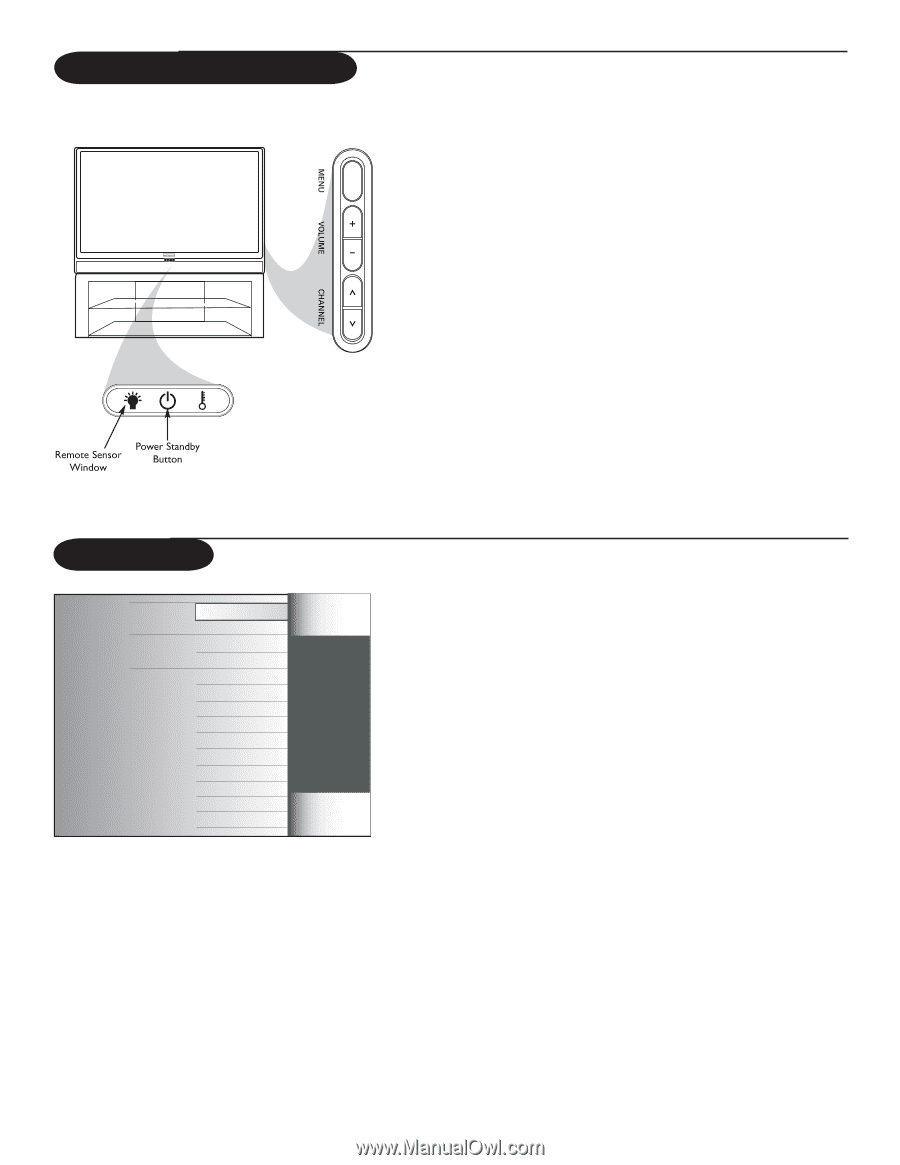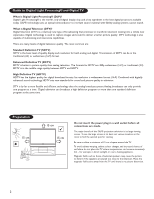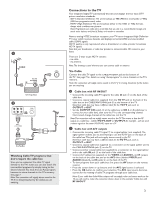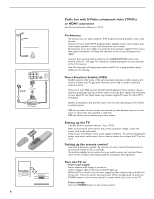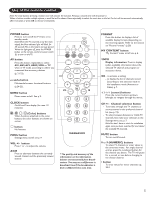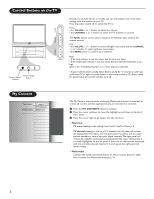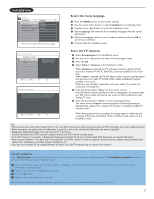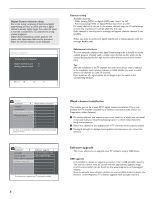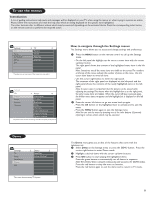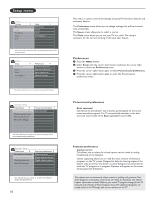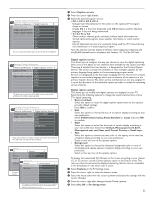Magnavox 50ML6200D User Manual - Page 14
Control Buttons on the TV, My Content - parts
 |
View all Magnavox 50ML6200D manuals
Add to My Manuals
Save this manual to your list of manuals |
Page 14 highlights
Control Buttons on the TV Should your remote be lost or broken you can still change some of the basic settings with the buttons on your TV. Press the power switch . to switch the TV on. Press: • the VOLUME + or − button to adjust the volume; • the CHANNEL ≤ or ≥ button to select the TV channels or sources. The MENU button can be used to summon the Settings menu without the remote control. Use: • the VOLUME + or − button to select left/right menu items and the CHANNEL ≤ or ≥ button to select up/down menu items; • the MENU button to confirm your selection. Note: • If the lamp indicator is red, this means that the lamp has failed. • If the temperature indicator is red, this means that the internal temperature is too high. Refer to the "Troubleshooting Tips" on p. 27 for steps you could take. • At power off, the power standby button flashes quickly for 10 seconds (at which you could switch TV on again via power button on the remote control or TV), flashes slowly for approximately 50 seconds and then turns off. My Content Television TV menu TV Channels Multimedia USBDevice The My Content menu (and the underlying Multimedia browser) is intended to contain all content, services, applications you are interested to consume. & Press the MY CONTENT button to activate. é Press the cursor up/down to move the highlight up and down in the list of menu items. " Press the cursor right to go deeper into the structure. • Television: TV menu leading to the setting menu. See To Use The Menu, p. 9. TV channels leading to the list of TV channels; the left panel will contain the analog channel numbers, the one-part channel numbers and the major channel numbers in case of two-part digital channels.The right panel will contain the available subchannels associated with the major channel that is currently highlighted on the left panel. If there are no subchannels associated with the currently selected channel in the left panel, the right panel will remain empty. • Multimedia Contains the locally connected devices on which content (pictures, audio files) is stored. See Multimedia browser, p. 24. 6