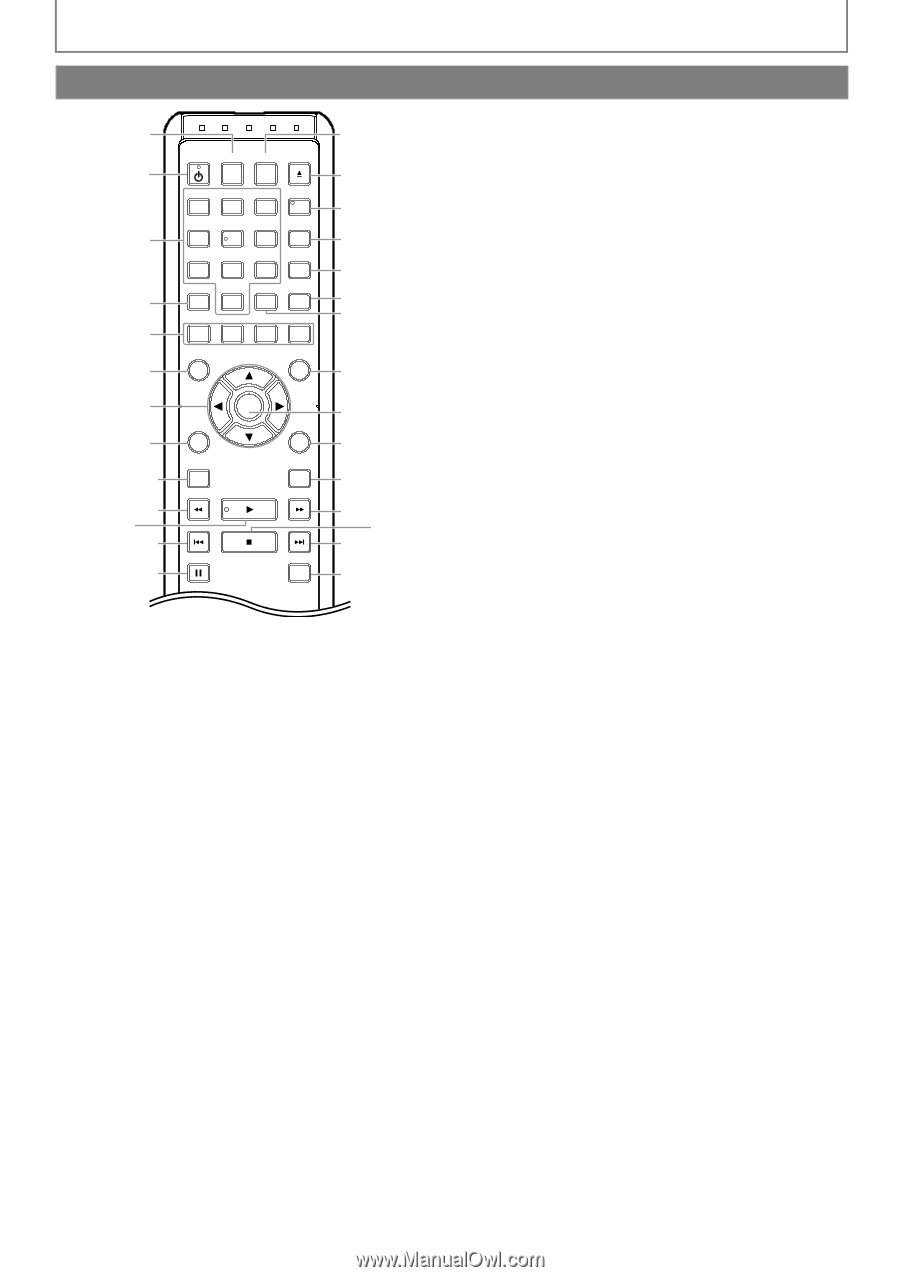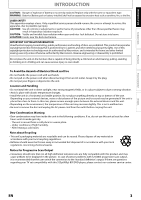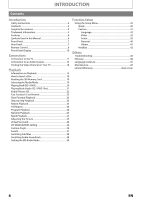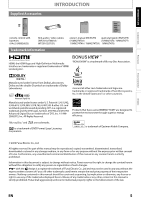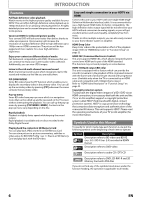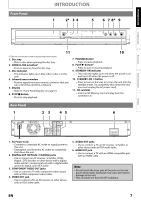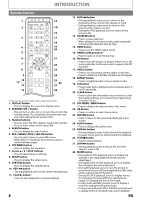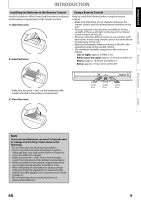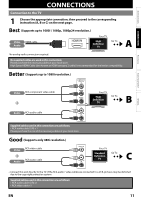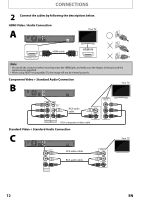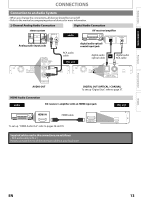Magnavox NB500MGX Owners Manual - Page 10
Remote Control - features
 |
View all Magnavox NB500MGX manuals
Add to My Manuals
Save this manual to your list of manuals |
Page 10 highlights
INTRODUCTION Remote Control 1 2 3 4 5 6 7 8 9 10 11* 12 13 STANDBY-ON DISPLAY HDMI OPEN/ CLOSE 1 2 4 5 7 8 SEARCH 0 RED GREEN 3 6 9 CLEAR BLUE PIP ANGLE REPEAT A-B YELLOW TOP MENU POP MENU/ MENU OK SETUP SUBTITLE RETURN AUDIO MODE 14 15* 16 17 18 19 20 21 22 23 24 25 26 27 28 (*) The unit can also be turned on by pressing these buttons. 1. DISPLAY button • Press to display the on-screen display menu. 2. STANDBY-ON Q button • Press to turn on the unit, or to turn the unit into the standby mode. (To completely shut down the unit, you must unplug the AC power cord) 3. Number buttons • Press to enter the title, chapter, track or file number. • Press to enter values in the input field. 4. SEARCH button • Press to display the search menu. 5. RED / GREEN / BLUE / YELLOW button • Press to select items on some BD menus. • When file list / thumbnail list is shown, press to switch between pages. 6. TOP MENU button • Press to display the top menu. 7. Cursor K / L / s / B buttons • Press to select items or settings. 8. SETUP button • Press to display the setup menu. 9. SUBTITLE button • Press to display the subtitle menu. 10. REV E button • During playback, press to fast reverse the playback. 11. PLAY B button* • Press to start playback or resume playback. 8 12. SKIP H button • During playback, press once to return to the beginning of the current title, chapter or track. • During playback, press twice to return to the previous title, chapter or track. • During the JPEG playback, press to return to the previous file. 13. PAUSE F button • Press to pause playback. • When playback is in pause mode, press repeatedly to forward the playback step by step. 14. HDMI button • Press to set the HDMI output mode. 15. OPEN/CLOSE A button* • Press to open or close the disc tray. 16. PIP button • Press to turn the picture-in-picture feature on or off (only applicable to BD-video which supports the PIP function). 17. ANGLE button • Press to access various camera angles on the disc. • Press to rotate the JPEG files clockwise by 90 degrees. 18. REPEAT button • Press to toggle between various repeat modes. 19. A-B button • Press to play back a defined section between point A and B repeatedly. 20. CLEAR button • Press to clear the information once entered, to clear the marker settings, or to cancel the programming for audio CD, etc. 21. POP MENU / MENU button • Press to display the pop-up menu / disc menu. 22. OK button • Press to confirm or select menu items. 23. RETURN button • Press to return to the previously displayed menu screen. 24. AUDIO button • Press to display the audio menu. 25. FWD D button • During playback, press to fast forward the playback. • In pause mode, press to slow forward the playback. 26. STOP C button • Press to stop playback. 27. SKIP G button • During playback, press to skip to the next title, chapter, track or file. 28. MODE button • During BD or DVD playback, press to display the setting for the rapid playback and the picture adjustment. • During BD, DVD and CD playback, press to display the setting for the virtual surround. • During BD playback, press to turn the picture-inpicture feature on or off (only applicable to BD-video which supports the PIP function) • During the JPEG playback, press to display menus for changing the visual effect for switching the image or changing the size of the image. • In stop mode with BD inserted, press to display a menu for setting the BD audio mode. • In stop mode with audio CD or JPEG files inserted, press to display menus for program and random playback. EN