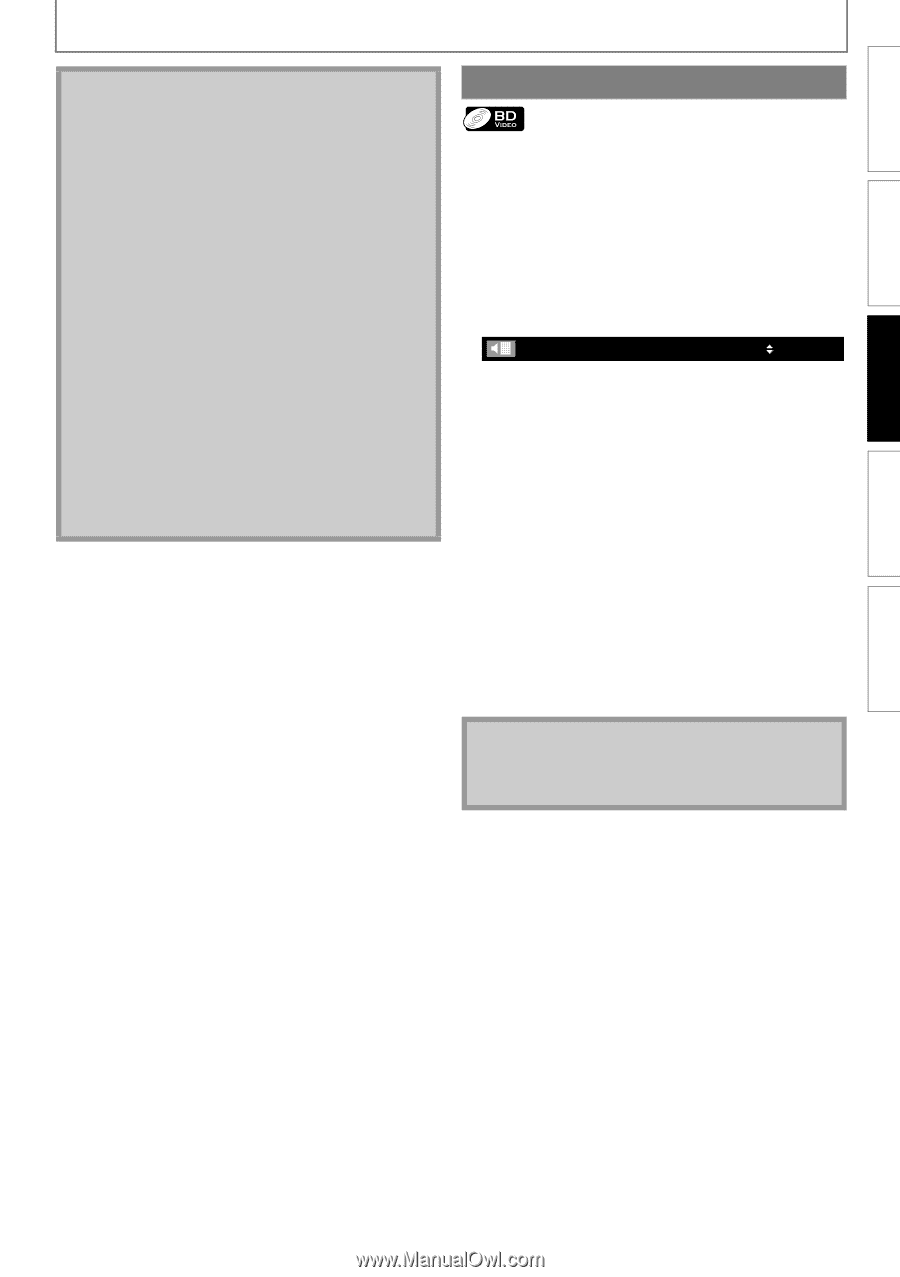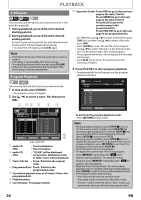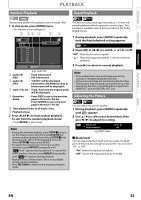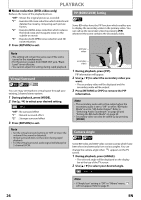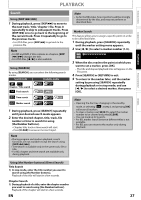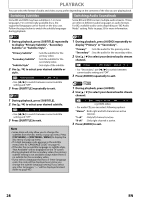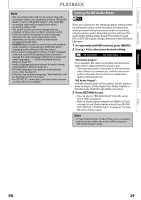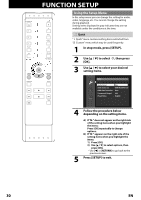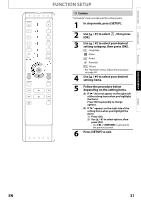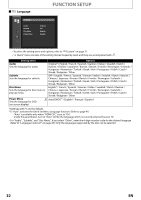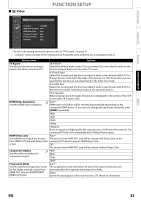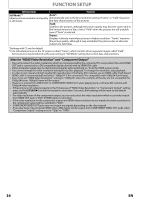Magnavox NB500MGX Owners Manual - Page 31
Setting the BD Audio Mode
 |
View all Magnavox NB500MGX manuals
Add to My Manuals
Save this manual to your list of manuals |
Page 31 highlights
INTRODUCTION CONNECTIONS PLAYBACK PLAYBACK Note • The secondary audio will not be output when the secondary video is not displayed or when "BD Audio Mode" is set to "HD Audio Output". (For some BD, secondary audio will be output even when secondary video is off.) • The sound mode cannot be changed during playback of discs not recorded in multiple audio. • Some discs allow changing the audio language setting on the disc menu. (Operation varies depending on the discs. Refer to the manual accompanying the disc.) • [AUDIO] may not work on some discs with multiple audio streams or channels (e.g. DVDs that allow changing audio setting on the disc menu). • If you select a language that has a 3-letter-language code, the code will be displayed every time you change the audio language setting. If you select any other languages, "---" will be displayed instead. (Refer to page 45.) • Audio Language selection cannot be made during rapid playback. (Refer to page 25.) • If 4-digit-language code appears in the subtitle menu, refer to page 45. • If the disc has no audio language, "Not Available" will be displayed on the TV screen. • For DTS-CD (5.1 music disc), selecting audio streams or channels is not available. Setting the BD Audio Mode There are 2 options for the "BD Audio Mode" setting; either by setting the output to the secondary and interactive audio accompanied by the primary audio or by setting only the primary audio. Depending on the setting of the mode, Dolby Digital, Dolby Digital Plus, Dolby TrueHD, DTS, or DTS-HD output changes between multi LPCM and bitstream. 1 In stop mode with BD inserted, press [MODE]. 2 Use [K / L] to select your desired setting. BD Audio Mode Mix Audio Output "Mix Audio Output": If it is available, BD-video's secondary and interactive audio will be output with the primary audio. • The secondary audio is the audio for the secondary video (Director's comment etc.) and the interactive audio is the audio for the interactive application (Button click sounds etc.). "HD Audio Output": Only the primary audio will be output. Set this mode in order to output , Dolby Digital Plus, Dolby TrueHD, or DTS-HD audio of BD through HDMI connection. 3 Press [RETURN] to exit. • You can also set "BD Audio Mode" from the setup menu. Refer to page 35. • Refer to "Audio signals output from HDMI OUT jack" on page 36 and "Audio signals output from DIGITAL OUT (OPTICAL / COAXIAL) jack" on page 37 for how BD Audio will be output. Note • In "Mix Audio Output" mode, if there is no secondary and interactive audio, the audio will be output as "HD Audio Output" mode. FUNCTION SETUP OTHERS EN 29