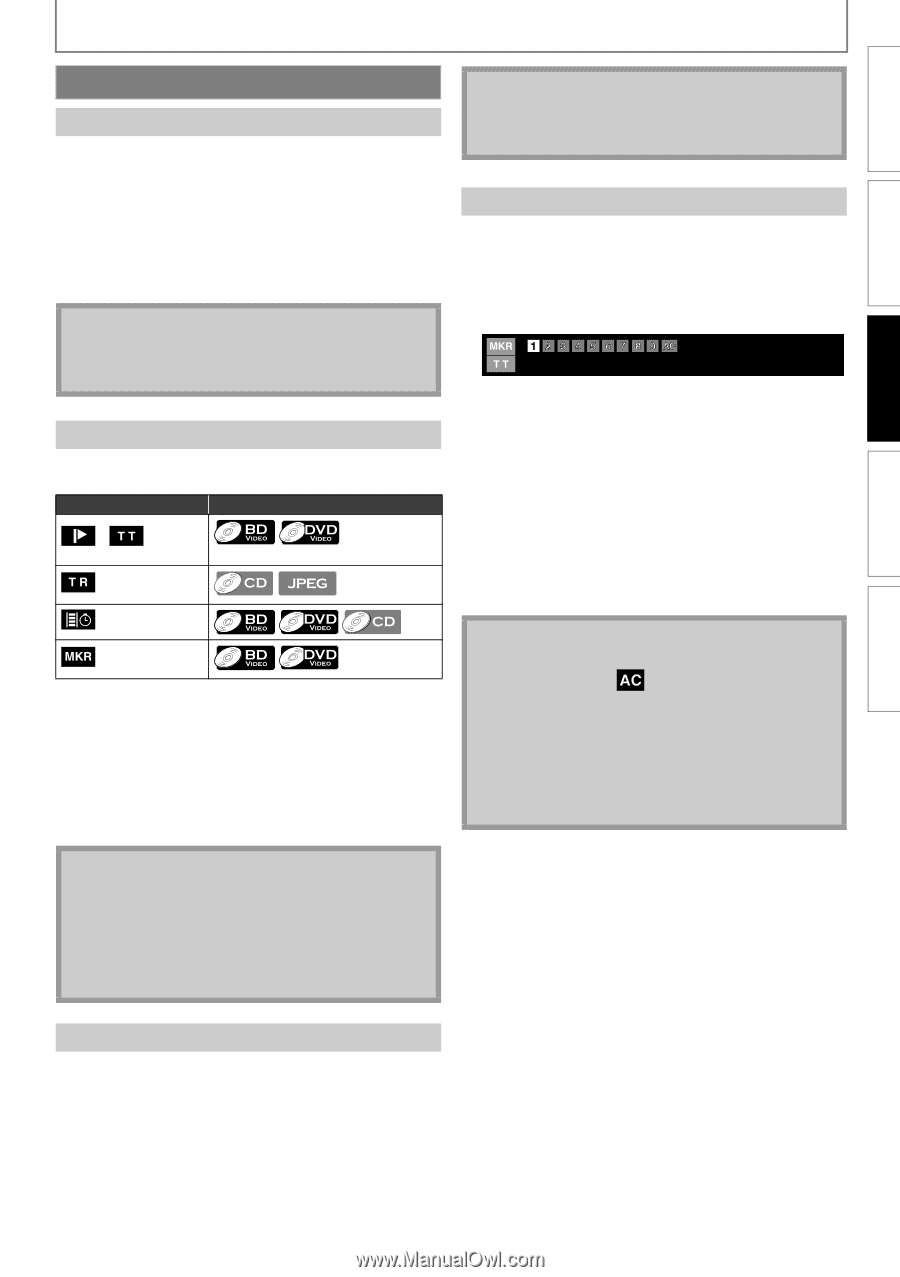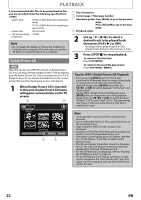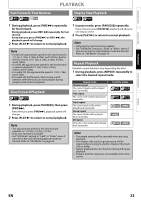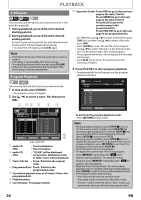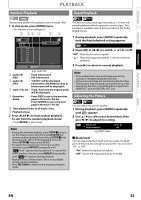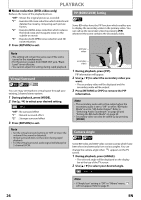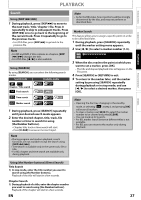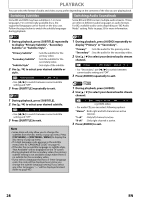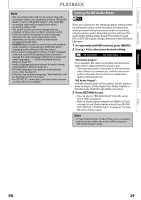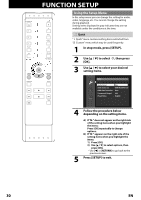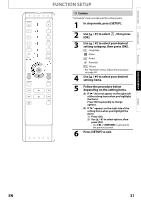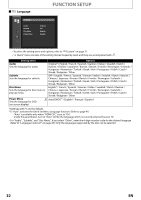Magnavox NB500MGX Owners Manual - Page 29
Search
 |
View all Magnavox NB500MGX manuals
Add to My Manuals
Save this manual to your list of manuals |
Page 29 highlights
INTRODUCTION CONNECTIONS PLAYBACK FUNCTION SETUP PLAYBACK Search Using [SKIP H / G] 1 During playback, press [SKIP G] to move to the next track / title / chapter / file. Press it repeatedly to skip to subsequent tracks. Press [SKIP H] once to go back to the beginning of the current track. Press it repeatedly to go to the previous tracks. • For JPEG files, press [SKIP H] to go back to the previous file. Note • For BD and DVD, if title contains no chapters, [SKIP H / G] changes the title. • For JPEG files, [s / B] is also available. Using [SEARCH] By using [SEARCH], you can select the following search modes. Search mode Available media / Chapter / Title search Track search Note • As for the BD-video, how it performs will be strongly determined by the disc, and may not perform as described here. Marker Search This feature allows you to assign a specific point on a title to be called back later. 1 During playback, press [SEARCH] repeatedly until the marker setting menu appears. 2 Use [s / B] to select a marker number (1-9). 3 When the disc reaches the point at which you want to set a marker, press [OK]. • The title and elapsed playback time will appear on the TV screen. 4 Press [SEARCH] or [RETURN] to exit. 5 To return to the marker later, call the marker setting by pressing [SEARCH] repeatedly during playback or in stop mode, and use [s / B] to select a desired marker, then press [OK]. Time search Marker search 1 During playback, press [SEARCH] repeatedly until your desired search mode appears. 2 Enter the desired chapter, title, track, file number or time to search for using [the Number buttons]. • Chapter, title, track or time search will start. • Press [CLEAR] to erase an incorrect input. Note • Opening the disc tray, changing to the standby mode, or selecting " " at step 2 and pressing [OK] will erase all markers. • To clear a marker, use [s / B] to select the marker number to be cleared and press [CLEAR]. • You can mark up to 9 points. • For BD, marker search between different titles is not available. • For BD, you can return to the marker only during playback. Note • During program and random playback, search functions are not available except the search using [SKIP H / G]. • Time search is available only in the same track, file or title. • For BD, chapter and time search are available only during playback. OTHERS Using [the Number buttons] (Direct Search) Title Search 1) In stop mode, enter the title number you want to search using [the Number buttons]. Playback of the title will start in a few seconds. Chapter Search 1) During playback of a title, enter the chapter number you want to search using [the Number buttons]. Playback of the chapter will start in a few seconds. EN 27