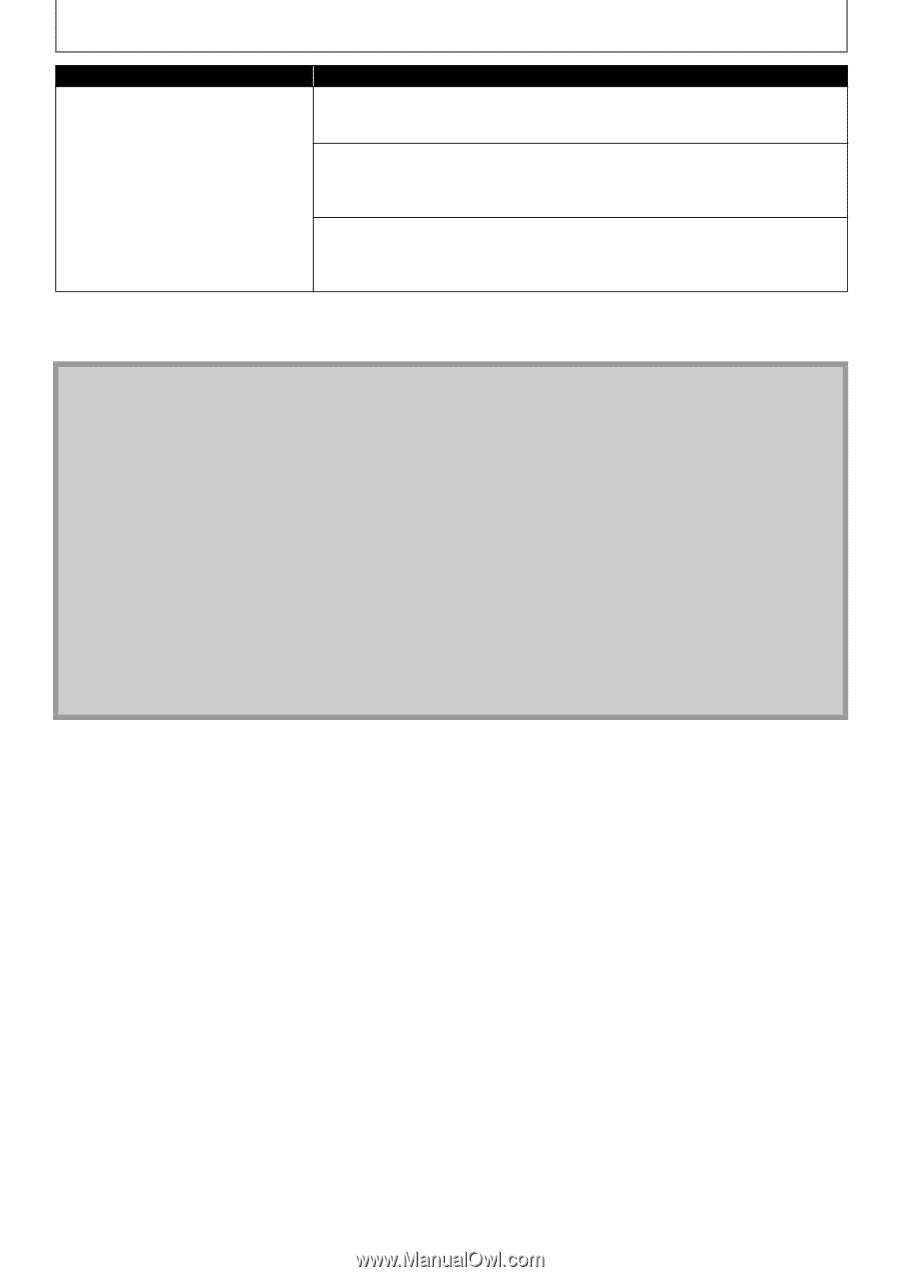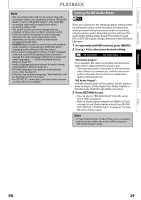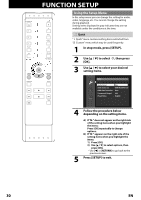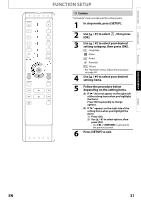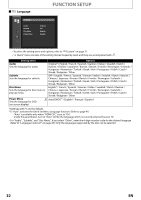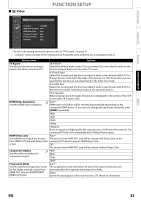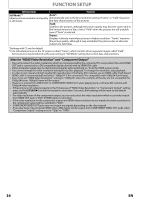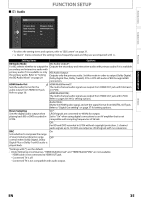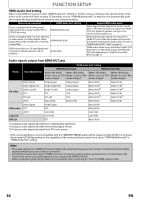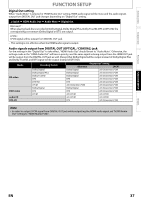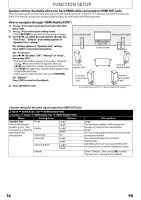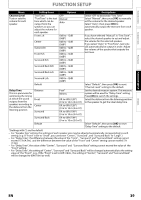Magnavox NB500MGX Owners Manual - Page 36
Note for HDMI Video Resolution and Component Output - blu ray
 |
View all Magnavox NB500MGX manuals
Add to My Manuals
Save this manual to your list of manuals |
Page 36 highlights
FUNCTION SETUP Setting items Options Still Mode*1 Auto*: Adjusts picture resolution and quality Automatically selects the best resolution setting ("Frame" or "Field") based on in still mode. the data characteristics of the pictures. Field: Stabilizes the pictures, although the picture quality may become coarse due to the limited amount of data. Select "Field" when the pictures are still unstable even if "Auto" is selected. Frame: Displays relatively motionless pictures in higher resolution. "Frame" improves the picture quality, although it may unstabilize the pictures due to alternate output of 2-field data. *)Settings with (*) are the default. *1) An individual picture on the TV screen is called "Frame", which consists of two separate images called "Field". Some pictures may be blurred at the auto setting in "Still Mode" setting due to their data characteristics. Note for "HDMI Video Resolution" and "Component Output" • You cannot select the video resolutions which are not supported by the connected TV, except when this unit's HDMI OUT jack is connected to a DVI compatible display devices with an HDMI-DVI cable. • Video and audio signals may be distorted temporarily when switching to / from the HDMI output mode. • You cannot change the video resolution during Blu-ray Disc playback. To change the resolution, stop playback. • In order to get natural and high quality film reproduction of 24-frame film material, use an HDMI cable (High Speed HDMI Cable is recommended) and select "1080p24" if the connected TV is compatible with 1080p24 frame input. • Even if you set "HDMI Video Resolution" setting to "1080p24", when the contents of the disc are not compatible for 1080p24 frame, 1080p60 frame will be output. • There is no output from VIDEO OUT or COMPONENT VIDEO OUT when playing back a 24 frame BD material with 1080p24 video resolution. • If the picture is not output properly to the TV because of "HDMI Video Resolution" or "Component Output" setting, press and hold [PLAY B] on the front panel for more than 5 seconds. Both settings will be reset to the default automatically. • For video resolution of the component output, you can only select the video resolution which is currently output from HDMI OUT jack or "480i" if HDMI cable is connected. • If the video resolution for the component output and HDMI video resolution do not match, the video resolution for the component output will be switched to "480i". • COMPONENT VIDEO OUT jacks may not output any signals depending on the disc material. • If you play back copy-protected DVD-video, 480p signal will be output from COMPONENT VIDEO OUT jacks, when "Component Output" setting is set to "720p" or "1080i". 34 EN