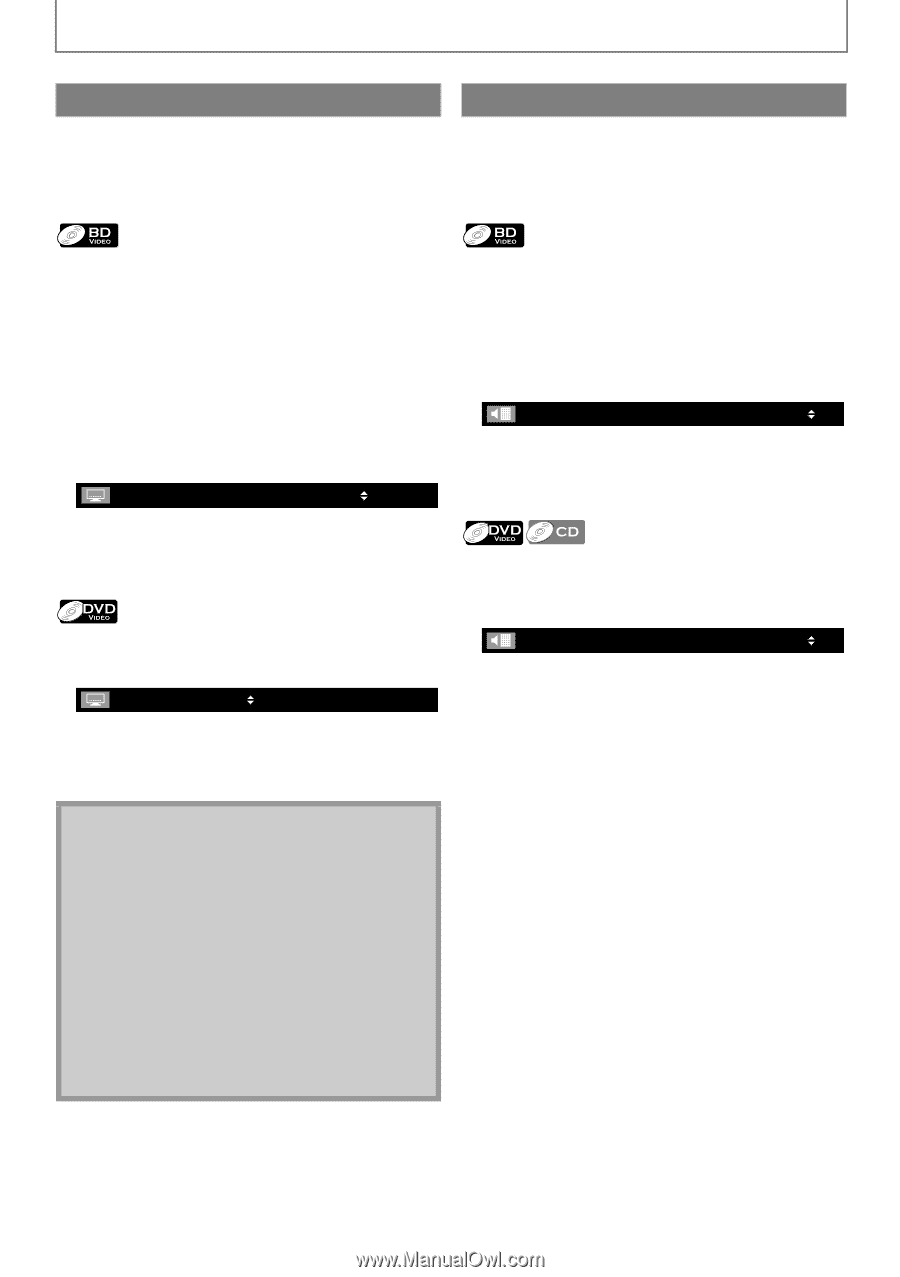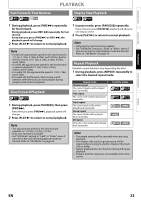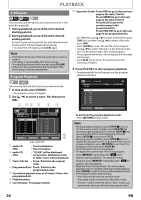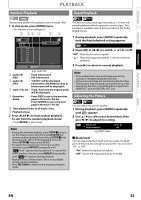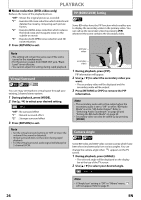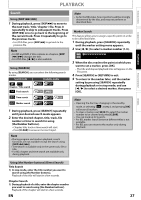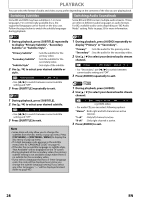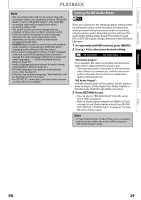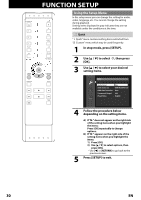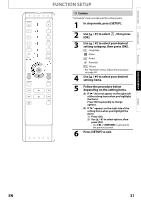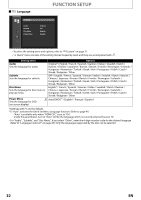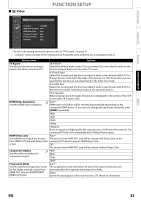Magnavox NB500MGX Owners Manual - Page 30
Switching Subtitles, Switching Audio Soundtrack - code
 |
View all Magnavox NB500MGX manuals
Add to My Manuals
Save this manual to your list of manuals |
Page 30 highlights
PLAYBACK You can select the format of audio and video as you prefer depending on the contents of the disc you are playing back. Switching Subtitles Switching Audio Soundtrack Some BD and DVD may have subtitles in 1 or more languages. For commercially available discs, the supported languages can be found on the disc case. Follow the steps below to switch the subtitle languages during playback. Some BD and DVD contain multiple audio streams. Those are often in different audio languages or audio formats. For BD, available audio varies depending on "BD Audio Mode" setting. Refer to page 35 for more information. 1 During playback, press [SUBTITLE] repeatedly to display "Primary Subtitle", "Secondary Subtitle" or "Subtitle Style". "Primary Subtitle" : Sets the subtitle for the primary video. "Secondary Subtitle" : Sets the subtitle for the secondary video. "Subtitle Style" : Sets style of the subtitle. 2 Use [K / L] to select your desired subtitle or style. Primary Subtitle 1 JPN / 4 • Use [s / B] to switch between current subtitle setting and "Off". 3 Press [SUBTITLE] repeatedly to exit. 1 During playback, press [SUBTITLE]. 2 Use [K / L] to select your desired subtitle. 1 ENG / 4 • Use [s / B] to switch between current subtitle setting and "Off". 3 Press [SUBTITLE] to exit. Note • Some discs will only allow you to change the subtitles from the disc menu or pop-up menu. Press [TOP MENU] or [POP MENU / MENU] to display the disc menu or pop-up menu. • If 4-digit-language code appears in the subtitle menu, refer to "LANGUAGE CODE" on page 45. • If the disc has no subtitle language or subtitle style, "Not Available" will be displayed on the TV screen. • During playback of the secondary video, the primary subtitle setting is not available except when there is no subtitle for the secondary video. • If you select a language that has a 3-letter-language code, the code will be displayed every time you change the subtitle language setting. If you select any other languages, "---" will be displayed instead. (Refer to page 45.) 1 During playback, press [AUDIO] repeatedly to display "Primary" or "Secondary". "Primary" : Sets the audio for the primary video. "Secondary" : Sets the audio for the secondary video. 2 Use [K / L] to select your desired audio stream channel. Primary 1 JPN Dolby D Multi-ch / 2 • For "Secondary", use [s / B] to switch between current audio setting and "Off". 3 Press [AUDIO] repeatedly to exit. 1 During playback, press [AUDIO]. 2 Use [K / L] to select your desired audio stream channel. 1 ENG Dolby D 3/2.1ch 48k / 3 e.g.) DVD-video • For audio CD, you can select following options. "Stereo" : Both right and left channels are active (stereo). "L-ch" : Only left channel is active. "R-ch" : Only right channel is active. 3 Press [AUDIO] to exit. 28 EN