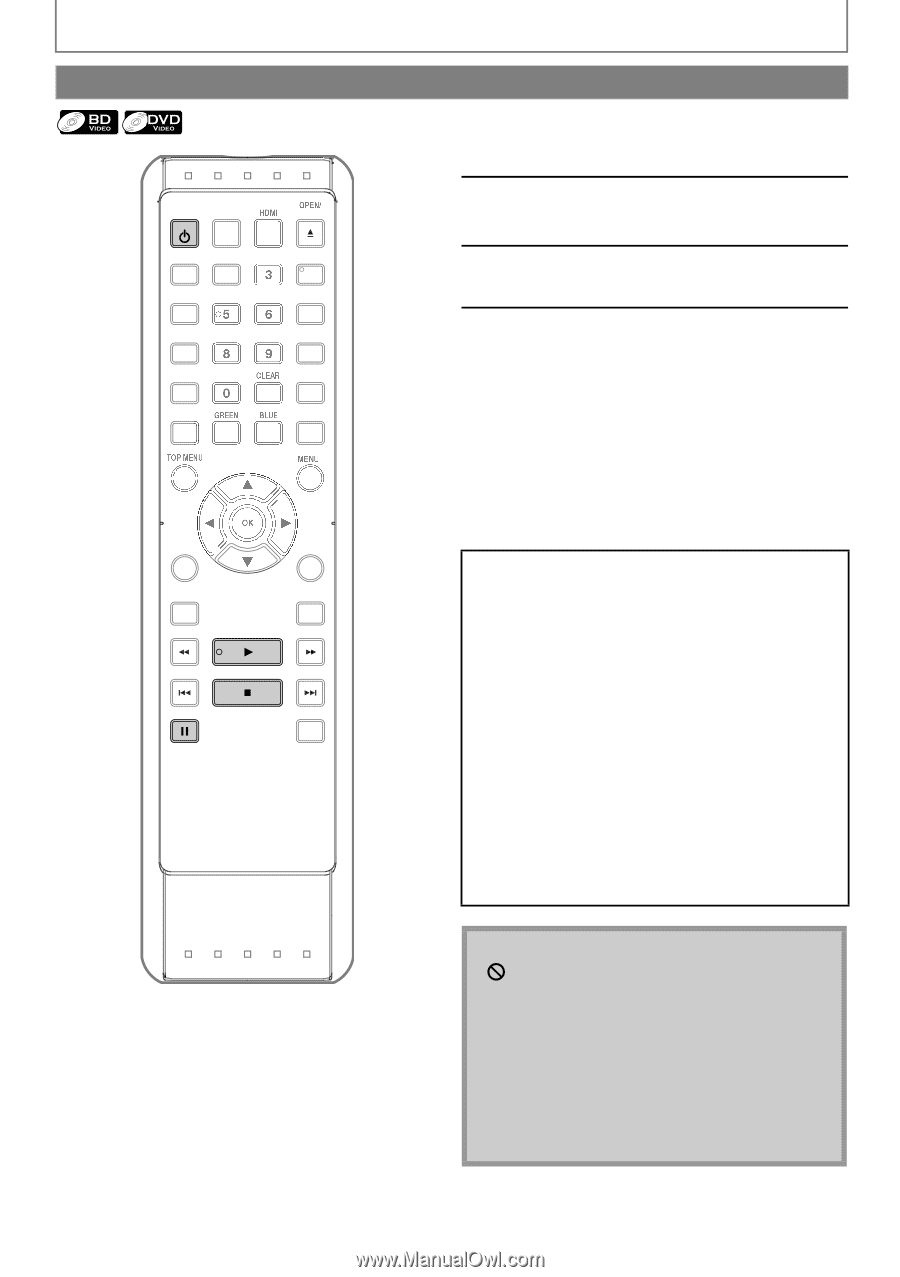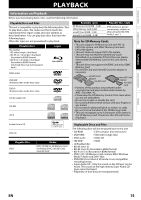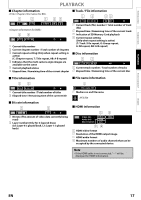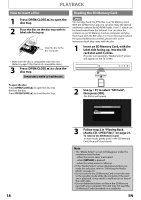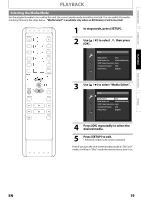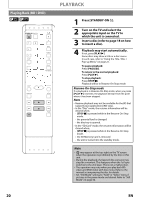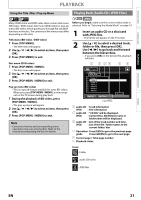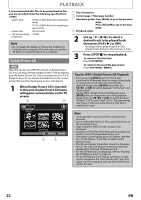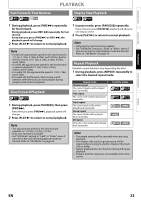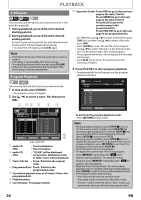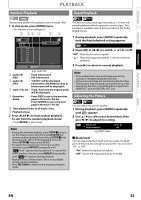Magnavox NB500MGX Owners Manual - Page 22
Playing Back BD / DVD
 |
View all Magnavox NB500MGX manuals
Add to My Manuals
Save this manual to your list of manuals |
Page 22 highlights
Playing Back (BD / DVD) STANDBY-ON DISPLAY 1 2 4 7 SEARCH RED CLOSE PIP ANGLE REPEAT A-B YELLOW POP MENU/ SETUP SUBTITLE RETURN AUDIO MODE PLAYBACK 1 Press [STANDBY-ON Q]. 2 Turn on the TV and select the appropriate input on the TV to which the unit is connected. 3 Insert a disc (refer to page 18 on how to insert a disc). 4 Playback may start automatically. If not, press [PLAY B]. Some discs may show a title or a disc menu. In such case, refer to "Using the Title / Disc / Pop-up Menu" on page 21. To pause playback: Press [PAUSE F]. To return to the normal playback: Press [PLAY B]. To stop playback: Press [STOP C]. Playback will be in Resume-On-Stop mode. Resume-On-Stop mode If a playback is in Resume-On-Stop mode, when you press [PLAY B] next time, the playback will start from the point where it has been stopped. Note • Resume playback may not be available for the BD that supports Java applications (BD-Java). • In the "Disc" mode, the resume information will be cleared when; - [STOP C] is pressed while in the Resume-On-Stop mode. - the parental level is changed. - the disc tray is opened. • In the "SD Card" mode, the resume information will be cleared when; - [STOP C] is pressed while in the Resume-On-Stop mode. - the SD Memory Card is removed. - the unit is turned into the standby mode. Note • may appear at the top-right on the TV screen when the operation is prohibited by the disc or this unit. • During the playback of 2-layered disc, pictures may stop for a moment. This happens when the 1st layer switches to the 2nd layer. This is not a malfunction. • The operation may vary when you play back BDvideo and DVD-video with disc menu. Refer to the manual accompanying the disc for details. • Set "Still Mode" setting to "Field" in "Video" menu if pictures in the pause mode are blurred. Refer to "Still Mode" on page 34. 20 EN