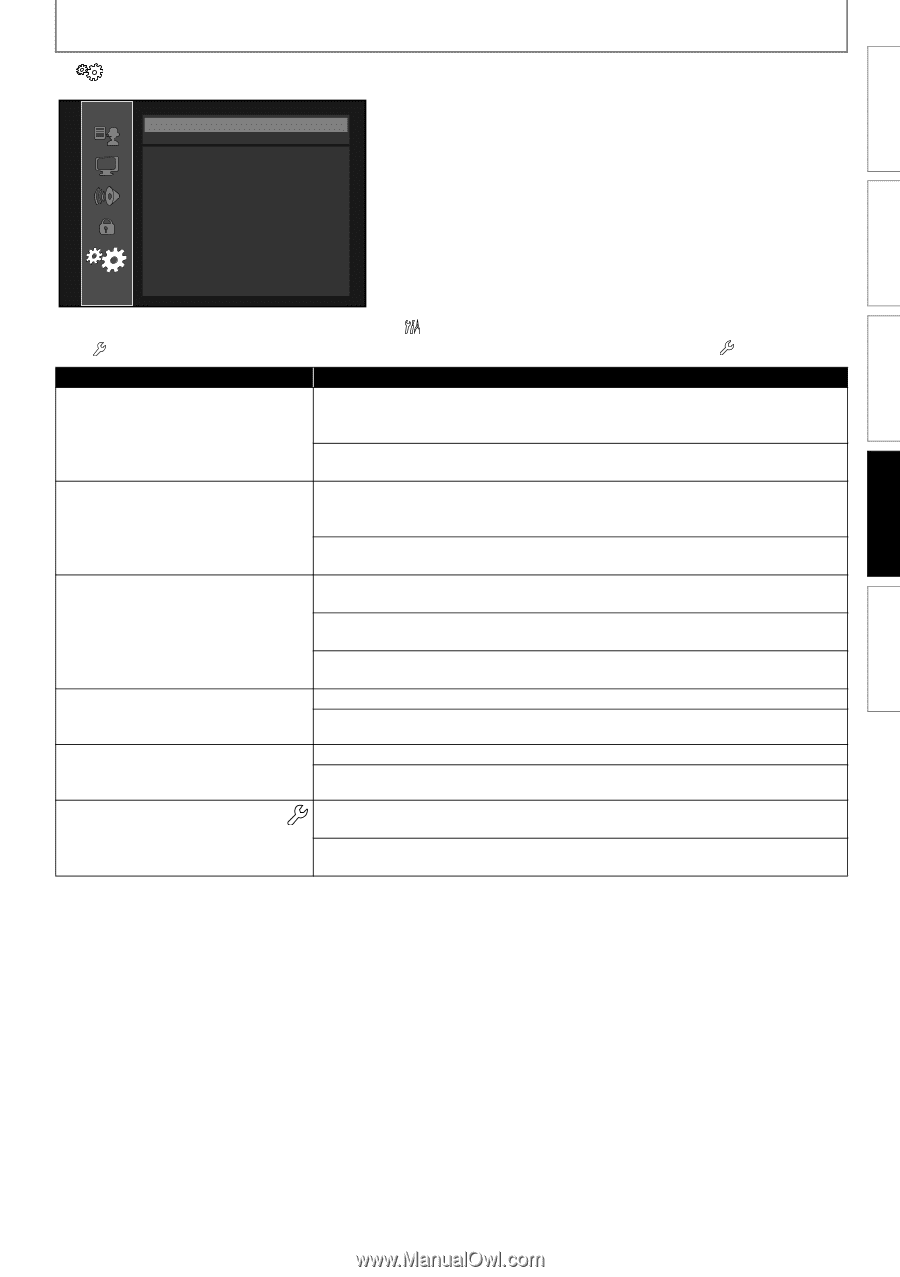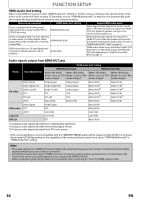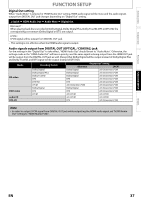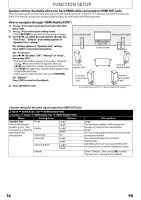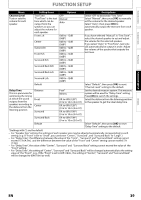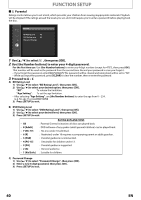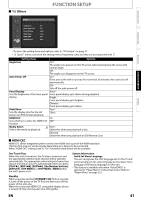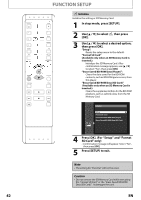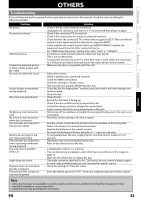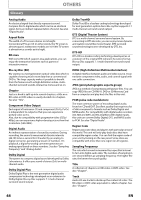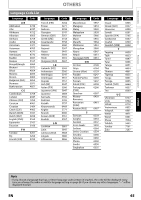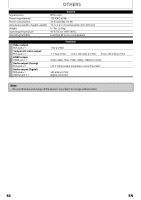Magnavox NB500MGX Owners Manual - Page 43
Others, HDMI CEC
 |
View all Magnavox NB500MGX manuals
Add to My Manuals
Save this manual to your list of manuals |
Page 43 highlights
INTRODUCTION S Others Others Angle Icon Auto Power Off Panel Display Slide Show HDMI CEC Media Select On On Auto 5sec Off Disc FUNCTION SETUP CONNECTIONS PLAYBACK FUNCTION SETUP OTHERS • To select the setting items and options, refer to " Custom" on page 31. • " Quick" menu consists of the setting menus frequently used, and they are accompanied with . Setting items Options Angle Icon On*: The angle icon appears on the TV screen when playing back the scene with various angle. Off: The angle icon disappears on the TV screen. Auto Power Off On*: If this unit is left with no activity for more than 30 minutes, this unit turns off automatically. Off: Sets off the auto power off. Panel Display Auto*: Sets the brightness of the front panel Front panel display gets darker during playback. display. Bright: Front panel display gets brighter. Dimmer: Front panel display gets darker. Slide Show Sets the display time for the still picture (in JPEG format) playback. 5sec* 10sec HDMI CEC On Sets whether to utilize the HDMI CEC Off* function. Media Select Selects the media to playback. Disc*: Select this when you play back a disc. SD Card: Select this when you play back an SD Memory Card. S HDMI CEC HDMI CEC allows integrated system control over HDMI and is part of the HDMI standard. This function may not work properly depending on a device to be connected. When "HDMI CEC" setting is set to "On", functions listed below will be available. One Touch Play When this unit is turned on, the TV also is turned on and the appropriate external input channel will be selected automatically. The appropriate external input channel can also be selected on your TV automatically when you press [PLAY B], [SKIP H], [SKIP G], [the Number buttons], [DISPLAY], [TOP MENU], or [POP MENU / MENU] when the unit's power is on. Standby When you press and hold [STANDBY-ON Q] for 2 seconds, it turns off the power of the TV first and then turns off the power of this unit also. When the connected HDMI CEC compatible display device is turned off, this unit may also turn off together. System Information Get & Set Menu Language The unit recognizes the OSD language set for the TV and automatically sets the same language as the player menu language (OSD menu language) for this unit. • This feature is available only when "Auto(XXXX)" is selected in "Player Menu" in the setup menu. (Refer to "Player Menu" on page 32.) EN 41