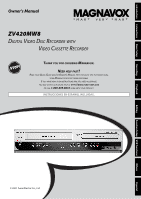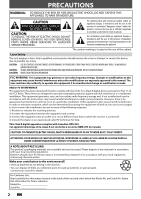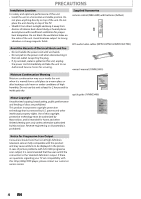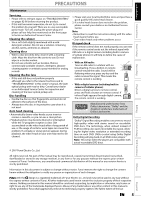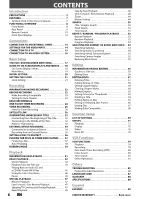Magnavox ZV420MW8 Owners Manual
Magnavox ZV420MW8 - DVDr/ VCR Combo Manual
 |
UPC - 053818570487
View all Magnavox ZV420MW8 manuals
Add to My Manuals
Save this manual to your list of manuals |
Magnavox ZV420MW8 manual content summary:
- Magnavox ZV420MW8 | Owners Manual - Page 1
Playback Owner's Manual ZV420MW8 DIGITAL VIDEO DISC RECORDER WITH VIDEO CASSETTE RECORDER THANK YOU FOR CHOOSING MAGNAVOX. NEED HELP FAST? READ YOUR QUICK GUIDE AND/OR OWNER'S MANUAL FIRST FOR QUICK TIPS THAT MAKE USING YOUR MAGNAVOX PRODUCT MORE ENJOYABLE. IF YOU HAVE READ YOUR INSTRUCTIONS AND - Magnavox ZV420MW8 | Owners Manual - Page 2
user to the presence of important operating and maintenance (servicing) instructions service person should remove the cover or attempt to service this device, due to possible eye injury. CAUTION: CAUTION: LOCATION: USE OF CONTROLS manual. The user radio/TV technician for help. This Class B digital - Magnavox ZV420MW8 | Owners Manual - Page 3
: a. When the power-supply cord or plug is damaged. b. If liquid has been spilled, or objects have fallen into the product. c. If the product has been exposed to rain or water. d. If the product does not operate normally by following the operating instructions. Adjust only those controls that are - Magnavox ZV420MW8 | Owners Manual - Page 4
spilled on this unit, unplug the power cord immediately and take the unit to our Authorized Service Center for servicing. Supplied Accessories remote control (NB552UD) with batteries (AAAx2) RCA audio/video cables (WPZ0102TM015/WPZ0102LTE01) owner's manual (1VMN23495) Moisture Condensation Warning - Magnavox ZV420MW8 | Owners Manual - Page 5
is true when the players are compatible with actual recordable DVD discs. Playback Editing Function Setup VCR Functions Others © 2007 Funai Electric Co., Ltd. All rights reserved. No part of this manual may be reproduced, copied, transmitted, disseminated, transcribed, downloaded or stored in - Magnavox ZV420MW8 | Owners Manual - Page 6
this Owner's Manual 7 FUNCTIONAL OVERVIEW 8 Front Panel 8 Rear Panel 9 Remote Control 10 Front Panel Display 12 Connections CONNECTION TO AN EXTERNAL TUNER 13 SETTINGS FOR THE VIDEO INPUT 14 CONNECTION TO A TV 15 CONNECTION TO AN AUDIO SYSTEM 16 Basic Setup THE VCR / DVD RECORDER SWITCHING - Magnavox ZV420MW8 | Owners Manual - Page 7
For DVD-RW/ DVD-R, you need to finalize the recorded discs to play back on other DVD players. Others Line through output When an external device, such as cable/satellite box, is con- nected to E1(Rear) jacks of this unit, the signal from the external device can be output even when the power of - Magnavox ZV420MW8 | Owners Manual - Page 8
12. 16. Infrared sensor window (DVD/VCR) Receive signals from your remote control so that you can control the unit from a distance. 17. RECORD I button (VCR) Press once to start a recording. Press repeatedly to start the one-touch timer recording. 18. PLAY B button (VCR) Press to start playback. 19 - Magnavox ZV420MW8 | Owners Manual - Page 9
AC outlet to supply power to this unit. 2. AUDIO OUT jacks (DVD/VCR) Use to connect a TV monitor, AV receiver or other device with a RCA audio cable. 3. VIDEO OUT jack (DVD/VCR) Use to connect a TV monitor, AV receiver or other device with a RCA video cable. 4. VIDEO IN jack (E1) (DVD/VCR) Use to - Magnavox ZV420MW8 | Owners Manual - Page 10
off in the operating range of the remote control. • The maximum operable ranges from governmental regulations or environmental public instruction's rules that apply in RETURN p j B i F h g C TRACKING -- + VCR DVD REC REC MODE D.DUBBING AUDIO I CM SKIP SEARCH RAPID PLAY 18 19 20 21 22 - Magnavox ZV420MW8 | Owners Manual - Page 11
menu. 31. RAPID PLAY button (DVD) During playback, press to playback in a slightly faster/slower mode with keeping the audio quality. Playback Editing Function Setup VCR Functions Others Español Note • If you turn off this unit, [OPEN/CLOSE A] on the remote control is not available. Be sure to - Magnavox ZV420MW8 | Owners Manual - Page 12
. : Appears when the timer recording is proceeding in DVD. : Appears when DVD is in the timer recording standby mode. : Flashes when a program cannot be performed for some reasons. DB : Appears during VCR to DVD duplication process. : Appears during DVD to VCR duplication process. 4. Displays the - Magnavox ZV420MW8 | Owners Manual - Page 13
information. 2 Disconnect 1 Disconnect the power cords of the devices forrom the AC outlet. RF coaxial cable ANT. IN Cable TV company rear of your TV disconnect 2 Make the connection as illustrated below. e.g.) AUDIO IN VIDEO IN L R rear of your TV DVD/VCR S-VIDEO IN ---AUDIO---OUT - Magnavox ZV420MW8 | Owners Manual - Page 14
are using before making a recording. STANDBY-ON SOURCE TIMER SET DISPLAY OPEN/CLOSE A .@/: 1 GHI 4 PQRS 7 TIMER DISC MENU ABC 2 JKL 5 TUV 8 SPACE 0 o DEF 3 MNO 6 WXYZ 9 CLEAR SETUP s OK B TITLE RETURN p j B i F h g C TRACKING -- + VCR DVD REC REC MODE D.DUBBING AUDIO I CM SKIP - Magnavox ZV420MW8 | Owners Manual - Page 15
---VIDEO---OUT DVD/VCR S-VIDEO IN ---AUDIO---OUT L L IN R R IN ---VIDEO---OUT Available on DVD only analog audio TV AUDIO OUT (DVD/VCR) VIDEO OUT original remote control that selects an external input channel until the DVD recorder's opening picture appears. Check your TV's manual for - Magnavox ZV420MW8 | Owners Manual - Page 16
PR /CR digital audio coaxial cable DIGITAL AUDIO OUT DVD DVD/VCR AUDIO S-VIDEO COMPONENT S-VIDEO IN ---AUDIO---OUT OUT VIDEO DVD AUDIO OUT and DIGITAL AUDIO OUT jacks are only useful in DVD mode. • The audio source on a disc in a Dolby Digital multi channel surround format cannot be recorded - Magnavox ZV420MW8 | Owners Manual - Page 17
VCR and a DVD recorder, you must select first which component you wish to operate with [SOURCE]. DVD mode Press [DVD] on the remote control. (Verify that the DVD indicator is lit.) VCR mode Press [VCR] on the remote control. (Verify that the VCR indicator is lit.) DVD indicator SOURCE button VCR - Magnavox ZV420MW8 | Owners Manual - Page 18
for playing back, recording, or editing to suite your preference. On-Screen Display / Menu The on-screen display changes in the following order as you press [DISPLAY]. OFF VCR mode 1 12:00AM 2 Disc Information/Menu Title Name Information (only when DVD+RW/DVD+R/DVD-RW/DVD-R is in playback - Magnavox ZV420MW8 | Owners Manual - Page 19
Basic Setup Recording Playback GUIDE TO ON Finalize: (DVD+R/DVD-RW/-R only) Allows you to finalize a disc containing recorded titles. 4. Disc Protect : Allows you to protect a disc from accidental editing or recording control) function. Editing Function Setup VCR Functions Others Español EN 19 - Magnavox ZV420MW8 | Owners Manual - Page 20
GHI 4 PQRS 7 TIMER DISC MENU ABC 2 JKL 5 TUV 8 SPACE 0 o DEF 3 MNO 6 WXYZ 9 CLEAR SETUP s OK B TITLE RETURN p j B i F h g C TRACKING -- + VCR DVD REC REC MODE D.DUBBING AUDIO I CM SKIP SEARCH RAPID PLAY 1 Press [STANDBY-ON y]. Turn the TV on. Select the input to which the unit is - Magnavox ZV420MW8 | Owners Manual - Page 21
p j B i F h g C TRACKING -- + VCR DVD REC REC MODE D.DUBBING AUDIO I CM SKIP SEARCH RAPID PLAY 1 Press [SETUP] Setting Playback Display Video Clock Setting Recording Clock JAN / 01 / 2007 VCR Functions Others Note • Your clock setting will be lost if either there is a power - Magnavox ZV420MW8 | Owners Manual - Page 22
details.) To play back discs other than DVD+RW on other DVD players, you will need to finalize. Unrecordable Discs • DVD-RW recorded in the mode other than +VR is not recordable on this unit unless you erase all contents in the disc (refer to page 67). • DVD-R recorded in the mode other than +VR is - Magnavox ZV420MW8 | Owners Manual - Page 23
[OK]. General Setting Playback Display Video Recording Clock Reset All Auto Chapter Auto ChaptAeur to Finalize Dubbing Mode OFF Make Recording Compatible 5 minutes 10 minutes 15 minutes 5) Press [SETUP] to exit. Recording Playback Editing Function Setup VCR Functions Others Español EN 23 - Magnavox ZV420MW8 | Owners Manual - Page 24
TITLE RETURN p j B i F h g C TRACKING -- + VCR DVD REC REC MODE D.DUBBING AUDIO I CM SKIP SEARCH RAPID PLAY 2 Press [OPEN/CLOSE A] recording mode. Refer to "Recording Mode" on page 22 for DVD. NB552 SP(2Hr) 0:58 5 Press [SOURCE] to select the appropriate external input position (E1 - Magnavox ZV420MW8 | Owners Manual - Page 25
touch timer recording. - Turning off the power to stop one-touch timer recording. - Using [REC I] or [STOP C] on the remote control. • You cannot use the pause function during one-touch timer recording. • If DVD one-touch timer recording is completed during VCR playback or recording, the DVD will be - Magnavox ZV420MW8 | Owners Manual - Page 26
recordable disc with enough recordable space or a cassette tape with a erase-protection tab. STANDBY-ON Guide to Timer Programming Display 3 1 2 Timer Programming JAN/ 2/07 12:00 AM E1 B i F h g C TRACKING -- + VCR DVD REC REC MODE D.DUBBING AUDIO I CM SKIP SEARCH RAPID PLAY 1 Press - Magnavox ZV420MW8 | Owners Manual - Page 27
1 : 00AM Mode SP SP 1 : 00 1/1 Refer to "Recording Mode" on page 22 for DVD or "Recording" on page 79 for VCR. • You can check the remaining recordable space of the disc when you select the recording mode. Date JAN/02 E1/E2 E1 Start 12 : 00AM REC To DVD End 1 : 00AM Mode SP SP 1 : 00 9 Press - Magnavox ZV420MW8 | Owners Manual - Page 28
remote control is not effective. If the timer program did not complete correctly, the error number appears in the timer programming list. Timer Programming TUE JAN/02 11:00AM Date Start End E41 JAN/02 12:00AM 1:00AM New Program E1/E2 E1 1/1 Each error number means: E1-22 Recording error - Magnavox ZV420MW8 | Owners Manual - Page 29
ending time is later than the current time, the recording will start right after you turn the power off. • The timer recording for digital TV cannot record any audio language other than English. • The timer recording cannot be performed in DVD and VCR at the same time. If you set 2 programming with - Magnavox ZV420MW8 | Owners Manual - Page 30
o SETUP s OK B TITLE RETURN p j B i F h g C TRACKING -- + VCR DVD REC REC MODE D.DUBBING AUDIO I CM SKIP SEARCH RAPID PLAY NB552 4 Use [K / L] to select the time, media and recording mode, then press [OK]. Satellite Link Start 5:00PM DVD VCR DVD Mode SP (2Hr) To Standby Mode - Magnavox ZV420MW8 | Owners Manual - Page 31
is highlighted. 9 Press [OK] again. Satellite Link Start 5:00PM DVD VCR DVD Mode SP (2Hr) To Standby Mode In a second, the unit recording on this unit. • Recording picture will be distorted if the copy protection signal is being detected during satellite link timer recording. • You can record - Magnavox ZV420MW8 | Owners Manual - Page 32
E2) to which your external tuner is connected. Then select the desired channel to record on the external tuner. e.g.) DVD+RW selected title number to be overwritten 1 1 0:01:00 +RW E1 (Rear) You can overwrite the existing title from the selected position. 1) Follow the steps 1, 2 and 4 on the - Magnavox ZV420MW8 | Owners Manual - Page 33
: A title name : C When overwriting in the middle of the title: overwrite recording : A existing title : B after overwriting 30 - 180 seconds will be cut off name as the original existing title (B). Playback Editing Function Setup VCR Functions Others Español Note • When a title name is - Magnavox ZV420MW8 | Owners Manual - Page 34
video cable RCA audio cable or S-video cable or RCA video cable DVD/VCR S-VIDEO IN ---AUDIO---OUT L L IN R R IN ---VIDEO---OUT RCA audio cable E2 to E2 IN E1 to E1 IN DIGITAL AUDIO OUT DVD DVD/VCR AUDIO S-VIDEO COMPONENT S-VIDEO IN ---AUDIO---OUT OUT VIDEO OUT Y L L COAXIAL - Magnavox ZV420MW8 | Owners Manual - Page 35
"E1 (Rear)" position by using [SOURCE]. • To use the input jacks on the front of this unit; Select "E2 (Front)" position by using [SOURCE]. 4 Press [REC MODE] to select a recording mode. Refer to "Recording Mode" on page 22 for DVD or "Recording" on page 79 for VCR. 5 Press [RECORD I] (DVD or VCR - Magnavox ZV420MW8 | Owners Manual - Page 36
SETTING A DISC TO PROTECT To prevent accidental recording, editing or erasing the titles, you can protect them from " OFF ON s OK B TITLE RETURN p j B i F h g C TRACKING -- + VCR DVD REC REC MODE D.DUBBING AUDIO I CM SKIP SEARCH RAPID PLAY 4 Use [K / L] to select "Yes", then press - Magnavox ZV420MW8 | Owners Manual - Page 37
THE DISCS IN OTHER DVD PLAYERS Finalizing a Disc You will need to finalize discs to play back in other DVD players. Finalizing may take several minutes up to an hour. A shorter recording period on the disc will require a longer time period for finalization. Do not unplug the power cord during - Magnavox ZV420MW8 | Owners Manual - Page 38
PLAYING THE DISCS IN OTHER DVD PLAYERS Auto Finalizing You can finalize discs automatically using this function. You can use this function to finalize discs after finishing all timer recordings and at the end of the disc space. STANDBY-ON SOURCE TIMER SET DISPLAY OPEN/CLOSE A .@/: 1 GHI 4 PQRS 7 - Magnavox ZV420MW8 | Owners Manual - Page 39
appear. 2 Use [K / L] to select "Recording", then press [OK]. "Recording" menu will appear. 3 Use [K / L] to select "Dubbing Mode", then press [OK]. Selection menu will appear which you wish to start recording, and start VCR to DVD duplication. Instructions continue on the next page. EN 39 Español - Magnavox ZV420MW8 | Owners Manual - Page 40
Auto Finalize Dubbing MoDduebbing Mode Make Recording Compatible VCR DVD DVD VCR DVD", 4 Use [K / L] to select "DVD then press [OK]. General Setting Playback Display Video Recording Clock Reset All Auto Chapter Auto Finalize Dubbing MoDduebbing Mode Make Recording Compatible VCR DVD DVD VCR VCR - Magnavox ZV420MW8 | Owners Manual - Page 41
in the United States and Canada). This unit uses NTSC, so DVD you play back must be recorded in the NTSC system. You cannot play back DVD recorded in other color systems. Region Codes This unit has been designed to play back DVD with region 1. DVD must be labeled for ALL regions or for region 1 in - Magnavox ZV420MW8 | Owners Manual - Page 42
p j B i F h g C TRACKING -- + VCR DVD REC REC MODE D.DUBBING AUDIO I CM SKIP SEARCH RAPID PLAY NB552 1 Press [STANDBY DVD]. 2 Press [OPEN/CLOSE A] to open the disc tray and insert your disc with its label facing up. Align the disc to the disc tray guide control) function (page 41). 42 EN - Magnavox ZV420MW8 | Owners Manual - Page 43
OK B TITLE RETURN p j B i F h g C TRACKING -- + VCR DVD REC REC MODE D.DUBBING AUDIO I CM SKIP SEARCH RAPID PLAY 1 Press [STANDBY-ON y]. Turn on the DVD]. 2 Press [OPEN/CLOSE A] to open the disc tray and insert your disc with its label facing up. Align the disc to the disc tray guide - Magnavox ZV420MW8 | Owners Manual - Page 44
SP (2Hr) NOV/21/07 11:00AM E1 SP NOV/21/07 0:20:44 2 NOV/22/07 11:35AM E1 EP NOV/22/07 0:10:33 3 EMPTY Finalize DVD+R 5 1:30:48 OFF Finalized 1. Disc name (Default "No Disc Name") 2. Disc type (DVD+RW/DVD+R/ DVD-RW/DVD-R) 3. Total number of title (include "EMPTY TITLE") 4. Total time of recorded - Magnavox ZV420MW8 | Owners Manual - Page 45
5 TUV 8 SPACE 0 o DEF 3 MNO 6 WXYZ 9 CLEAR SETUP s OK B TITLE RETURN p j B i F h g C TRACKING -- + VCR DVD REC REC MODE D.DUBBING AUDIO I CM SKIP SEARCH RAPID PLAY NB552 Note • The audio source of MP3 files cannot be recorded as digital sound by an MD or DAT deck. • Files whose - Magnavox ZV420MW8 | Owners Manual - Page 46
CD with PBC function may contain a title list, which describes the contents of the disc, or a disc menu, which guides you through the available functions in the disc. Press [DVD] first. 1) Press [TITLE] or [DISC MENU] to call up the title list or disc menu. 2) Use [K / L / { / B] to make a selection - Magnavox ZV420MW8 | Owners Manual - Page 47
from the beginning of the track. Fast Forward / Fast Reverse Playback CM Skip 30 sec. (forwarding 30 seconds) Recording Playback Editing Function Setup VCR Functions Press [DVD] first. 1) During playback, press [D] or [E]. Every time you press [D] or [E], approximate speed will be changed as - Magnavox ZV420MW8 | Owners Manual - Page 48
only during playback. This function is available only on discs recorded in the Dolby Digital format, and plays back in a Only slow forward is available when playing back video CD. Step by Step Playback Press [DVD] first. 1) During playback, press [PAUSE F]. Playback will be paused and sound will - Magnavox ZV420MW8 | Owners Manual - Page 49
0:01:00 / 1:23:45 DVD Video × 1.2 × 1.5 × called back later. Press [DVD] first. 1) During the marker list. e.g.) DVD-video 1/ 5 1/ 5 0:01:00 / 1:23:45 DVD Video 3) Use [K --4 --5 --6 --- 0:01:00 / 1:23:45 DVD Video Zoom area will be displayed. 4) Use [K the power - Record on a recordable disc - Magnavox ZV420MW8 | Owners Manual - Page 50
H]. Press it repeatedly to go to the previous track/file. The track/file will move backward one at a time. Using [DISPLAY] Press [DVD] first. 1) During playback, press [DISPLAY]. 2) Use [{ / B] to select , then press [OK]. e.g.) audio CD 1/ 5 0:00:15 / 0:05:00 CD 1/ 5 1/ 5 0:01:00 / 1:23:45 - Magnavox ZV420MW8 | Owners Manual - Page 51
, press [DISPLAY]. 2) Use [{ / B] to select , then press [OK]. e.g.) DVD-video 1/ 5 1/ 5 0:01:00 / 1:23:45 DVD Video e.g.) audio CD 1/ 5 0:00:15 / 0:05:00 CD The number next to the video CD with PBC function. Recording Playback Editing Function Setup VCR Functions Others Español EN 51 - Magnavox ZV420MW8 | Owners Manual - Page 52
00:15 / 0:05:00 CD e.g.) MP3 files 1/ 5 0:00:15 MP3 OFF Track All Group The selected repeat playback will start. 1/ 5 1/ 5 0:01:00 / 1:23:45 DVD Repeat Title Note • Point B for the repeat A-B playback should be set within the same title or track as point A. • To cancel the repeat playback - Magnavox ZV420MW8 | Owners Manual - Page 53
Introduction Connections Basic Setup Recording Playback REPEAT / RANDOM / PROGRAM PLAYBACK Program Playback You can program the disc to play back in your desired order. Press [DVD] first. 1) Press [SETUP]. 2) Use start program playback. EN 53 Editing Function Setup VCR Functions Others Español - Magnavox ZV420MW8 | Owners Manual - Page 54
menu. Press [TITLE] or [DISC MENU] to display the disc menu. • If a 4-digit language code appears in the subtitle menu, refer to the "LANGUAGE CODE" on page 87. When playing back a DVD-video recorded with 2 or more soundtracks (these are often in different languages), you can switch them during - Magnavox ZV420MW8 | Owners Manual - Page 55
the disc contains multi-angle scenes. Press [DVD] first. 1) During playback, press [DISPLAY]. 2) Use [{ / B] to select , then press [OK]. e.g.) DVD-video 1/ 5 1/ 5 0:01:00 / 1:23:45 DVD Video Recording Playback Editing Function Setup VCR Functions 3) Use [K / L] to select "OFF", "Type 1" or - Magnavox ZV420MW8 | Owners Manual - Page 56
indicator may not indicate the capacity for the titles of which recording time is short. • Once you have finalized a DVD+R/DVD-R, you cannot edit or record anything on that disc. 1. Title list: List of the titles recorded on the disc, and their information. 2. Arrow: Indicating there is a previous - Magnavox ZV420MW8 | Owners Manual - Page 57
to select "Yes", then press [OK]. Edit - Title Delete 1 Yes No Recording Playback Editing Function Setup VCR Functions 1 Press [DVD] first. Press [TITLE]. 2 Use [K / L] to select a desired title, then press [OK]. 1 SP (2Hr) NOV/21/07 11:00AM E1 SP NOV/21/07 0:20:44 2 NOV/22/07 11:35AM - Magnavox ZV420MW8 | Owners Manual - Page 58
then press [OK]. Edit 1 Title Delete Edit Title Name Chapter Mark Hide Chapter Index Picture Title Dividing NOV/21/07 11:00AM E1 SP 0:00:59 3 To enter a title name, follow the steps of "Guide to Edit Title Name" on this page. Edit - Edit Title Name 1 ABC abc 123 @! ? character set - Magnavox ZV420MW8 | Owners Manual - Page 59
B TITLE RETURN p j B i F h g C TRACKING -- + VCR DVD 1 Follow steps 1 to 3 in "Deleting Titles" on page 57 to Chapter 2/ 2 NOV/21/07 11:00AM E1 SP 0:00:59 REC REC MODE D.DUBBING AUDIO I CM SKIP SEARCH RAPID PLAY NB552 marks depending on the recording time or edited contents. - Magnavox ZV420MW8 | Owners Manual - Page 60
RETURN p j B i F h g C TRACKING -- + VCR DVD REC REC MODE D.DUBBING AUDIO I CM SKIP SEARCH RAPID PLAY NB552 1 Follow steps 1 Delete 1 Yes No Chapter 2/ 2 F NOV/21/07 11:00AM E1 SP 0:00:59 The selected chapter mark will be deleted. 6 recording time or edited contents. 60 EN - Magnavox ZV420MW8 | Owners Manual - Page 61
B TITLE RETURN p j B i F h g C TRACKING -- + VCR DVD REC REC MODE D.DUBBING AUDIO I CM SKIP SEARCH RAPID PLAY NB552 To delete all chapter marks: All 1 Are you sure? Yes No Chapter 2/ 2 NOV/21/07 11:00AM E1 SP 0:00:59 All chapter marks will be deleted. 6 Press [RETURN] twice - Magnavox ZV420MW8 | Owners Manual - Page 62
OK B TITLE RETURN p j B i F h g C TRACKING -- + VCR DVD REC REC MODE D.DUBBING AUDIO I CM SKIP SEARCH RAPID PLAY 1 Follow steps 1 to 3 in "Deleting Chapter 1 Chapter 2/ 2 Visible Visible Hidden NOV/21/07 11:00AM E1 SP 0:00:59 5 After this operation is completed, press [RETURN] - Magnavox ZV420MW8 | Owners Manual - Page 63
Recording OK B TITLE RETURN p j B i F h g C TRACKING -- + VCR DVD REC REC MODE D.DUBBING AUDIO I CM SKIP SEARCH RAPID PLAY 1 Follow steps 1 to 3 in " [OK]. Edit - Index Picture 1 Yes No F NOV/21/07 11:00AM E1 SP 0:00:59 A picture for thumbnail will be set. 5 Press [RETURN] - Magnavox ZV420MW8 | Owners Manual - Page 64
RETURN p j B i F h g C TRACKING -- + VCR DVD REC REC MODE D.DUBBING AUDIO I CM SKIP SEARCH RAPID PLAY 1 Follow steps 1 to - Title Dividing 1 Yes No F NOV/21/07 11:00AM E1 SP 0:00:59 The title will be divided into 2 new recording titles reaches the maximum of 49, and the number of - Magnavox ZV420MW8 | Owners Manual - Page 65
Recording VCR DVD REC REC MODE D.DUBBING AUDIO I CM SKIP SEARCH RAPID PLAY NB552 Note • You cannot select "Disc Edit" when finalized DVD+R or DVD-R is inserted. 1 Press [DVD Compatible DVD+RW 3 0:30:48 OFF Needed ABC abc 123 @! ? 0:00:00 4 To enter a disc name, follow the steps of "Guide to - Magnavox ZV420MW8 | Owners Manual - Page 66
1 GHI 4 PQRS 7 TIMER DISC MENU ABC 2 JKL 5 TUV 8 SPACE 0 o DEF 3 MNO 6 WXYZ 9 CLEAR SETUP s OK B TITLE RETURN p j B i F h g C TRACKING -- + VCR DVD REC REC MODE D.DUBBING AUDIO I CM SKIP SEARCH RAPID PLAY 1 Follow steps 1 to 2 in "Putting Name on Disc" on page 65 to display "Disc - Magnavox ZV420MW8 | Owners Manual - Page 67
1 GHI 4 PQRS 7 TIMER DISC MENU ABC 2 JKL 5 TUV 8 SPACE 0 o DEF 3 MNO 6 WXYZ 9 CLEAR SETUP s OK B TITLE RETURN p j B i F h g C TRACKING -- + VCR DVD REC REC MODE D.DUBBING AUDIO I CM SKIP SEARCH RAPID PLAY Press [STOP C] if you are playing back a disc. 1 Follow steps 1 to 2 in - Magnavox ZV420MW8 | Owners Manual - Page 68
1 GHI 4 PQRS 7 TIMER DISC MENU ABC 2 JKL 5 TUV 8 SPACE 0 o DEF 3 MNO 6 WXYZ 9 CLEAR SETUP s OK B TITLE RETURN p j B i F h g C TRACKING -- + VCR DVD REC REC MODE D.DUBBING AUDIO I CM SKIP SEARCH RAPID PLAY Press [STOP C] if you are playing back a disc. 1 Follow steps 1 to 2 in - Magnavox ZV420MW8 | Owners Manual - Page 69
for DVD playback. level 8 [Adult] to 1 [Kid Safe] ON Compressing the range of sound volume. OFF 48kHz 96kHz Set whether the sound recorded in or to the interlace scan mode(set to "OFF"). TV Aspect Video Input Page 14 E1(Rear) E2(Front) 4:3 Letter Box 4:3 Pan & Scan 16:9 Wide Video In S- - Magnavox ZV420MW8 | Owners Manual - Page 70
ON OFF Dubbing Mode Pages 39-40 Make Recording Compatible Page 23 VCR DVD DVD VCR ON OFF Clock Page 21 Clock Setting Reset All Page 78 Yes No Contents Insert chapter marks at even time interval. Set the unit to finalize the disc automatically. Set the VCR to DVD (DVD to VCR) duplication. Set - Magnavox ZV420MW8 | Owners Manual - Page 71
Basic Setup Recording Playback SETUPS STANDBY-ON SOURCE TIMER SET DISPLAY OPEN/CLOSE A .@/: 1 GHI 4 PQRS 7 TIMER ABC 2 JKL 5 TUV 8 SPACE 0 DEF 3 MNO 6 WXYZ 9 CLEAR DISC MENU o SETUP s OK B TITLE RETURN p j B i F h g C TRACKING -- + VCR DVD REC REC MODE D.DUBBING AUDIO I CM - Magnavox ZV420MW8 | Owners Manual - Page 72
the desired level, then press [OK]. General Setting Playback Display Video Recording Clock Reset All Parental Lock OFF Parental Lock 8 [AduAlt]udio Out operates in the way that you have set. • Record the password in case you forget it. • If there is a DVD in the unit when you set up the parental - Magnavox ZV420MW8 | Owners Manual - Page 73
gle Icon Still Mode Your setting will be activated. Note • Dynamic range control function is available only on the discs which are recorded in the Dolby Digital format. B PCM (Default : 48kHz) Use sound will be down sampled at 48kHz. Editing Function Setup VCR Functions Others Español EN 73 - Magnavox ZV420MW8 | Owners Manual - Page 74
supported the subtitles on a DVD also from the disc code, press [OK]. Refer to the language code table on page 87. 6 Angle Icon (Default : ON) Set to "ON" to show the angle icon during the playback. Use [K / L] to select a setting, then press [OK]. General Setting Playback Display Video Recording - Magnavox ZV420MW8 | Owners Manual - Page 75
B i F h g C TRACKING -- + VCR DVD REC REC MODE D.DUBBING AUDIO I CM SKIP SEARCH RAPID PLAY SETUPS 4 Playback Display Video Recording Clock Reset All Recording Clock Reset All Recording Playback Editing Function Setup VCR Playback Display Video Recording Clock Channel Reset - Magnavox ZV420MW8 | Owners Manual - Page 76
GHI 4 PQRS 7 TIMER DISC MENU ABC 2 JKL 5 TUV 8 SPACE 0 o DEF 3 MNO 6 WXYZ 9 CLEAR SETUP s OK B TITLE RETURN p j B i F h g C TRACKING -- + VCR DVD REC REC MODE D.DUBBING AUDIO I CM SKIP SEARCH RAPID PLAY SETUPS Press [STOP C] if you are playing back a disc. 1 Press [SETUP] and use - Magnavox ZV420MW8 | Owners Manual - Page 77
Recording General Setting Playback Display Video Recording Clock Reset All Progressive Scan [OK]. General Setting Playback Display Video Recording Clock Reset All Progressive Scan TV Aspect TV Recording DVD playback. • When selecting "No" or not pressing any buttons on the unit or remote control - Magnavox ZV420MW8 | Owners Manual - Page 78
B TITLE RETURN p j B i F h g C TRACKING -- + VCR DVD REC REC MODE D.DUBBING AUDIO I CM SKIP SEARCH RAPID PLAY SETUPS 1 Press [SETUP] and use [K / L] , then press [OK]. General Setting Playback Display Video Recording Clock Reset All Reset to factory default? Yes No 4 Select "Yes - Magnavox ZV420MW8 | Owners Manual - Page 79
VCR FUNCTIONS Recording 1) Press [STANDBY-ON y] on the remote control or the front panel of the unit. When you are playing back a cassette tape, turn the TV on and be sure to select the input to which the unit is connected. Press [VCR pages 26-29 for instructions on timer recording. Note • When a - Magnavox ZV420MW8 | Owners Manual - Page 80
Search This feature allows you to set the recording length simply by pressing [REC I] on the remote control. Press [VCR] first. 1) During normal recording, press [REC I] to begin the one-touch timer recording. You can select a fixed recording time by pressing [REC I] repeatedly. (0:30) (Normal - Magnavox ZV420MW8 | Owners Manual - Page 81
the search and rewind the cassette tape. Press [VCR] first. Fast forward: When the unit is [E] to rewind the cassette tape. To cue or review picture during playback (picture search): Press [E], [D] playback a cassette tape recorded in Hi-Fi stereo: Press [AUDIO] on the remote control to select Hi-Fi - Magnavox ZV420MW8 | Owners Manual - Page 82
if you are pointing the remote control at the recorder and NOT the TV. If you have a plasma TV, it may interfere with the IR signal. Try the remote with the plasma off. If the remote works, you may need to move the unit away from the plasma TV. • Press [DVD] or [VCR], whichever you need. Then - Magnavox ZV420MW8 | Owners Manual - Page 83
Recording TROUBLESHOOTING ). • The region code on the DVD-video does not match finalized. D Discs recorded on this unit cannot be • If you are using DVD+R, DVD-RW/-R disc, please ensure you finalized the V played back on other DVD players. disc after recording Refer to the manual supplied with the - Magnavox ZV420MW8 | Owners Manual - Page 84
there is a power failure or unplugging during recording, finalizing, formatting or editing for VCR may be necessary. Refer to "Auto head cleaning" (page 5). • Adjust tracking control record R press [REC I]. to a cassette tape. If needed, cover the hole with cellophane tape. The remote control - Magnavox ZV420MW8 | Owners Manual - Page 85
will record to disc (page 23). * If you are still having trouble with the unit after checking "TROUBLESHOOTING", write down the error code and the error description for calling our help line mentioned on the front page to locate an Authorized Service Center. Playback Editing Function Setup VCR - Magnavox ZV420MW8 | Owners Manual - Page 86
the channels on the external tuner using the remote control of this unit? No, this unit records only DVD. Possible when the region code of the disc is 1 and All. No, you cannot control the unit by PC. Yes, you can. Select "E1" or "E2" as your recording channel, and leave the external tuner on - Magnavox ZV420MW8 | Owners Manual - Page 87
Introduction Connections Basic Setup Recording Playback Language Abkhazian Galician Georgian German Greek Greenlandic Guarani Gujarati Hausa Hebrew Hindi LANGUAGE CODE Code 4748 4747 4752 6563 4759 4764 5471 4765 4771 4772 4847 Editing Function Setup VCR Functions Others Español EN 87 - Magnavox ZV420MW8 | Owners Manual - Page 88
recorded on, possible to play back in DVD players. With this unit, it is possible to finalize DVD+R, DVD-RW, and DVD-R. MP3 (MPEG audio layer 3) MP3 is a method of compressing files. You can copy MP3 files on CD-RW/-R from the computer and play back the files on this unit. PBC (playback control - Magnavox ZV420MW8 | Owners Manual - Page 89
VCR video heads Power requirements Power consumption Dimensions (width x height x depth) Weight Operating temperature Operating humidity Recording Recording format Recording discs Video recording +VR (video recording) format DVD+Rewritable, DVD+Recordable DVD-Rewritable, DVD-Recordable (+VR mode only - Magnavox ZV420MW8 | Owners Manual - Page 90
del medio el equipo podría no leer el disco correctamente. Verbatim JVC Maxell SONY TDK DVD+R 8x, DVD+RW 4x, DVD-R 8x, DVD-RW 2x DVD-RW 4x DVD+R 4x/8x/16x, DVD-R 8x/16x DVD+R 4x/8x/16x, DVD+RW 4x DVD+R 4x/8x/16x El comportamiento de cualquier otro disco no está garantizado. • Usted puede - Magnavox ZV420MW8 | Owners Manual - Page 91
adecuado. Presione un botón que seleccione un canal externo de entrada en el control remoto original del televisor hasta que aparezca la imagen inicial del grabador de DVD. Para obtener detalles consulte el manual del propietario de su televisor. Configuración de la Entrada de Video Antes de - Magnavox ZV420MW8 | Owners Manual - Page 92
[OK]. Ajuste inicial Ajste Manual de Reloj ENE / 01 / 2007 ( LUN ) 12 : 00 AM Grabación Básica 1 Presione [DVD]. Presione [OPEN/CLOSE A] para Presione [SOURCE] para seleccionar la posición adecuada de la entrada externa (E1/E2) a la cual está conectado su sintonizador externo. Luego seleccione - Magnavox ZV420MW8 | Owners Manual - Page 93
Recording en que desea empezar a grabar, conecte el sintonizador externo a ya sea E1 o E2 y configúrelo para dar salida a las señales de audio RETURN p 4 j B i F h g C TRACKING -- + VCR DVD REC REC MODE D.DUBBING AUDIO I CM SKIP SEARCH RAPID PLAY NB552 4 Presione [OK]. 5 Presione - Magnavox ZV420MW8 | Owners Manual - Page 94
MEMO 94 ES - Magnavox ZV420MW8 | Owners Manual - Page 95
MEMO ES 95 - Magnavox ZV420MW8 | Owners Manual - Page 96
RETAIL PURCHASE WILL BE REQUIRED TOGETHER WITH THE PRODUCT TO OBTAIN SERVICE UNDER THIS WARRANTY. This warranty shall not be extended to any MATERIALS, ANY ACCESSORIES (EXCEPT REMOTE CONTROL), ANY COSMETIC PARTS, COMPLETE ASSEMBLY PARTS, DEMO OR FLOOR MODELS. FUNAI CORP. AND ITS REPRESENTATIVES
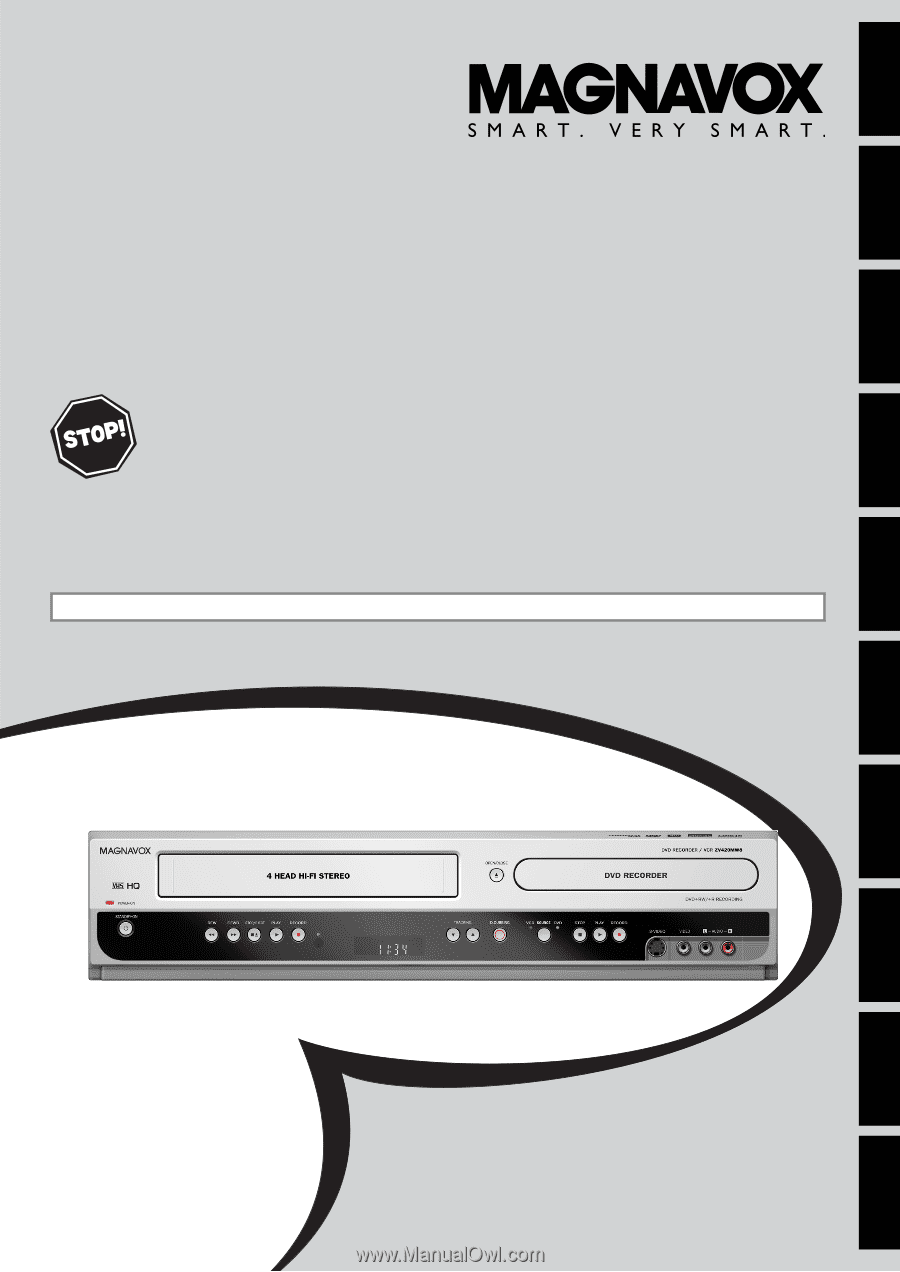
Owner's Manual
ZV420MW8
D
IGITAL
V
IDEO
D
ISC
R
ECORDER
WITH
V
IDEO
C
ASSETTE
R
ECORDER
T
HANK
YOU
FOR
CHOOSING
M
AGNAVOX
.
N
EED
HELP
FAST
?
R
EAD
YOUR
Q
UICK
G
UIDE
AND
/
OR
O
WNER
'
S
M
ANUAL
FIRST
FOR
QUICK
TIPS
THAT
MAKE
USING
YOUR
M
AGNAVOX
PRODUCT
MORE
ENJOYABLE
.
I
F
YOU
HAVE
READ
YOUR
INSTRUCTIONS
AND
STILL
NEED
ASSISTANCE
,
YOU
MAY
ACCESS
OUR
ONLINE
HELP
AT
HTTP
://
WWW
.
FUNAI
-
CORP
.
COM
OR
CALL
1-800-605-8610
WHILE
WITH
YOUR
PRODUCT
.
INSTRUCCIONES EN ESPAÑOL INCLUIDAS.
Recording
Playback
Editing
Introduction
Connections
Basic Setup
Function Setup
VCR Functions
Others
Español
© 2007 Funai Electric Co., Ltd.