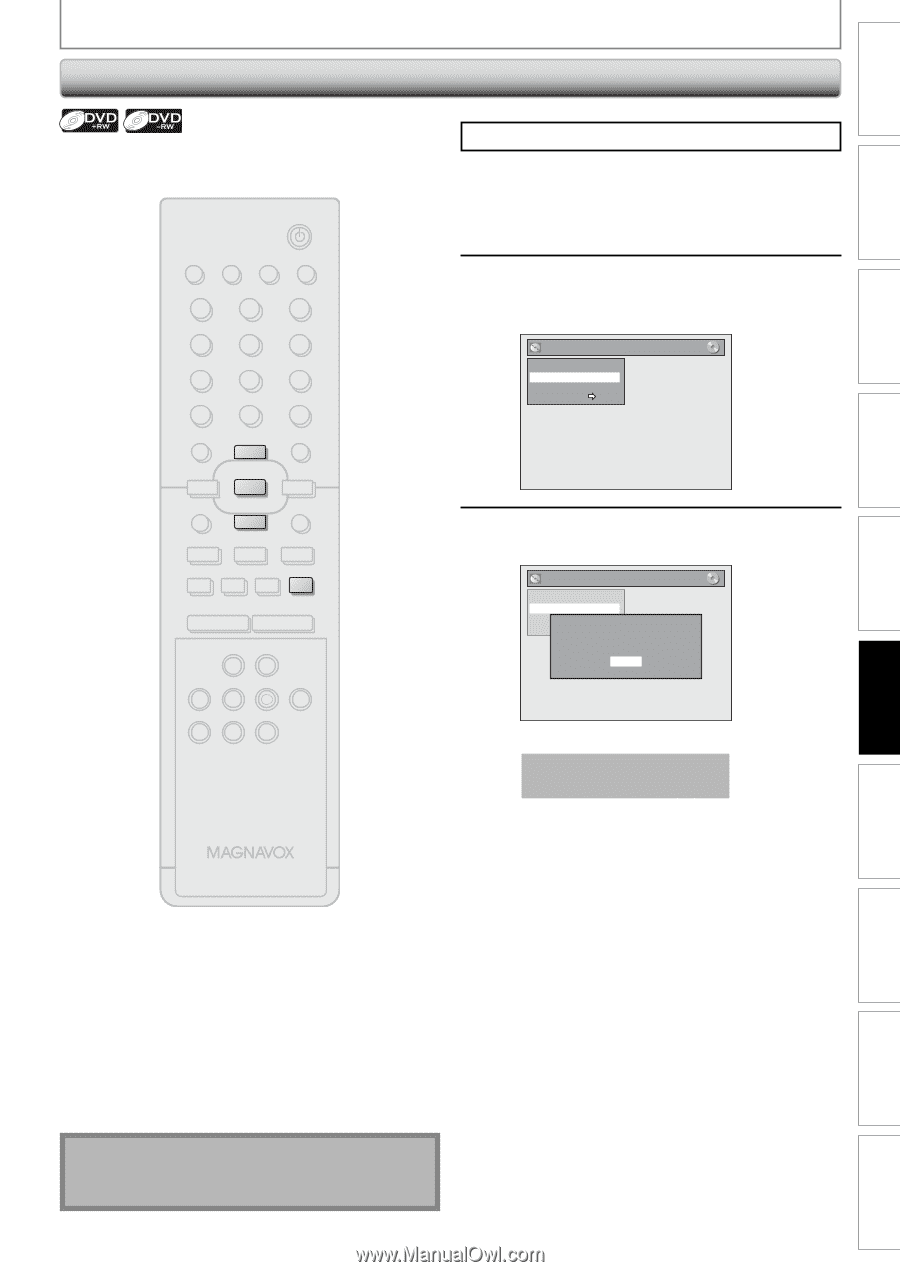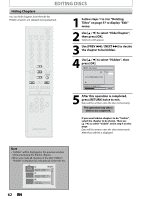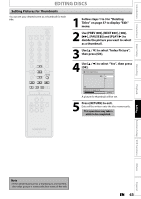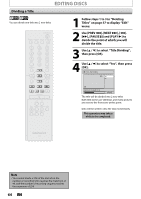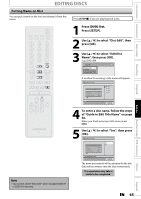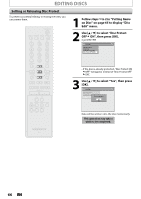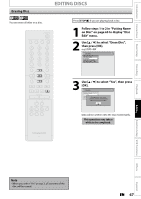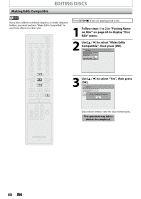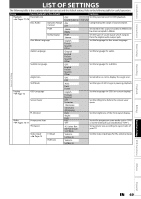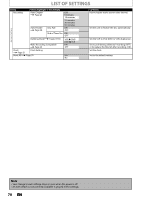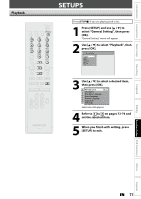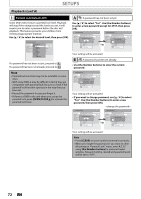Magnavox ZV420MW8 Owners Manual - Page 67
Erasing Disc
 |
UPC - 053818570487
View all Magnavox ZV420MW8 manuals
Add to My Manuals
Save this manual to your list of manuals |
Page 67 highlights
Introduction Connections Basic Setup Recording Erasing Disc EDITING DISCS You can erase all titles on a disc. STANDBY-ON SOURCE TIMER SET DISPLAY OPEN/CLOSE A .@/: 1 GHI 4 PQRS 7 TIMER DISC MENU ABC 2 JKL 5 TUV 8 SPACE 0 o DEF 3 MNO 6 WXYZ 9 CLEAR SETUP s OK B TITLE RETURN p j B i F h g C TRACKING -- + VCR DVD REC REC MODE D.DUBBING AUDIO I CM SKIP SEARCH RAPID PLAY Press [STOP C] if you are playing back a disc. 1 Follow steps 1 to 2 in "Putting Name on Disc" on page 65 to display "Disc Edit" menu. 2 Use [K / L] to select "Erase Disc", then press [OK]. e.g.) DVD+RW Disc Edit Edit Disc Name Erase Disc Make Edits Compatible Disc Protect OFF ON 3 Use [K / L] to select "Yes", then press [OK]. Disc Edit Edit Disc Name Erase Disc Make Edits Compatible Disc Protect OWFhFen yOouNpress "Yes", all the contents in the disc will be erased. Are you sure to erase the disc? Yes No Data will be written onto the disc momentarily. This operation may take a while to be completed. NB552 Playback Editing Function Setup VCR Functions Others Español Note • When you select "Yes" at step 3, all contents of the disc will be erased. EN 67