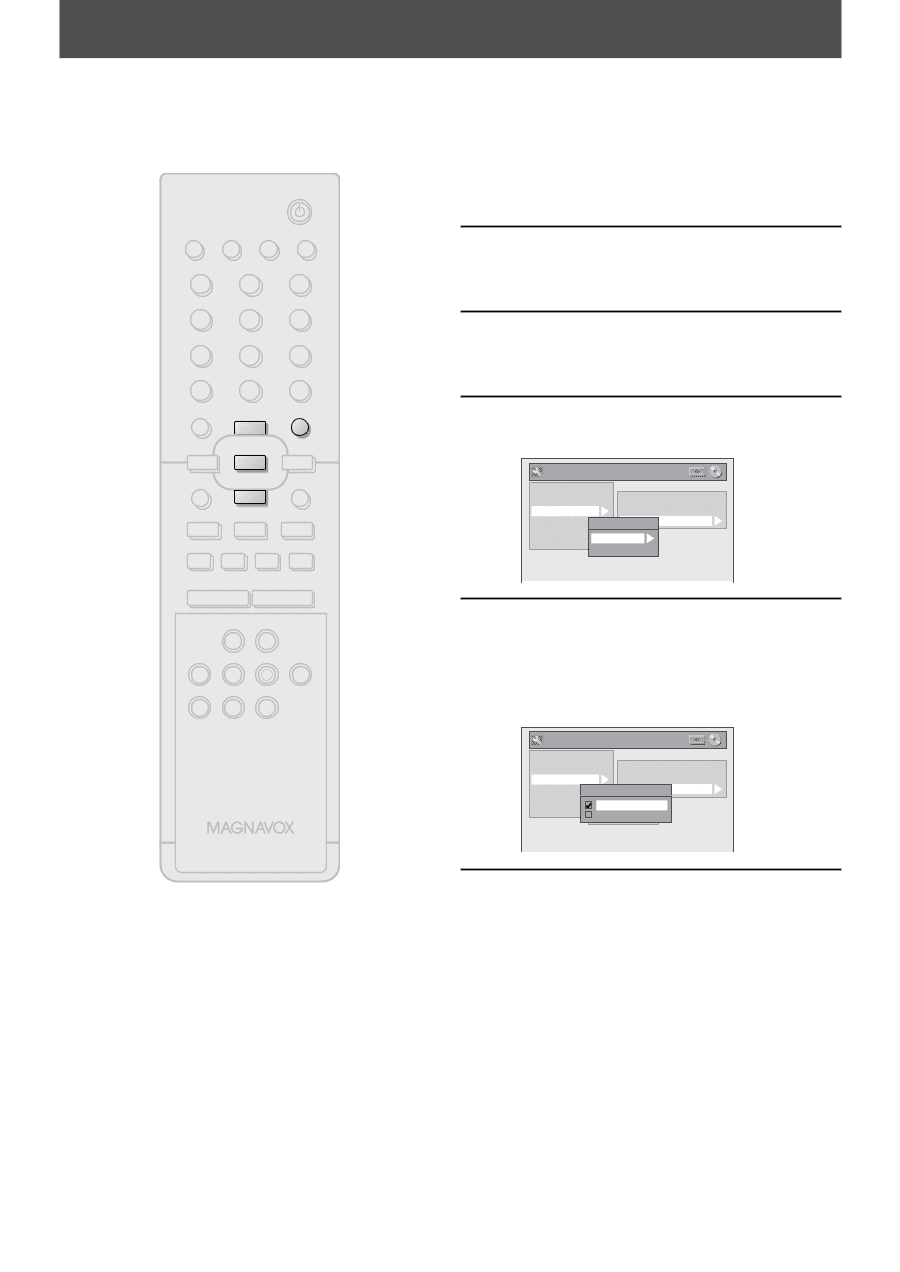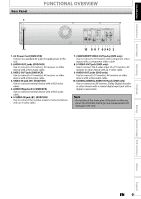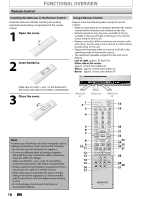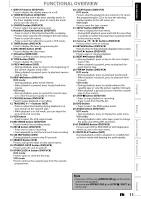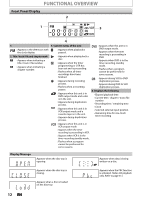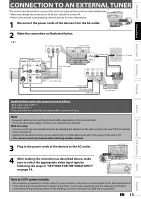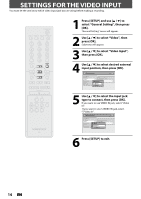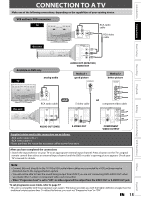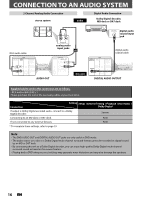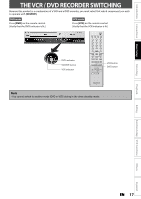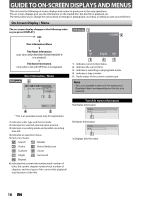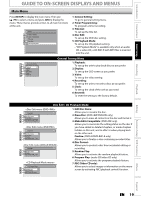Magnavox ZV420MW8 Owners Manual - Page 14
Settings For The Video Input - e1
 |
UPC - 053818570487
View all Magnavox ZV420MW8 manuals
Add to My Manuals
Save this manual to your list of manuals |
Page 14 highlights
SETTINGS FOR THE VIDEO INPUT You must let the unit know which video input jack you are using before making a recording. STANDBY-ON SOURCE TIMER SET DISPLAY OPEN/CLOSE A .@/: 1 GHI 4 PQRS 7 TIMER DISC MENU ABC 2 JKL 5 TUV 8 SPACE 0 o DEF 3 MNO 6 WXYZ 9 CLEAR SETUP s OK B TITLE RETURN p j B i F h g C TRACKING -- + VCR DVD REC REC MODE D.DUBBING AUDIO I CM SKIP SEARCH RAPID PLAY NB552 1 Press [SETUP] and use [K / L] to select "General Setting", then press [OK]. "General Setting" menu will appear. 2 Use [K / L] to select "Video", then press [OK]. Submenu will appear. 3 Use [K / L] to select "Video Input", then press [OK]. 4 Use [K / L] to select desired external input position, then press [OK]. General Setting Playback Display Video Recording Clock Reset All Progressive Scan TV Aspect Video InpVuidteo Input E1 (Rear) E2 (Front) 5 Use [K / L] to select the input jack type to connect, then press [OK]. If you want to use VIDEO IN jack, select "Video In". If you want to use S-VIDEO IN jack, select "S-Video In". General Setting Playback Display Video Recording Clock Reset All Progressive Scan TV Aspect E1V(Rideeaor)InpVuidteo Input E1Vi(dReeoarIn) E2S-(VFirdoenot)In 6 Press [SETUP] to exit. 14 EN