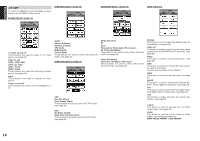Marantz SR9600 SR9600 User Guide - Page 18
Show The Sr9600 Status On The, Rc3200b
 |
View all Marantz SR9600 manuals
Add to My Manuals
Save this manual to your list of manuals |
Page 18 highlights
ENGLISH 7. Tap the soft button you want to select as a macro. A message screen appears. ¥ MACRO ¥ -- MACRO -- 10. Tap the soft or hard buttons of the commands you want to record. 11. Press the page up and page down buttons to go to different screens of the same device or press the Home button to go to the Home screen again. 12. To add delays and beeps to the macro, press the Extra button on the Home screen. The EXTRA screen appears. SHOW THE SR9600 STATUS ON THE RC3200B The RC3200B communication with the SR9600 is capable of two-way, It can display the status of the SR9600. 1/2 STATUS To go to the first page of status screen, press the S button. wed Jun 01 4:40pm 1/2 Status MULTIROOM A STATUS To go to the Multiroom status screen, press Multi button. wed Jun 01 4:40pm 1/1 Multi 8. Tap Start. The Home screen appears with the "RECORDING" label at the top of the screen. The buttons you tap on this screen will not be recorded. From the Home screen you can go to the different devices or you can press the Extra button to go to the EXTRA screen to set delays and beeps. ¥ RECORDING ¥ 1/4 Home 1) To add a delay, tap one of the delay buttons. By tapping several delay buttons, the duration of the delay will be increased. 2) To add a beep, tap the beep. 3) Press the Home button to go to the Home screen again. 13. Press Stop button to stop recording. A message screen appears. This status screen shows the power condition, volume level, sleep timer, video input ,and audio input in the main room. 2/2 STATUS To go to the second page of status screen, press page up button. wed Jun 01 4:40pm 2/2 Status This status screen shows multiroom condition, volume level, sleep timer, video input ,and audio input in the multiroom location. To exit from the status screen, press the RTN button. Note: • This feature works only with Multiroom A. 9. Tap the soft button of the device you want to go to. The device screen appears. ¥ RECORDING ¥ 1/8 A/V Amp Source Select 14. Press OK button to save the macro and return to the Mode screen.The existing command of the selected button is replaced by the macro. To return to the Mode screen without saving the macro, press Cancel button. The button retains its previous command. 15. Set the RC3200B to the Use mode to test the recorded macro. This status screen shows the surround mode, format and channel status of the input signal, in the main room. 16