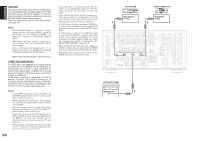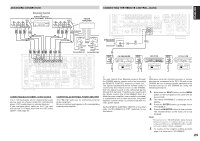Marantz SR9600 SR9600 User Guide - Page 22
Rc3200b Setup, Important Notices, Cleaning Rc3200b, How To Reset The Rc3200b - download
 |
View all Marantz SR9600 manuals
Add to My Manuals
Save this manual to your list of manuals |
Page 22 highlights
ENGLISH RC3200B SETUP If you want to personalize your RC3200B even more beyond its standard programming features, RC3200Setup is the tool to use. You can find more information and updates to the software at "http://www.marantz.com". RC3200Setup is a visual editor for creating and configuring RC3200B Configuration Files (NCF) on your computer. An NCF is a file that is used to define the RC3200B behavior and appearance of the LCD touch screen. Note: • It is advised to make backup copies of your own configurations. This can be done with RC3200Setup. With RC3200Setup you can: • generate a Home screen; • design the page layout and the appearance of buttons; • configure the behavior of the hard and soft buttons; • access RC3200Setup's extended help system by pressing F1. • save, duplicate and share NCFs, devices, buttons, bitmaps or codes with another RC3200B; • preview the NCF on the RC3200B emulator; • download new configurations to your RC3200B using the included serial cable. 1. Plug one end of the serial cable in the serial port on your computer. 2. Plug the other end of the serial cable into the serial port on the RC3200B. Note: • When the RC3200B is connected to a PC, the battery lifetime may be reduced. MINIMUM SYSTEM REQUIREMENTS • PC with a Pentium 166 MHz or higher processor • Windows 95/98/ME/XP or NT 4.0/2000 • 32 MB of RAM • 16 MB of free hard disk space • Free serial port Notes: • Microsoft and Windows are trademarks of the Microsoft Corporation of the U.S.A. and are registered in the U.S. and other countries. • Pentium is a trademark of Intel Corporation in the U.S. and other countries. IMPORTANT NOTICES Take care not to scratch the LCD touch screen Use your finger to tap the LCD touch screen or use plastic-tipped pens intended for use with touch screens. Never use an actual pen, pencil or other sharp object on the LCD touch screen. Protect the RC3200B from extreme temperatures Keep the RC3200B away from heaters and other heat sources. The RC3200B is not waterproof The RC3200B should not be exposed to rain or moisture. Do not store or use the RC3200B in any location that is extremely damp or wet. If you spill water on the RC3200B, take out the batteries and let the RC3200B dry for 48 hours before reinserting the batteries. If you spill other liquids like coffee on the RC3200B, clean it with distilled water. Make sure no water gets into the housing. The touch screen of RC3200B contains a glass element Do not drop the RC3200B or subject it to any strong impact. Replace batteries The RC3200B has a backup function to prevent some memory data such as learned RC codes, macros from being erased when the batteries are replaced. However, the setup page memory (LCD, lighting, date, etc.) will be cleared. Please reset these contents, after inserting new batteries. CLEANING RC3200B Use a soft, damp cloth to clean RC3200B. If the LCD touch screen of RC3200B is spoiled, clean it with a soft cloth moistened with a diluted window-cleaning solution. Do not use a corrosive detergent or an abrasive sponge. Avoid the use of abundant water. HOW TO RESET THE RC3200B Under normal circumstances, you will never have to reset the RC3200B. However, on rare occasions, if the RC3200B's touch screen freezes or if you notice unusual behavior, you need to perform a reset to get the RC3200B running again. All customized commands and devices are retained. 1. Slide the battery cover off the back of the RC3200B. You will see the Reset button in the battery compartment. 2. Use an unfolded paperclip to carefully press the Reset button. The RC3200B restarts and the Introduction screen appears. The RC3200B beeps twice to indicate it is ready for use. Reset button 20