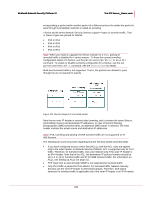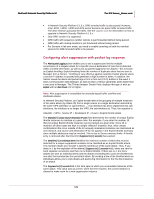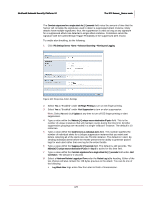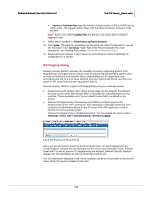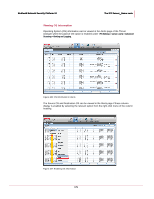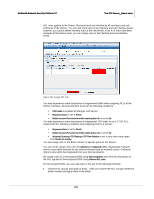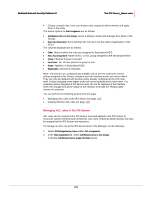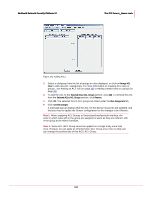McAfee M-1250 IPS Configuration Guide - Page 188
Configuring ACL rules in the IPS Sensor, Not Available, Show Column
 |
View all McAfee M-1250 manuals
Add to My Manuals
Save this manual to your list of manuals |
Page 188 highlights
McAfee® Network Security Platform 5.1 The IPS Sensor_Name node The Source and Destination OS columns in the Alerts page displays OS information for TCP traffic. These columns display "Not Available" in the following cases: • When OS finger printing is not enabled under IPS settings node • For non-TCP traffic • In instances where the stack has been modified OS information when McAfee NAC is enabled, is displayed in the Host page of the Threat Analyzer. This information is displayed in the OS column, and is available only for managed hosts and guest clients. For other hosts, the OS information is displayed as Not Available. For more information on managed hosts and guest clients, see NAC Configuration Guide. You can right-click in the Host page and select Show Column to display the OS column. Figure 188: OS Information For Managed Hosts Configuring ACL rules in the IPS Sensor The ACL tab provides actions for configuring access control list (ACL) rules and enabling of IP spoofing detection. The available ACL tab actions are: • Assigning Access Control List (ACL) rules (on page 181): Assign ACL rules and groups to Sensor/port or interfaces. • Editing ACL Log settings (on page 186): Manage ACL logging, a tool to help see which packets are permitted/dropped based on your ACL rules. • Enabling IP Address spoofing detection (on page 188): Enable detection of IP spoofing attacks. 180