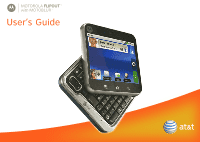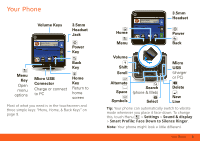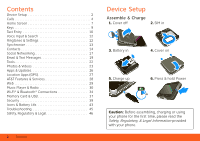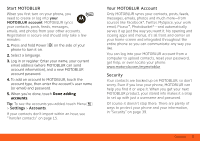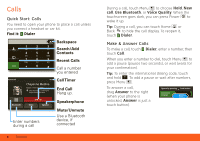Motorola MOTOROLA FLIPOUT User Guide - AT&T
Motorola MOTOROLA FLIPOUT Manual
 |
View all Motorola MOTOROLA FLIPOUT manuals
Add to My Manuals
Save this manual to your list of manuals |
Motorola MOTOROLA FLIPOUT manual content summary:
- Motorola MOTOROLA FLIPOUT | User Guide - AT&T - Page 1
MOTOROLA FLIPOUT TM with MOTOBLUR TM User's Guide - Motorola MOTOROLA FLIPOUT | User Guide - AT&T - Page 2
- Motorola MOTOROLA FLIPOUT | User Guide - AT&T - Page 3
Decompression ... 9 11:35 Home Menu Text Messag Market Browser 3.5mm Headset Power Back Volume Shift Scroll Alternate Search Space (phone & Web) Symbols Select Micro USB (charger or PC) Delete New Line Tip: Your phone can automatically switch to vibrate mode whenever you place it face - Motorola MOTOROLA FLIPOUT | User Guide - AT&T - Page 4
Card & USB 37 Security 39 Icons & Battery Life 43 Troubleshooting 45 Safety, Regulatory & Legal 46 2 Contents Device Setup Assemble & Charge 1. Cover off 2. SIM in 3. Battery in 4. Cover on 5. Charge up 6. Press & hold Power 3H Caution: Before assembling, charging or using your phone - Motorola MOTOROLA FLIPOUT | User Guide - AT&T - Page 5
like. You can log into your MOTOBLUR account from a computer to upload contacts, reset your password, get help, or even locate your phone: www.motorola.com/mymotoblur Security Your contacts are backed up on MOTOBLUR, so don't worry. Even if you lose your phone, MOTOBLUR can help you find it or wipe - Motorola MOTOROLA FLIPOUT | User Guide - AT&T - Page 6
, New call, Use Bluetooth, or Voice Quality. When the touchscreen goes dark, you can press Power to wake it up. Tip: During a call, you can touch Home or Back to hide the drag Answer to the right (when your phone is unlocked, Answer is just a touch button). Ignore by pressing Stretch to Answer Lock - Motorola MOTOROLA FLIPOUT | User Guide - AT&T - Page 7
goes dark to avoid accidental touches. When you move your phone away from your ear, the display lights up again. Tip Say a number, or a name from your Contacts. Handsfree Note: Using a mobile device or accessory while driving may cause distraction and may be illegal. Always obey the laws and - Motorola MOTOROLA FLIPOUT | User Guide - AT&T - Page 8
they answer, touch Menu > New call and call the next number. When the next number answers, touch Menu > Join. Your Phone Number Find it: Menu > Settings > About phone > Status 6 Contents Your Caller ID To hide your number from the people you call, touch Menu > Settings > Call settings > Additional - Motorola MOTOROLA FLIPOUT | User Guide - AT&T - Page 9
Call). 2. Enter the emergency number. 3. Touch Call to call the emergency number. Note: Your mobile device can use AGPS satellite signals to help emergency services find you (see the important legal and safety information packaged with your phone). Home Screen Quick Start: Home Screen AT&T 11:35 - Motorola MOTOROLA FLIPOUT | User Guide - AT&T - Page 10
To resize a Motorola widget, touch and hold it until you feel a 08 THURSDAY JULY 3:00 pm to 4:00 pm +2 more Team Meeting: Design Review 1:30 pm screen), or open your phone and press Search . Tip: In your Contacts, open your phone and type a name to find it. With your phone closed, touch and hold - Motorola MOTOROLA FLIPOUT | User Guide - AT&T - Page 11
connection (Airplane mode), or just Power off. To save your battery, prevent accidental touches, or when you want to wipe smudges off your touchscreen, put the touchscreen to sleep by pressing Power . To wake up the touchscreen, just press Power again, or open the phone. To change how long your - Motorola MOTOROLA FLIPOUT | User Guide - AT&T - Page 12
Text Entry Typing Tips With the keypad open: Enter one capital letter Use caps lock, until you press Shift again Enter alternate characters in the corners of keys Enter several alternate characters, until you press Alternate again Enter symbols Select text (Scroll left/right), or skip pages (Scroll - Motorola MOTOROLA FLIPOUT | User Guide - AT&T - Page 13
suggests words from your dictionary and chosen language. Your phone also automatically enters apostrophes in some words, like "dont." Find it: Menu > Settings > Language & keyboard • To edit your dictionary, touch User dictionary. • To change the language and the style for your touchscreen keypad - Motorola MOTOROLA FLIPOUT | User Guide - AT&T - Page 14
& Settings You can customize sound and display settings: • To change your ringtone, notifications, and display settings, touch Menu > Settings > Sound & display. To use a song as a ringtone, touch > Music, touch and hold the song name, then touch Use as phone ringtone. • To set notifications - Motorola MOTOROLA FLIPOUT | User Guide - AT&T - Page 15
. Date & Time Set your date, time, time zone, and formats: Find it: Menu > Settings > Date & time Language & Data Synchronization The Google apps on your phone give you access to the same personal synchronization on or off. Tip: To save battery power, do not touch Background data. Synchronize - Motorola MOTOROLA FLIPOUT | User Guide - AT&T - Page 16
> Edit. • To quickly send an email, delete, and more, touch and hold a contact. • To search, just type a name. Tip: You can hide a contact's social status updates, or name (so their name appears for incoming calls and messages, but not in your in your Contacts). - Motorola MOTOROLA FLIPOUT | User Guide - AT&T - Page 17
SIM card > Import SIM card. • To transfer contacts from anything else, export them into a .CSV file on a computer. Then, log into your MOTOBLUR account and import the .CSV file at www.motorola other options. View & Use Contacts With a MOTOROLA FLIPOUT with MOTOBLUR, you'll know what everybody's up to - Motorola MOTOROLA FLIPOUT | User Guide - AT&T - Page 18
address, and other details that will be saved on your phone and your MOTOBLUR account. Where are contacts edited or deleted? Your phone edits the contacts in its memory, and also updates your MOTOBLUR account. Your changes won't affect your SIM card. Link Contacts You might have two Contacts for the - Motorola MOTOROLA FLIPOUT | User Guide - AT&T - Page 19
Facebook or MySpace) to MOTOBLUR, friends appear in your phone's Contacts, and updates appear in Social Status and Happenings widgets. Find it: Menu > Settings > Accounts > Add account Sign into your social networking account with the user - Motorola MOTOROLA FLIPOUT | User Guide - AT&T - Page 20
MOTOBLUR, you can see and respond to friends' updates with a Happenings widget on your home screen. AT&T James Thiede 10 min ago Decompression ... 9 Happenings 11:35 1 of 77 Text Messag Status update blank spot on your home screen, then touch Motorola widgets. Edit & Delete Accounts Find it: - Motorola MOTOROLA FLIPOUT | User Guide - AT&T - Page 21
is automatically delivered to you, ready for your immediate reply with the keypad. The best part is you don't have to dig through any apps, screens or menus-every message streams right to the phone, viewable exactly the way you want. Find it: > Messaging > Universal Inbox Note: Universal Inbox shows - Motorola MOTOROLA FLIPOUT | User Guide - AT&T - Page 22
name again to open it. Some file formats can be converted to HTML for faster viewing, and your phone will show a button that says Get HTML version. Tip: not on a Microsoft® Exchange Server. To sign into your account, use the user name or email and password that you set up on that account (the same - Motorola MOTOROLA FLIPOUT | User Guide - AT&T - Page 23
• Manage accounts to change your user name or password (or server settings for email). • Google Talk™: Touch > Talk. To find out more, visit www.google.com/talk • Web browser: Open your phone, press Search on the keypad, and enter your IM provider's website. Once you're there, follow the link to - Motorola MOTOROLA FLIPOUT | User Guide - AT&T - Page 24
: Touch Menu > Month, Agenda, Week, or Day. When you highlight an event in the day and week views, more details appear. The calendar on your phone can be synchronized with your Google Calendar™. December 2011 Sun Mon Tue Wed Thu Fri Sat 28 29 30 31 1 2 3 4 5 6 7 8 9 10 11 12 13 14 - Motorola MOTOROLA FLIPOUT | User Guide - AT&T - Page 25
Photos & Videos Photos Find it: > Camera 3MP 3000 New York, New York 10006 United States Zoom in Capture Zoom Out Your last Tag (location or custom) photo 3MP Resolution (touch to change) 3000 Photos Remaining (depends on resolution and memory card) To open your camera's Settings, touch - Motorola MOTOROLA FLIPOUT | User Guide - AT&T - Page 26
Your Photos Find it: > Gallery Gallery Camera roll 87 items My Tags 1 tag Folders : > Gallery 24 Photos & Videos To send your photo in a message or post it online: 1. Touch and hold a Info. Tip: To copy photos to/from a computer, go to "USB Drag & Drop" on page 37. Edit Your Photos Find it: > - Motorola MOTOROLA FLIPOUT | User Guide - AT&T - Page 27
on resolution and memory card) Before you record a video to send in a message, touch Menu > Settings > Video Resolution > Small. After you record a video, touch the screen: • To play the video, touch the screen again. • To send the video in a message or post it online, touch Share. For more - Motorola MOTOROLA FLIPOUT | User Guide - AT&T - Page 28
the instructions on your screen. Recent Apps Touch and hold Home to see the last few apps you used, then touch the app you want. Touch Home to return to the home screen. 26 Apps & Updates Android Market™ Find it: > Market Search by app name Apps Games Featured Finance Google Inc. AT&T FREE - Motorola MOTOROLA FLIPOUT | User Guide - AT&T - Page 29
notification of an available update on your phone. Simply follow the instructions to download and install. To manually check for updates, touch Menu > Settings > About phone > System updates. Your phone downloads any updates over your mobile network. Remember, these updates can be quite large - Motorola MOTOROLA FLIPOUT | User Guide - AT&T - Page 30
separate subscription. • Instant Messaging (IM)-Send IMs to your buddy list using your favorite service. • Mobile Video-Watch news, sports, weather, and entertainment video clips. • MobiTV-Transform your phone into a wireless TV. MobiTV requires a subscription and data plan, and is not available in - Motorola MOTOROLA FLIPOUT | User Guide - AT&T - Page 31
a menu for bookmarks, windows and more To go to a web page, just open your phone and type the URL address. Connect Your phone uses the mobile phone network (over the air) to automatically connect to the web. Note: Your service provider may charge to surf the web or download data. To use a wireless - Motorola MOTOROLA FLIPOUT | User Guide - AT&T - Page 32
Download Apps Note: All apps downloaded are stored in your phone memory. To download apps: 1. If you want to download 30 Music Player & Radio Music Player & Radio Quick Start: Music Player Just open your music library and choose what you want. Find it: > Music, then choose a song Music Artist - Motorola MOTOROLA FLIPOUT | User Guide - AT&T - Page 33
memory card. Note: Copyright-do you have the right? Always follow the rules (see the important legal and safety information packaged with your phone). 1. With a memory card inserted, and your phone showing the home screen, connect a Motorola micro USB data cable from your phone's micro Music Player - Motorola MOTOROLA FLIPOUT | User Guide - AT&T - Page 34
to your memory card. 1. With a memory card inserted, and your phone showing the home screen, connect a Motorola micro USB data cable from your phone's micro 32 Music Player & Radio USB port to a USB port on your computer. Your phone should show in the status bar. Note: Your phone supports Microsoft - Motorola MOTOROLA FLIPOUT | User Guide - AT&T - Page 35
you want to play. Touch Menu > Party shuffle to randomly play all your songs, or touch Search to look for a song. Music Player Controls controls play/pause previous/next Touch / . Touch / . fast forward/rewind Touch & hold / . view playlist Touch . shuffle Touch . repeat Touch . volume - Motorola MOTOROLA FLIPOUT | User Guide - AT&T - Page 36
Radio AT&T Radio lets you bring 400+ stations anywhere you go. Enjoy all the best in music, from Hip-Hop and R&B to Rock, Pop, Latin and more, PLUS the best in talk radio. Note: AT&T Radio requires a subscription and data plan, unless - Motorola MOTOROLA FLIPOUT | User Guide - AT&T - Page 37
it, to extend battery life or use AT&T services: Touch Menu > Settings > Wireless & networks > Wi-Fi. Tip: Your phone automatically reconnects networks you have used when they are in range and Wi-Fi power is on. Bluetooth Handsfree Devices Note: This feature requires an optional accessory. Wi-Fi - Motorola MOTOROLA FLIPOUT | User Guide - AT&T - Page 38
list. • To disconnect a device, simply turn off the device, or touch the device name in the devices list and touch Menu > Disconnect. • To turn Bluetooth power on or off, touch Menu > Settings > Wireless & networks > Bluetooth. Tip: To extend battery life, turn Bluetooth power off when not in use. - Motorola MOTOROLA FLIPOUT | User Guide - AT&T - Page 39
memory card, touch Format SD card. Warning: All data on your memory card will be deleted. USB Drag & Drop Note: This feature requires an optional accessory. You can transfer your pictures, videos, music, ringtones and more, from your computer to the memory card in your phone: 1. Connect a Motorola - Motorola MOTOROLA FLIPOUT | User Guide - AT&T - Page 40
at coffee shops) don't let devices connect to each other. In that case, you need a USB connection. If you use a cable, your computer might install drivers (you can download drivers at www.motorola.com/support). If Motorola MediaLink lauches instead, right-click in your task bar, choose to launch - Motorola MOTOROLA FLIPOUT | User Guide - AT&T - Page 41
(Home), Contacts, Photos, Settings, File Manager, or Support. Show All recent activity, or only your SMS (text unlock" icon when you turn on your screen You'll enter a code when you turn on your screen Set SIM card lock and change SIM PIN If you lose your phone, you can log into your MOTOBLUR - Motorola MOTOROLA FLIPOUT | User Guide - AT&T - Page 42
Menu > Settings > Location & security > Security lock > Security lock type > Pattern lock. Follow the instructions to draw your lock pattern. When prompted, draw the pattern to unlock the phone. Draw an unlock pattern Passcode Lock To set the passcode, touch Menu > Settings > Location & security - Motorola MOTOROLA FLIPOUT | User Guide - AT&T - Page 43
touch Menu > Settings > Location & security > Set up SIM card lock > Change SIM PIN. PUK Code To unlock your SIM PIN, you need to enter your PIN unlock code (PUK code) when prompted. Note: Your PUK code is provided by AT&T. Reset To reset your phone to factory settings and erase all the data on your - Motorola MOTOROLA FLIPOUT | User Guide - AT&T - Page 44
. Remote Clear To wipe your phone data: 1. Log into your MOTOBLUR account: www.motorola.com/mymotoblur. 2. On the phone profile page, follow the link to delete data. Warning: All downloaded apps and user data on your phone will be deleted. Data on your memory card will not be deleted. Restore Your - Motorola MOTOROLA FLIPOUT | User Guide - AT&T - Page 45
Battery Life At the top of the screen, icons on the left notify you about new messages or events (flick the bar down for details). Icons on the right tell you about phone Home to show the last few apps you used. Open Press and hold Power , then apps on a touch Airplane mode in the menu. plane - Motorola MOTOROLA FLIPOUT | User Guide - AT&T - Page 46
reduce battery life between charges: • recording or watching videos, listening to music or updates: Touch Menu > Settings > Google Synchronization > Background data. • network searching: If you are out of coverage, to keep your phone from looking for networks, press and hold Power to open the Power - Motorola MOTOROLA FLIPOUT | User Guide - AT&T - Page 47
local network. Why can't I hear sound? While you are on a call or playing a media file, press the up volume key up. Crash Recovery If your phone stops responding, try a quick reset: Remove the battery ("Assemble & Charge" on page 2), then put it back in and turn on your phone. Troubleshooting 45 - Motorola MOTOROLA FLIPOUT | User Guide - AT&T - Page 48
your car in high temperatures.* 46 Troubleshooting • Do avoid dropping the battery or mobile device.* Dropping these items, especially on a hard surface, can potentially cause damage.* • Do contact your service provider or Motorola if your mobile device or battery has been damaged from dropping or - Motorola MOTOROLA FLIPOUT | User Guide - AT&T - Page 49
time to charge. • Motorola batteries and charging systems have circuitry that protects the battery from damage from overcharging. Driving Precautions Responsible and safe driving is your primary responsibility when behind the wheel of a vehicle. Using a mobile device or accessory for a call or other - Motorola MOTOROLA FLIPOUT | User Guide - AT&T - Page 50
information about hearing, see our Web site at direct.motorola.com/hellomoto/nss/AcousticSafety.asp (in English only). Repetitive batteries could overheat and cause a burn. Glass Parts Some parts of your mobile device may be made of glass. This glass could break if the product is dropped on a hard - Motorola MOTOROLA FLIPOUT | User Guide - AT&T - Page 51
you would a landline phone. • If you wear the mobile device on your body, always place the mobile device in a Motorola-supplied or approved clip, holder, holster, case, or body harness. If you do not use a body-worn accessory supplied or approved by Motorola, keep the mobile device and its antenna - Motorola MOTOROLA FLIPOUT | User Guide - AT&T - Page 52
in this guide, is 1.09 W/kg. The SAR value for this mobile device in its data transmission mode (body-worn use) is 0.54 W/kg. Body-worn measurements can differ, depending upon available accessories and regulatory requirements. The SAR information includes the Motorola testing protocol, assessment - Motorola MOTOROLA FLIPOUT | User Guide - AT&T - Page 53
devices to keep mobile phones away from your format FCC ID:xxxxxx on the product label. Motorola has not approved any changes or modifications to this device by the user. Any changes or modifications could void the user , pursuant to part 15 of the instructions, may cause harmful Troubleshooting 51 - Motorola MOTOROLA FLIPOUT | User Guide - AT&T - Page 54
plan. Contact your wireless service provider for details. 52 Troubleshooting Your Location Location-based information includes information that can be used to determine the approximate location of a mobile device. Mobile devices which are connected to a wireless network transmit location-based - Motorola MOTOROLA FLIPOUT | User Guide - AT&T - Page 55
should visually confirm that the navigational instructions are consistent with what you see. All drivers should pay attention to road emergency number in the case of fire, traffic accident, or medical emergencies (wherever wireless phone service is available). • Use your mobile device to help others - Motorola MOTOROLA FLIPOUT | User Guide - AT&T - Page 56
Information-Your mobile device can store personal information in various locations including your SIM card, memory card, and phone memory. data from your mobile device, go to www.motorola.com/support • Online accounts-Some mobile devices provide a Motorola online account (such as MOTOBLUR). Go to - Motorola MOTOROLA FLIPOUT | User Guide - AT&T - Page 57
unwanted mobile devices and electrical accessories to any Motorola Approved Service Center in your region. Details of Motorola approved national recycling schemes, and further information on Motorola recycling activities can be found at: www.motorola.com/recycling Packaging & Product Guides Product - Motorola MOTOROLA FLIPOUT | User Guide - AT&T - Page 58
for this mobile phone, use only the original equipment battery model. The ratings are not guarantees. Results will vary depending on the user's hearing device countries preserve for Motorola and third-party software providers certain exclusive rights for copyrighted 56 Troubleshooting software, such - Motorola MOTOROLA FLIPOUT | User Guide - AT&T - Page 59
What Does this Warranty Cover? Subject to the exclusions contained below, Motorola Mobility, Inc. warrants its mobile telephones ("Products"), Motorola-branded or certified accessories sold for use with these Products ("Accessories"), and Motorola software contained on CD-ROMs or other tangible - Motorola MOTOROLA FLIPOUT | User Guide - AT&T - Page 60
from coverage. 58 Troubleshooting Use of Non-Motorola Products and Accessories. Defects or damage that result from the use of non-Motorola branded or certified Products, Accessories, Software or other peripheral equipment are excluded from coverage. Unauthorized Service or Modification. Defects - Motorola MOTOROLA FLIPOUT | User Guide - AT&T - Page 61
receive instructions on how to ship the Products, Accessories or Software, at your expense, to a Motorola Authorized Repair Center. To obtain service, you must include: (a) a copy of your receipt, bill of sale or other comparable proof of purchase; (b) a written description of the problem; (c) the - Motorola MOTOROLA FLIPOUT | User Guide - AT&T - Page 62
owners. © 2010 Motorola Mobility, Inc. All rights reserved. Caution: Changes or modifications made in the radio phone, not expressly approved by Motorola, will void the user's authority to operate the equipment. Product ID: MOTOROLA FLIPOUT with MOTOBLUR (MB511) Manual Number: 68XXXXX432-A - Motorola MOTOROLA FLIPOUT | User Guide - AT&T - Page 63
- Motorola MOTOROLA FLIPOUT | User Guide - AT&T - Page 64

User’s Guide
MOTOROLA
FLIPOUT
TM
with MOTOBLUR
TM