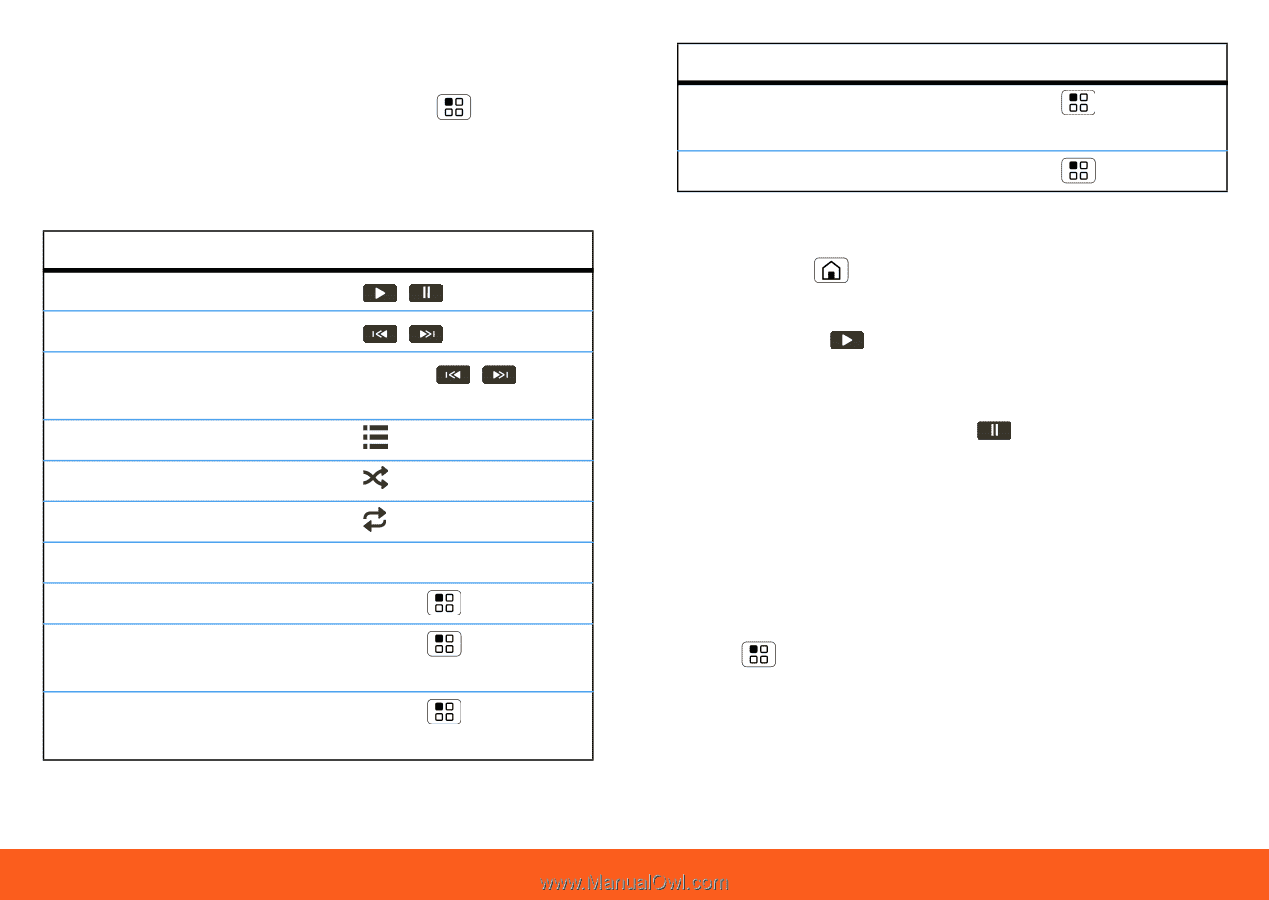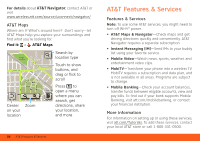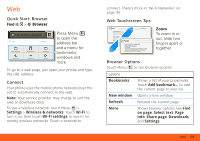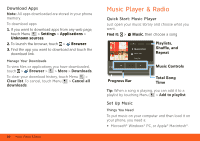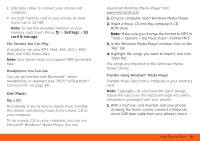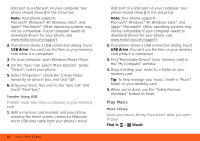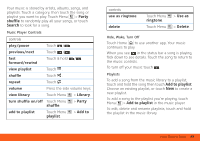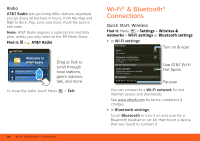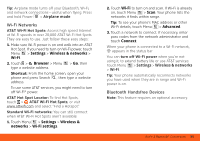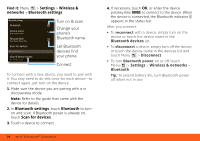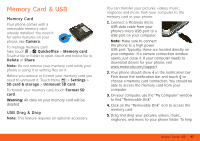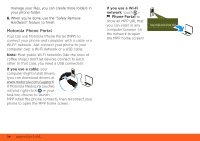Motorola MOTOROLA FLIPOUT User Guide - AT&T - Page 35
Party, shuffle, Search, Library, Add to, playlist, Add to playlist, Use as, ringtone, Delete
 |
View all Motorola MOTOROLA FLIPOUT manuals
Add to My Manuals
Save this manual to your list of manuals |
Page 35 highlights
Your music is stored by artists, albums, songs, and playlists. Touch a category, then touch the song or playlist you want to play. Touch Menu > Party shuffle to randomly play all your songs, or touch Search to look for a song. Music Player Controls controls play/pause previous/next Touch / . Touch / . fast forward/rewind Touch & hold / . view playlist Touch . shuffle Touch . repeat Touch . volume Press the side volume keys. view library Touch Menu > Library. turn shuffle on/off Touch Menu > Party shuffle. add to playlist Touch Menu > Add to playlist. controls use as ringtone delete Touch Menu ringtone. Touch Menu > Use as > Delete. Hide, Wake, Turn Off Touch Home to use another app. Your music continues to play. When you see in the status bar a song is playing, flick down to see details. Touch the song to return to the music controls. To turn off your music touch . Playlists To add a song from the music library to a playlist, touch and hold the song then touch Add to playlist. Choose an existing playlist, or touch New to create a new playlist. To add a song to the playlist you're playing, touch Menu > Add to playlist in the music player. To edit, delete and rename playlists, touch and hold the playlist in the music library. Music Player & Radio 33