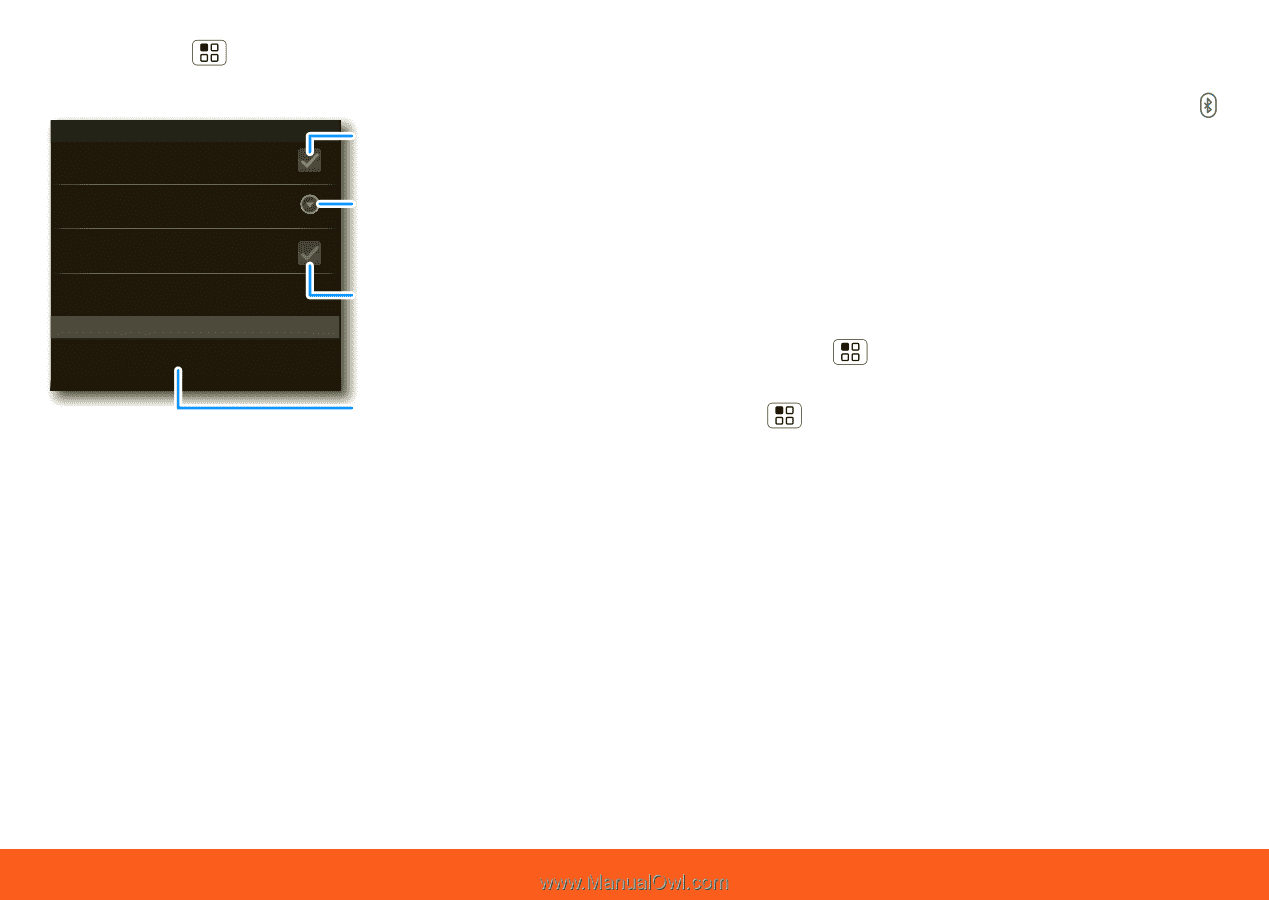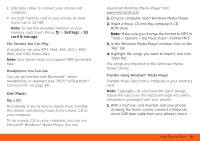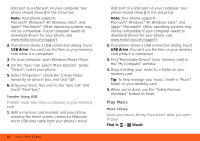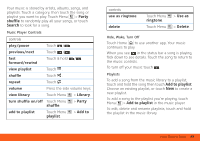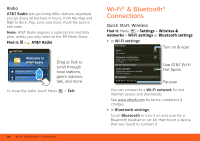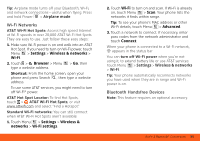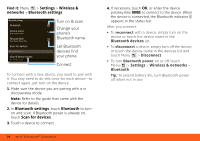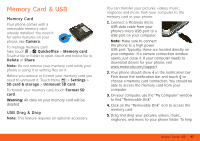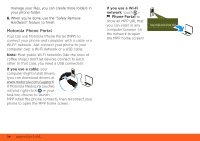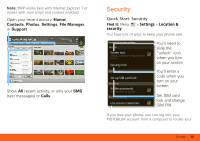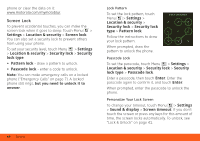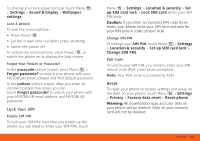Motorola MOTOROLA FLIPOUT User Guide - AT&T - Page 38
Bluetooth devices, Disconnect, Settings, Wireless & networks, Bluetooth, Bluetooth power
 |
View all Motorola MOTOROLA FLIPOUT manuals
Add to My Manuals
Save this manual to your list of manuals |
Page 38 highlights
Find it: Menu > Settings > Wireless & networks > Bluetooth settings Bluetooth settings Bluetooth Device name (your phone's name) Discoverable Make device discoverable Scan for devices Bluetooth devices (found device name) Pair with this device Turn on & scan Change your phone's Bluetooth name Let Bluetooth devices find your phone Connect To connect with a new device, you need to pair with it. You only need to do this once for each device-to connect again, just turn on the device. 1. Make sure the device you are pairing with is in discoverable mode. Note: Refer to the guide that came with the device for details. 2. In Bluetooth settings, touch Bluetooth to turn on and scan. If Bluetooth power is already on, touch Scan for devices. 3. Touch a device to connect. 36 Wi-Fi® & Bluetooth® Connections 4. If necessary, touch OK, or enter the device passkey (like 0000) to connect to the device. When the device is connected, the Bluetooth indicator appears in the status bar. After you connect: • To reconnect with a device, simply turn on the device or touch the device name in the Bluetooth devices list. • To disconnect a device, simply turn off the device, or touch the device name in the devices list and touch Menu > Disconnect. • To turn Bluetooth power on or off, touch Menu > Settings > Wireless & networks > Bluetooth. Tip: To extend battery life, turn Bluetooth power off when not in use.