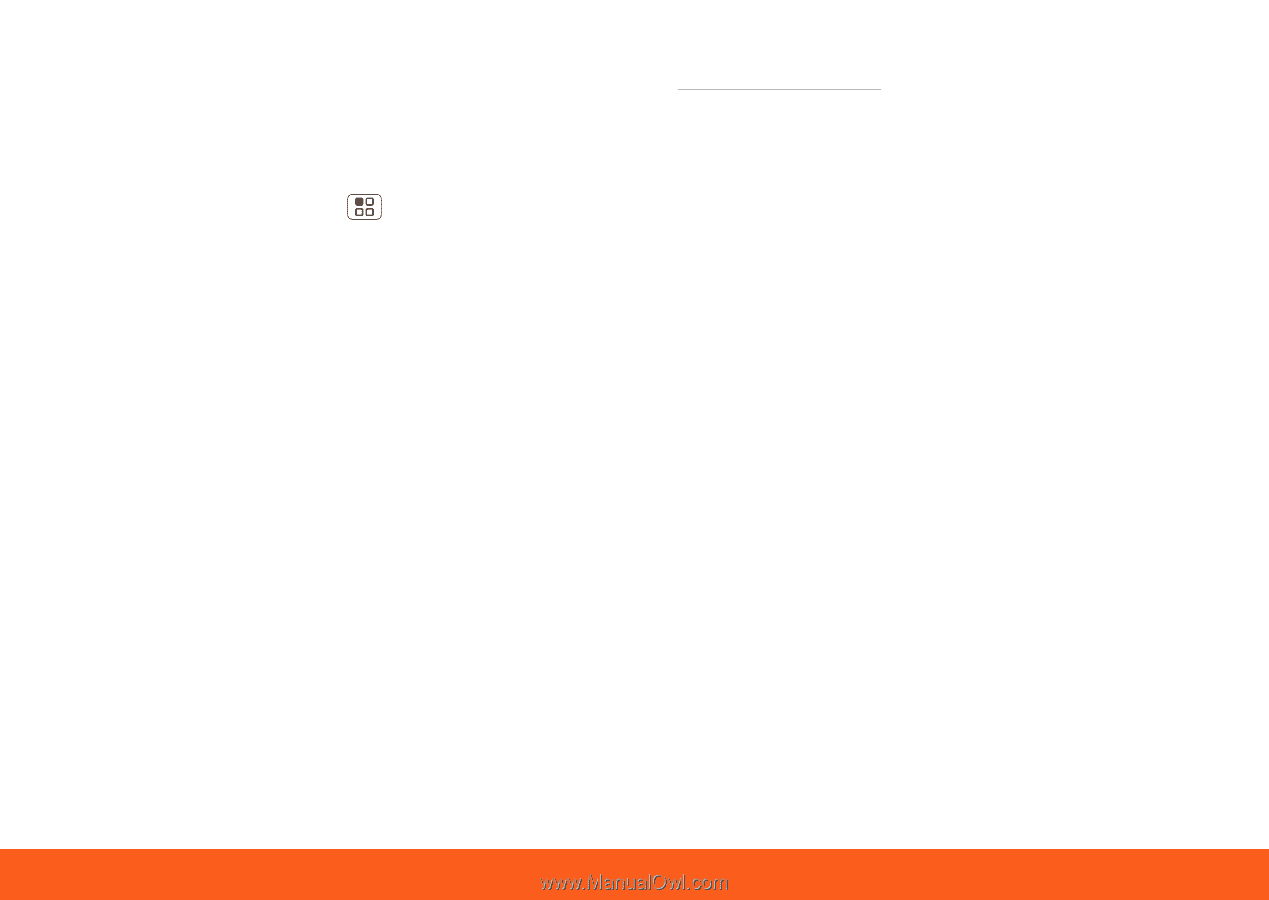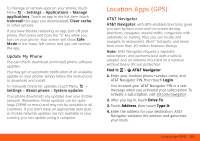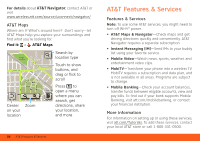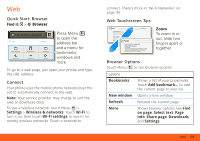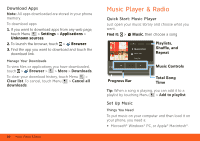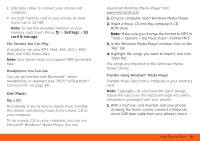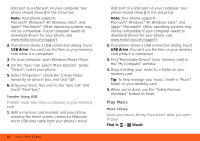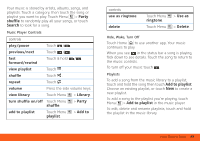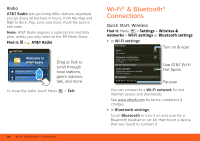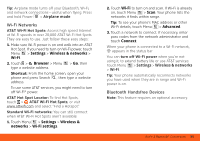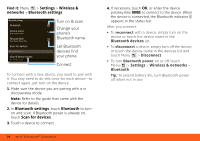Motorola MOTOROLA FLIPOUT User Guide - AT&T - Page 33
Music Player & Radio, Settings, card & storage - rom
 |
View all Motorola MOTOROLA FLIPOUT manuals
Add to My Manuals
Save this manual to your list of manuals |
Page 33 highlights
• USB data cable, to connect your phone and computer. • microSD memory card in your phone, to store music (up to 32 GB). Note: To see the available memory on your memory card, touch Menu > Settings > SD card & storage. File Formats You Can Play Your phone can play MP3, M4A, AAC, ACC+, MIDI, WAV, and OGG Vorbis files. Note: Your phone does not support DRM protected files. Headphones You Can Use You can go wireless with Bluetooth® stereo headphones or speakers (see "Wi-Fi® & Bluetooth® Connections" on page 34). Get Music Rip a CD Not literally. If you're new to digital music transfer, this means transferring music from a music CD to your computer. To rip a music CD on your computer, you can use Microsoft® Windows® Media Player. You can download Windows Media Player from www.microsoft.com. 1. On your computer, open Windows Media Player. 2. Insert a music CD into the computer's CD ROM drive. Note: Make sure you change the format to MP3 in "Tools > Options > Rip Music (tab) > Format MP3". 3. In the Windows Media Player window, click on the "Rip" tab. 4. Highlight the songs you want to import, and click "Start Rip". The songs are imported to the Windows Media Player Library. Transfer Using Windows® Media Player Transfer music files from a computer to your memory card. Note: Copyright-do you have the right? Always follow the rules (see the important legal and safety information packaged with your phone). 1. With a memory card inserted, and your phone showing the home screen, connect a Motorola micro USB data cable from your phone's micro Music Player & Radio 31