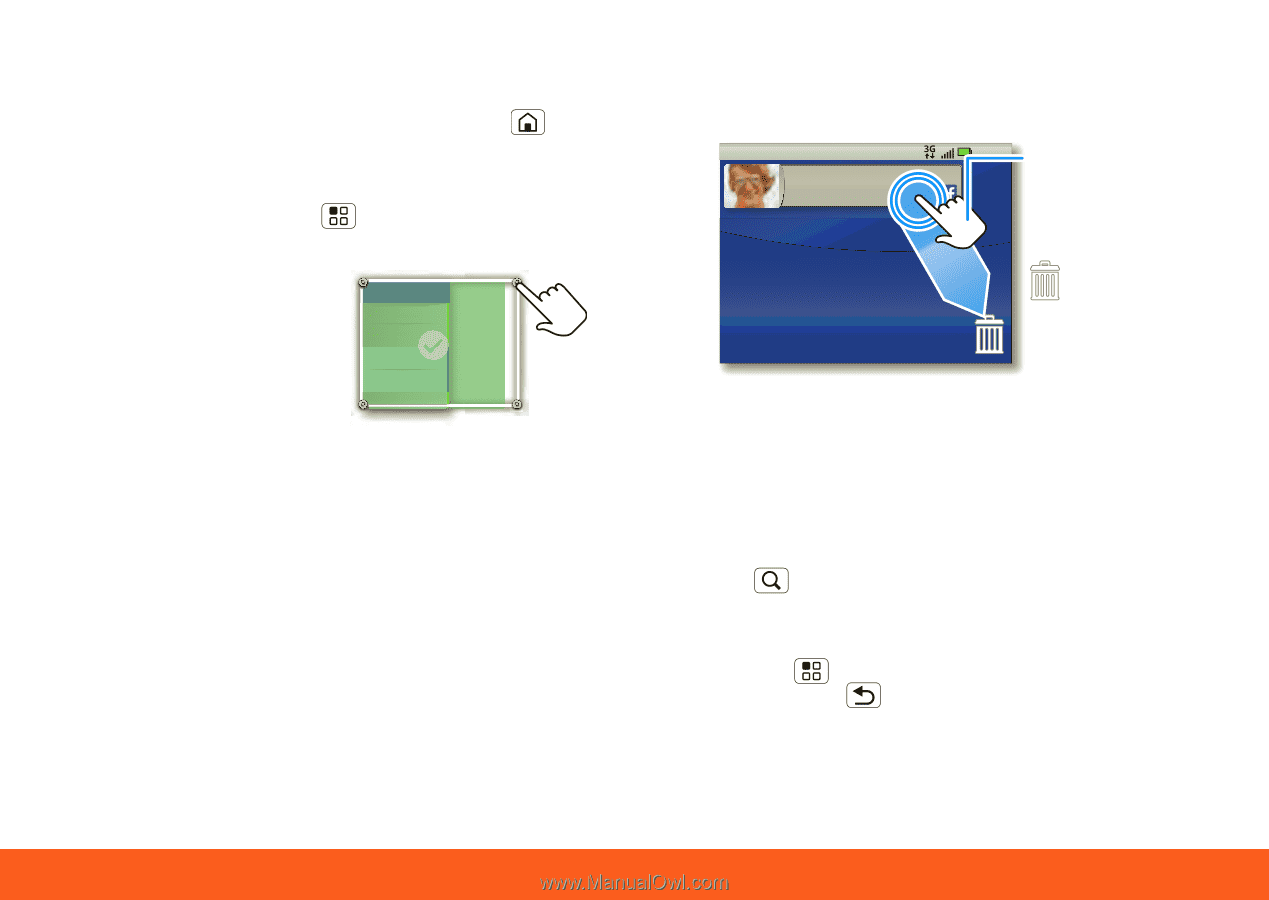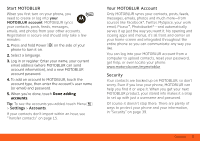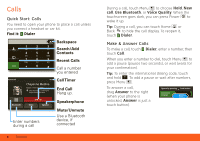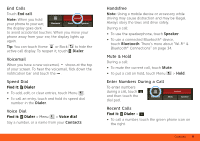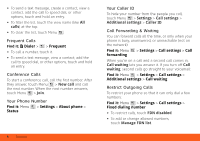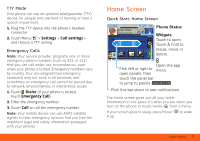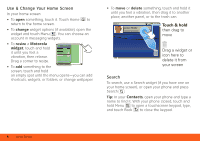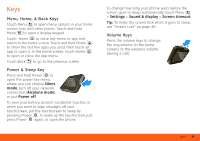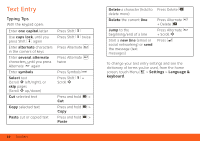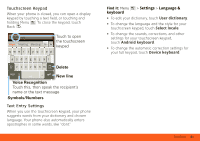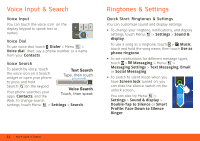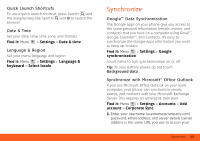Motorola MOTOROLA FLIPOUT User Guide - AT&T - Page 10
Use & Change Your Home Screen, Search, Motorola, widget, Contacts - review
 |
View all Motorola MOTOROLA FLIPOUT manuals
Add to My Manuals
Save this manual to your list of manuals |
Page 10 highlights
Use & Change Your Home Screen In your home screen: • To open something, touch it. Touch Home to return to the home screen. • To change widget options (if available), open the widget and touch Menu . You can choose an account in messaging widgets. • To resize a Motorola widget, touch and hold it until you feel a 08 THURSDAY JULY 3:00 pm to 4:00 pm +2 more Team Meeting: Design Review 1:30 pm to 2:30 pm Lunch with Ray Smith 5th and Broadway vibration, then release. Drag a corner to resize. • To add something to the 2:00 pm to 3:00 pm Business Plan discussion with team 3:00 pm to 4:00 pm +2 more Team Meeting: Design Review 1:30 pm to 2:30 pm Lunch with Ray Smith screen, touch and hold an empty spot until the menu opens-you can add shortcuts, widgets, or folders, or change wallpaper. • To move or delete something, touch and hold it until you feel a vibration, then drag it to another place, another panel, or to the trash can. AT&T 11:35 Touch & hold James Thiede 10 min ago Decompression ... 9 then drag to move Drag a widget or icon here to delete it from your screen Search To search, use a Search widget (if you have one on your home screen), or open your phone and press Search . Tip: In your Contacts, open your phone and type a name to find it. With your phone closed, touch and hold Menu to open a touchscreen keypad, type, and touch Back to close the keypad. 8 Home Screen