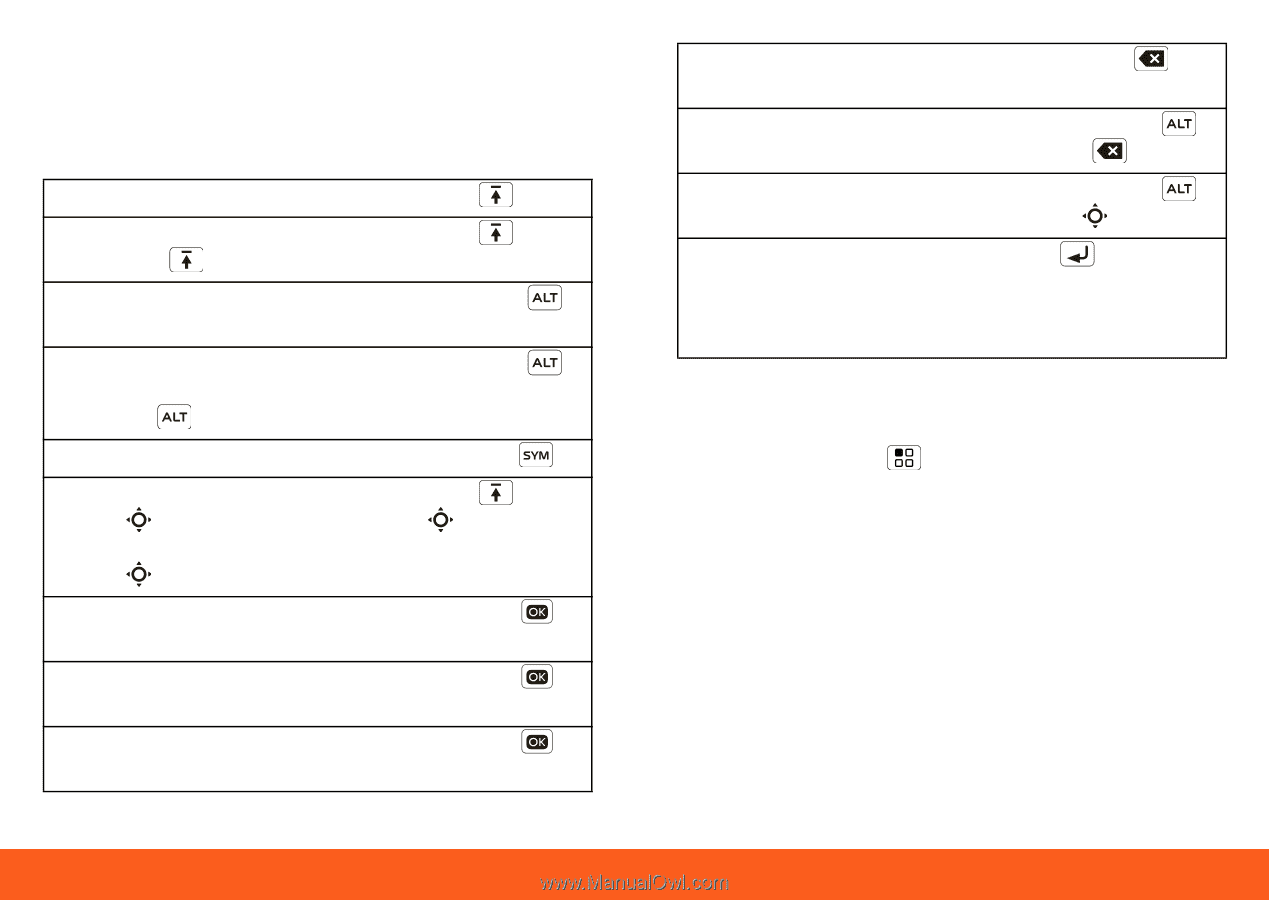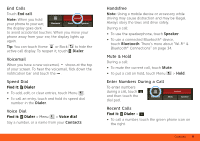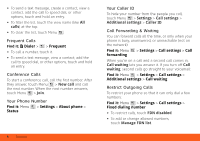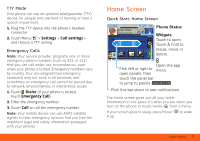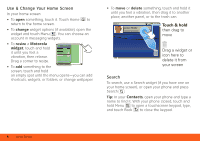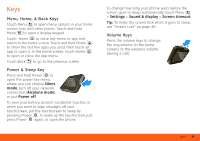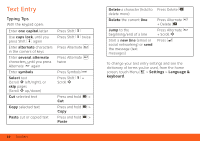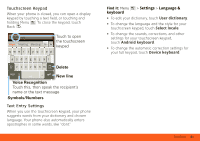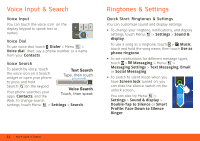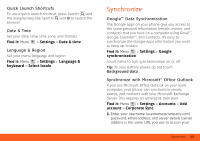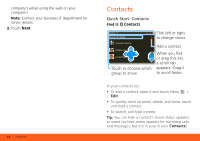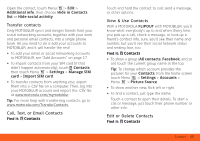Motorola MOTOROLA FLIPOUT User Guide - AT&T - Page 12
Text Entry, Typing Tips - uses
 |
View all Motorola MOTOROLA FLIPOUT manuals
Add to My Manuals
Save this manual to your list of manuals |
Page 12 highlights
Text Entry Typing Tips With the keypad open: Enter one capital letter Use caps lock, until you press Shift again Enter alternate characters in the corners of keys Enter several alternate characters, until you press Alternate again Enter symbols Select text (Scroll left/right), or skip pages (Scroll up/down) Cut selected text Copy selected text Paste cut or copied text Press Shift Press Shift twice Press Alternate Press Alternate twice Press Symbols Press Shift + Scroll Press and hold > Cut Press and hold > Copy Press and hold > Paste 10 Text Entry Delete a character (hold to delete more) Delete the current line Jump to the beginning/end of a line Start a new line (email or social networking) or send the message (text messages) Press Delete Press Alternate + Delete Press Alternate + Scroll Press To change your text entry settings and see the dictionary of terms you've used, from the home screen, touch Menu > Settings > Language & keyboard.