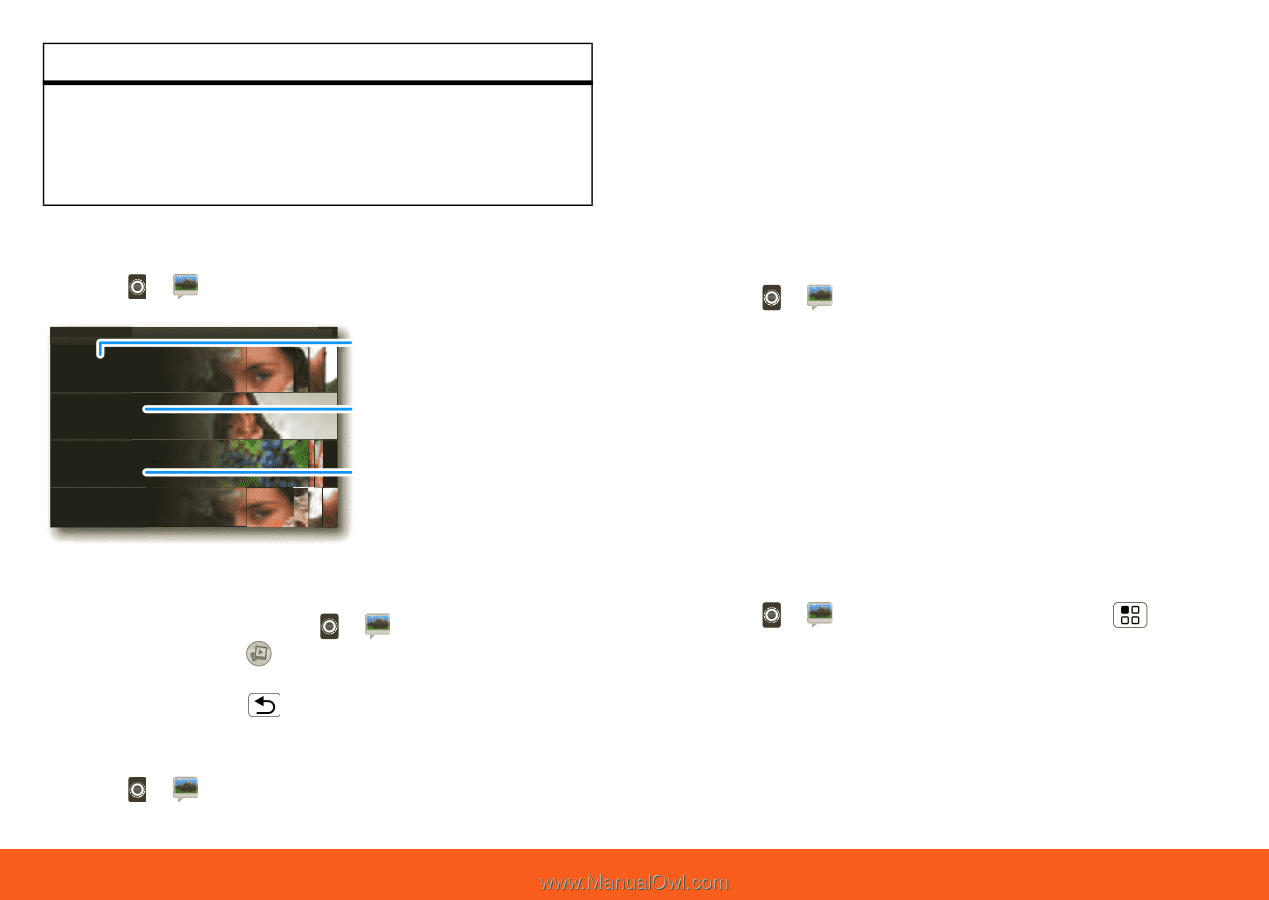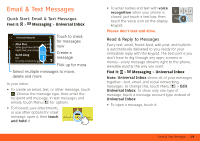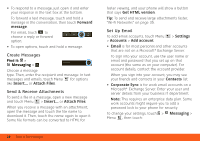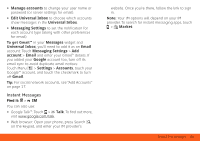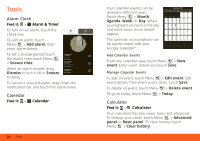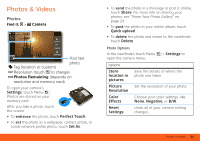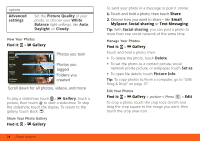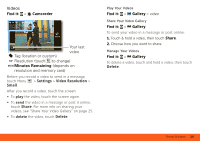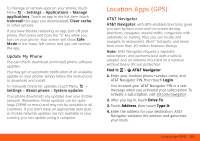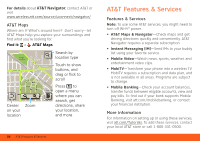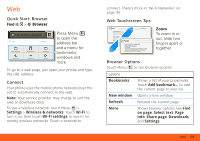Motorola MOTOROLA FLIPOUT User Guide - AT&T - Page 26
Gallery, Advanced, settings, Picture Quality, White, Balance, Daylight, Cloudy, Social sharing, Delete
 |
View all Motorola MOTOROLA FLIPOUT manuals
Add to My Manuals
Save this manual to your list of manuals |
Page 26 highlights
options Advanced settings Set the Picture Quality of your photo, or choose your White Balance light settings, like Auto, Daylight, or Cloudy.. View Your Photos Find it: > Gallery Gallery Camera roll 87 items My Tags 1 tag Folders 3 folders All Photos 87 photos Photos you took Photos you tagged Folders you created Scroll down for all photos, videos, and more To play a slideshow, touch > Gallery, touch a picture, then touch to start a slideshow. To stop the slideshow, touch the display. To return to the gallery, touch Back . Share Your Photo Gallery Find it: > Gallery 24 Photos & Videos To send your photo in a message or post it online: 1. Touch and hold a photo, then touch Share. 2. Choose how you want to share-like Email, MySpace, Social sharing or Text Messaging. Tip: With Social sharing, you can post a photo to more than one social network at the same time. Manage Your Photos Find it: > Gallery Touch and hold a photo, then: • To delete the photo, touch Delete. • To set the photo as a contact picture, social network profile picture, or wallpaper, touch Set as. • To open file details, touch Picture Info. Tip: To copy photos to/from a computer, go to "USB Drag & Drop" on page 37. Edit Your Photos Find it: > Gallery > picture > Menu > Edit To crop a photo, touch the crop tool, stretch and drag the crop square to the image you want, then touch the crop save icon.