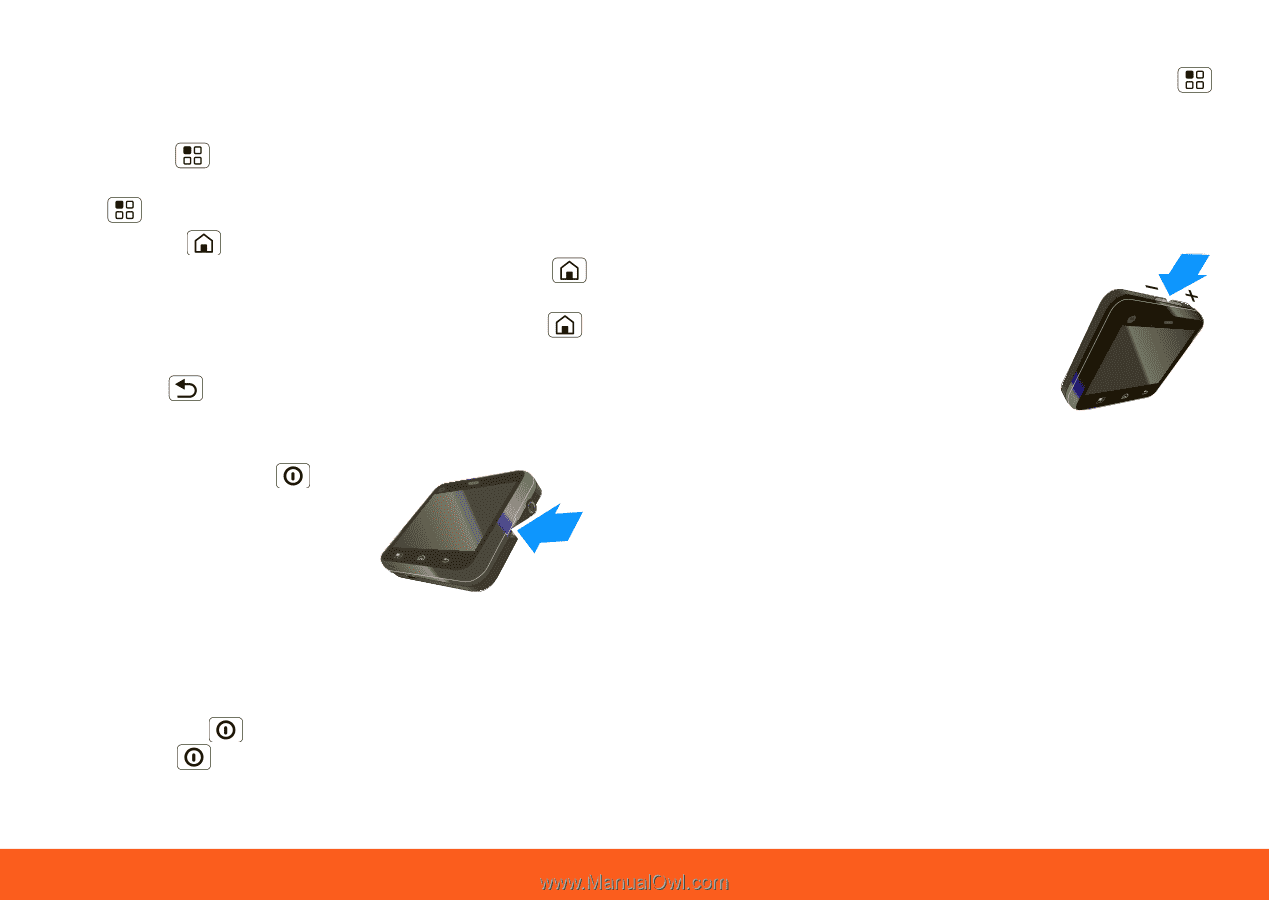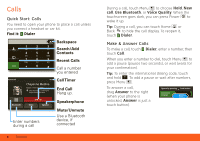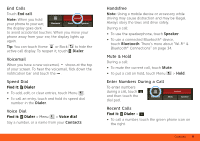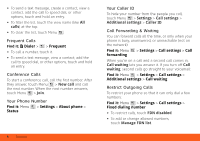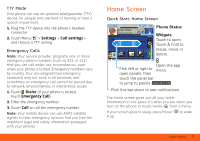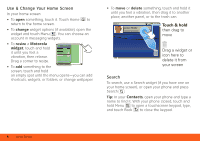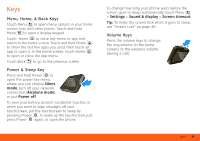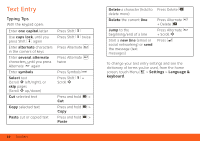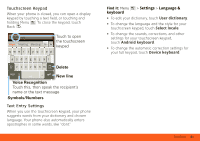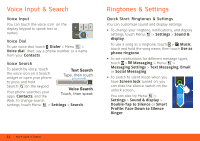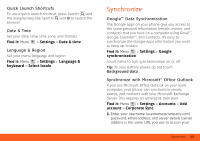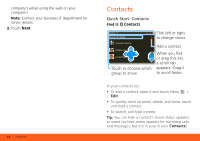Motorola MOTOROLA FLIPOUT User Guide - AT&T - Page 11
Menu, Home, & Back Keys, Power & Sleep Key, Volume Keys, Silent, Airplane mode, Power off - battery
 |
View all Motorola MOTOROLA FLIPOUT manuals
Add to My Manuals
Save this manual to your list of manuals |
Page 11 highlights
Keys Menu, Home, & Back Keys Touch Menu to open menu options in your home screen, lists, and other places. Touch and hold Menu to open a display keypad. Touch Home to close any menu or app and return to the home screen. Touch and hold Home to show the last few apps you used, then touch an app to open it. In the home screen, touch Home to open or close the app menu. Touch Back to go to the previous screen. Power & Sleep Key Press and hold Power to open the power key menu, where you can choose Silent mode, turn off your network connection (Airplane mode), or just Power off. To save your battery, prevent accidental touches, or when you want to wipe smudges off your touchscreen, put the touchscreen to sleep by pressing Power . To wake up the touchscreen, just press Power again, or open the phone. To change how long your phone waits before the screen goes to sleep automatically, touch Menu > Settings > Sound & display > Screen timeout. Tip: To make the screen lock when it goes to sleep, use "Screen Lock" on page 40. Volume Keys Press the volume keys to change the ring volume (in the home screen), or the earpiece volume (during a call). Keys 9