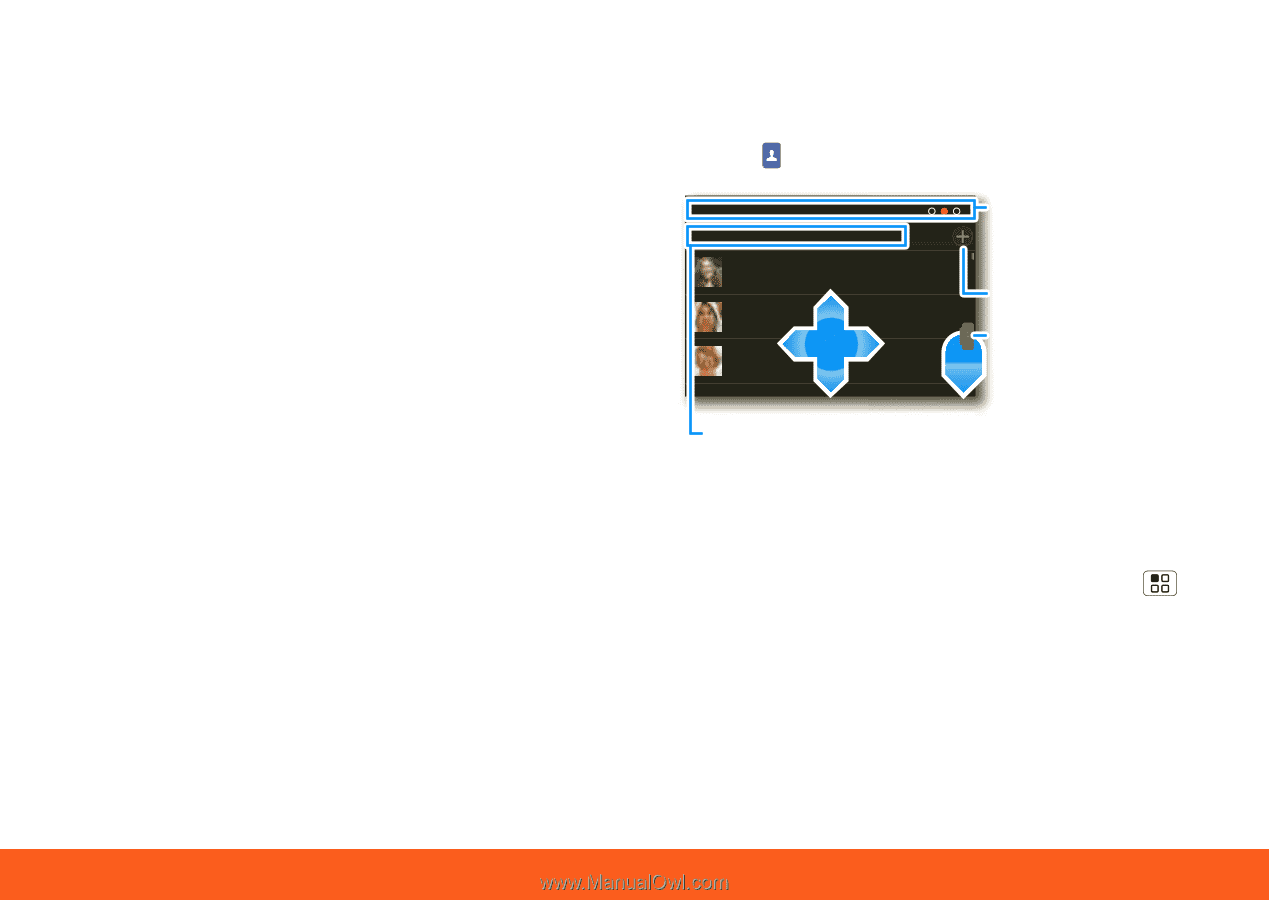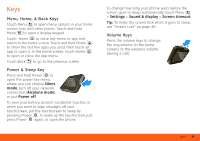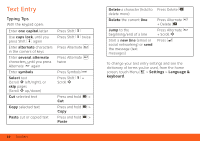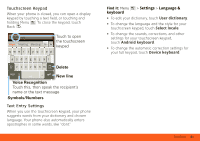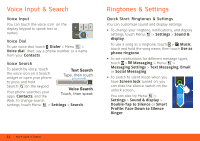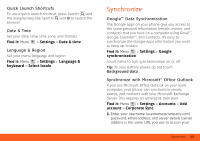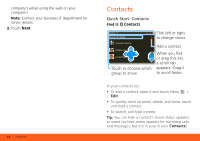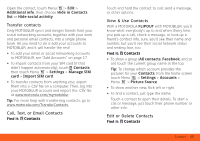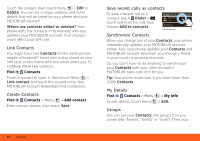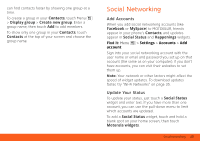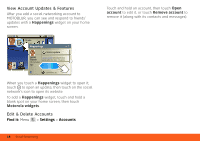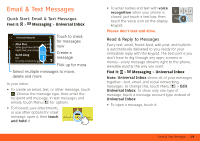Motorola MOTOROLA FLIPOUT User Guide - AT&T - Page 16
Contacts, Quick Start: Contacts - update
 |
View all Motorola MOTOROLA FLIPOUT manuals
Add to My Manuals
Save this manual to your list of manuals |
Page 16 highlights
company's email using the web on your computer). Note: Contact your business IT department for server details. 2. Touch Next. 14 Contacts Contacts Quick Start: Contacts Find it: Contacts Contacts: A-Z Contacts: All contacts Cheyenne Medina Douglas Foster James Thiede Touch to choose which group to show Flick left or right to change views Add a contact When you flick or drag this list, a scroll tab appears. Drag it to scroll faster. In your contacts list: • To edit a contact, open it and touch Menu > Edit. • To quickly send an email, delete, and more, touch and hold a contact. • To search, just type a name. Tip: You can hide a contact's social status updates, or name (so their name appears for incoming calls and messages, but not in your in your Contacts).