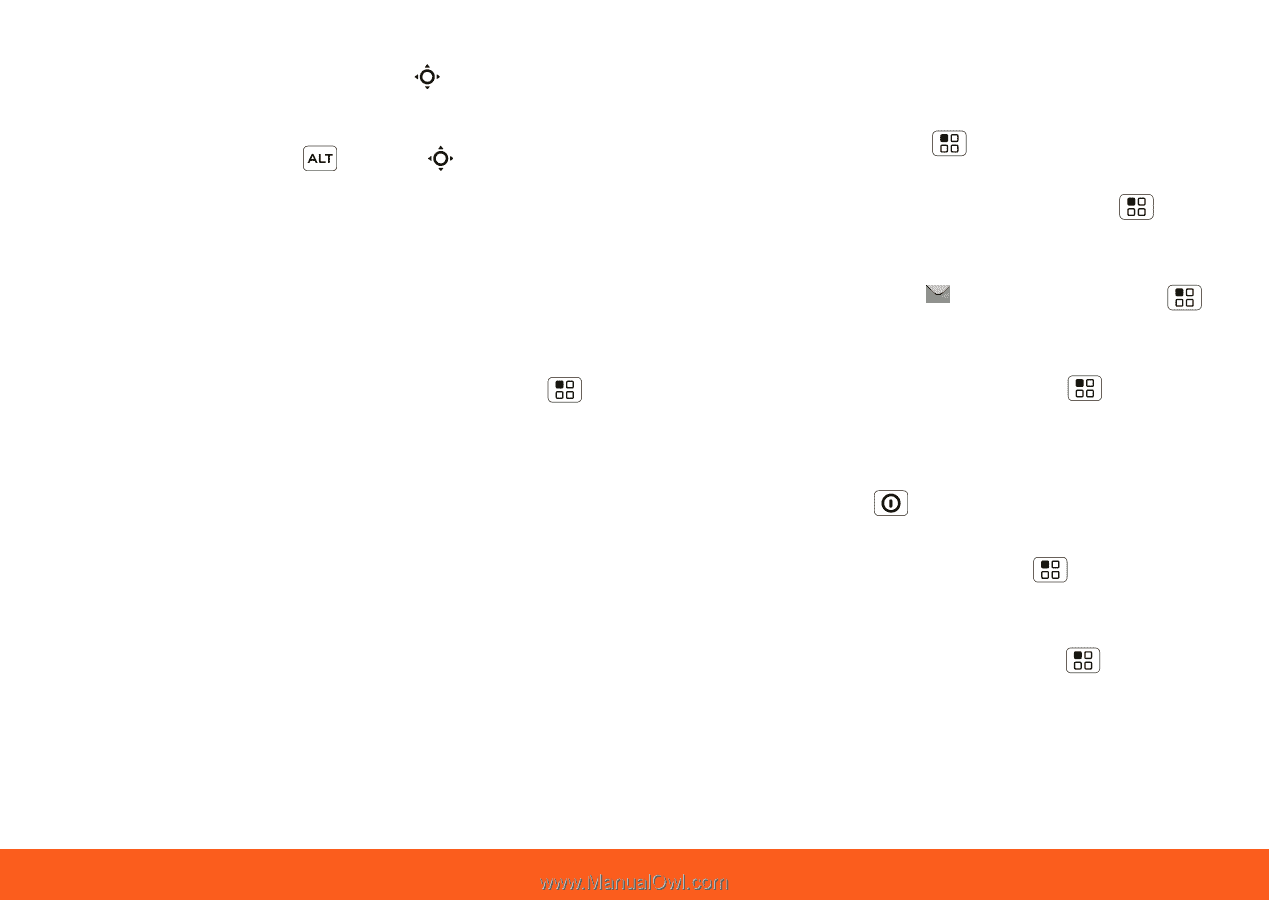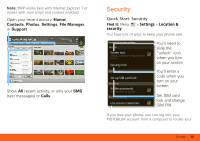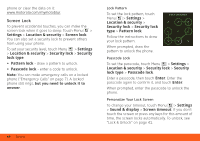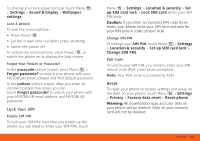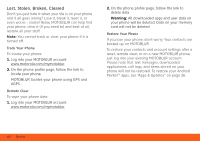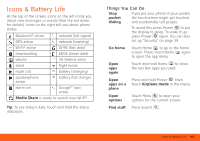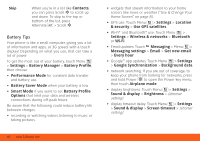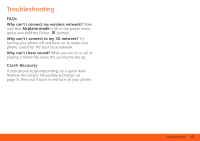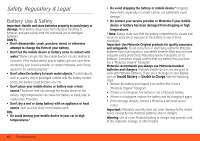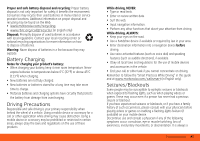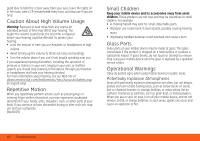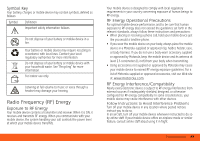Motorola MOTOROLA FLIPOUT User Guide - AT&T - Page 46
Battery Tips, Use GPS satellites
 |
View all Motorola MOTOROLA FLIPOUT manuals
Add to My Manuals
Save this manual to your list of manuals |
Page 46 highlights
Skip When you're in a list like Contacts, you can press Scroll to scroll up and down. To skip to the top or bottom of the list, press Alternate > Scroll . Battery Tips Your phone is like a small computer, giving you a lot of information and apps, at 3G speed, with a touch display! Depending on what you use, that can take a lot of power. To get the most out of your battery, touch Menu > Settings > Battery Manager > Battery Profile, then choose: • Performance Mode for constant data transfer and battery use. • Battery Saver Mode when your battery is low. • Smart Mode if you want to set Battery Profile Options that limit your data and wireless connections during off-peak hours. Be aware that the following could reduce battery life between charges: • recording or watching videos, listening to music or taking pictures. • widgets that stream information to your home screen, like news or weather ("Use & Change Your Home Screen" on page 8). • GPS use: Touch Menu > Settings > Location & security > Use GPS satellites. • Wi-Fi® and Bluetooth® use: Touch Menu > Settings > Wireless & networks > Bluetooth or Wi-Fi. • Email updates: Touch Messaging > Menu > Messaging settings > Email > Get new email > Every hour. • Google™ app updates: Touch Menu > Settings > Google Synchronization > Background data. • network searching: If you are out of coverage, to keep your phone from looking for networks, press and hold Power to open the Power key menu, then touch Airplane mode. • display brightness: Touch Menu > Settings > Sound & display > Brightness > (dimmer setting). • display timeout delay: Touch Menu > Settings > Sound & display > Screen timeout > (shorter setting). 44 Icons & Battery Life