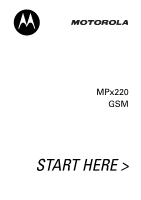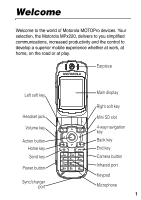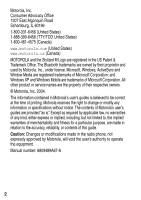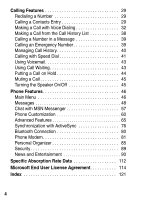Motorola MPx220 User Manual
Motorola MPx220 - Smartphone - GSM Manual
 |
View all Motorola MPx220 manuals
Add to My Manuals
Save this manual to your list of manuals |
Motorola MPx220 manual content summary:
- Motorola MPx220 | User Manual - Page 1
MPx220 GSM START HERE > - Motorola MPx220 | User Manual - Page 2
- Motorola MPx220 | User Manual - Page 3
Motorola MPx220, delivers to you simplified communications, increased productivity and the control to develop a superior mobile experience whether at work, at home, on the road or at play. Earpiece Left soft key Headset jack Volume key Action button Home key Send key Power button Sync/charger port - Motorola MPx220 | User Manual - Page 4
and fitness for a particular purpose, are made in relation to the accuracy, reliability, or contents of this guide. Caution: Changes or modifications made in the radio phone, not expressly approved by Motorola, will void the user's authority to operate the equipment. Manual number: 6809489A67-A 2 - Motorola MPx220 | User Manual - Page 5
5 What's in the Box 5 About This Guide 5 Installing the SIM Card 6 Installing the Battery 7 Battery Use 8 Charging the Battery 9 Turning Your Phone On/Off 11 Adjusting Volume 11 Making a Call 12 Answering a Call 13 Learning to Use Your Phone 15 Using the Internal Display 15 Using the - Motorola MPx220 | User Manual - Page 6
46 Main Menu 46 Messages 48 Chat with MSN Messenger 57 Phone Customization 60 Advanced Features 65 Synchronization with ActiveSync 76 Bluetooth Connection 80 Phone Modem 81 Personal Organizer 85 Security 89 News and Entertainment 90 Specific Absorption Rate Data 112 Microsoft End User - Motorola MPx220 | User Manual - Page 7
the back of this guide. 032259o What's in the Box? Your wireless mobile phone comes with a battery, travel charger, USB data cable, mono headset, companion CD, user manual, product and service user data, and cables*. You can purchase other accessories to customize your phone for maximum performance - Motorola MPx220 | User Manual - Page 8
a feature that requires an optional Motorola Original™ accessory. Getting Started Installing the SIM Card Your Subscriber Identity Module (SIM) card contains your phone number, service details, and phonebook/message information. It is stored in a recess in the battery compartment. Caution: Do not - Motorola MPx220 | User Manual - Page 9
down and the cut corner on the bottom right. Slide the SIM card all the way into the SIM Cut corner card holder. Installing the Battery You must install and charge the battery to use your phone. Your phone is designed to use only Motorola Original™ batteries and accessories. We 7 - Motorola MPx220 | User Manual - Page 10
on the cover with the groove on the phone. Slide the battery cover in the direction shown until it locks into place. Battery Use Battery life depends on the network, signal strength, temperature, features, and accessories you use. Always use Motorola Original™ batteries and chargers. The warranty - Motorola MPx220 | User Manual - Page 11
in a fire because they may explode. Before using your phone, read the battery safety information in the "Safety and General Information" section included in this guide. Charging the Battery New batteries are partially charged. Before using your phone, charge the battery as described below. Some 9 - Motorola MPx220 | User Manual - Page 12
charger into the electrical outlet. Notes: • When you charge the battery, the battery battery power level indicator must be visible to ensure full phone functionality while charging. You can use the phone during the charging process. However, the battery will take longer to fully charge. • Your phone - Motorola MPx220 | User Manual - Page 13
Getting Started • The charging indicator may take several minutes before appearing in the external display. Turning Your Phone On/Off Press Power (p) To turn on or off your phone Adjusting Volume Press 1 up/down 2 Action (A) To increase/decrease earpiece volume in idle or during a call Note: - Motorola MPx220 | User Manual - Page 14
The easiest way is to dial a phone number from the Home screen. Press 1 keypad keys 2 Send 3 End To enter the phone number Tip: Press Back to delete the insert a "+"; then enter the country code, area code (omitting the starting 0), and phone number following it. Some international calls require - Motorola MPx220 | User Manual - Page 15
Getting Started Press 4 Edit 5 left/right 6 Menu 7 8 Action (A) 9 Done To edit the phone number move the cursor between the numbers where you want to insert a 3-second pause open the options menu scroll to Insert Pause insert a 3-second pause - Motorola MPx220 | User Manual - Page 16
the call Accept 2 End end the call Tip: When Flip Answer is active, open the flip to answer the call. (To activate, see "Use Advanced Phone Setting" on page 64.) Tip: When Any key answer is active, press any of the keys except End to answer the call. (To activate, see - Motorola MPx220 | User Manual - Page 17
when you are not on a call or using the menu. Status indicators Service provider Current time Number of unread messages Current date Next appointment Ring type or volume profile Learning to Use Your Phone On the Home screen, you will find: • The top of the display shows status indicators about - Motorola MPx220 | User Manual - Page 18
shown may be different based on the specific Home screen configuration chosen. Status indicators display at the top of your phone's internal screen. The following table lists common status indicators and their meanings. Icon Meaning New email or SMS Icon Meaning GPRS available New voicemail - Motorola MPx220 | User Manual - Page 19
Learning to Use Your Phone Using the External Display Battery level Current date Signal strength Current instant message Icon Meaning Battery level Battery low No battery Charging Ringer off Speaker GPRS in use Roaming When enabled, the external display shows the incoming photo Caller ID (see " - Motorola MPx220 | User Manual - Page 20
and make a call, you must turn off the Flight mode feature and re-engage your phone's RF capability. Always obey the instructions of your airline crew. • Display the Home screen to dial a number. • The Home screen is your starting place for most tasks. You can easily navigate to any program or - Motorola MPx220 | User Manual - Page 21
select the messaging status showing the number of unread messages you have, and press Action (A). To view Contacts, press Contacts . • The Home screen automatically displays when you turn on the phone or leave the phone idle, but you can navigate to it at any time by pressing Home . • To change Home - Motorola MPx220 | User Manual - Page 22
or making a phone call. On the Home screen: Press 1 Left soft key (Start) To access programs in the Start list Tip: The phone comes preinstalled with programs that you can start using immediately. To install additional programs on your phone, refer to the Motorola MPx220 companion CD that - Motorola MPx220 | User Manual - Page 23
Messaging. Learning to Use Your Phone You can also use numbers to navigate quickly to programs and settings on the phone. Press the number on the . Using the Back Button Press the Back button to navigate to the previous screen, or move the cursor back to delete 1 or more characters in a text field - Motorola MPx220 | User Manual - Page 24
to display a list of options that are relevant to the screen you are viewing. Selecting a menu option will either perform the command or take you to another part of the user interface where you can perform the command. Learning to Use Your Phone Tip: Press Press Menu to display menu options up to - Motorola MPx220 | User Manual - Page 25
select a field that requires text or numeric entry, the phone automatically defaults to the appropriate input mode. The status case Multi-Tap text input mode, temporarily upper case Multi-Tap text input mode, caps lock iTAP text input mode, lower case iTAP text input mode, temporarily upper case - Motorola MPx220 | User Manual - Page 26
Learning to Use Your Phone Entering Text in Multi-Tap Mode You can enter a letter in Multi- are on the same number key, wait until the underline disappears before entering the next letter so that your phone can process the 1st letter. This pause is called the Multi-Tap time out, and you can adjust - Motorola MPx220 | User Manual - Page 27
you are in Numeric mode, press the number(s) you want to enter on the keypad. If a field permits a numerical entry only, such as the Work phone field in Contacts, the input mode will automatically default to Numeric mode. To enter an asterisk (*) or a hash sign (#), press the corresponding key on - Motorola MPx220 | User Manual - Page 28
caps lock Tip: In text mode, the 1st letter of a sentence is automatically capitalized. Viewing Phone Information Use About settings to display information about your phone's operating system, including version numbers, copyright information and available storage. Find the Feature Start > Settings - Motorola MPx220 | User Manual - Page 29
Setting Up Your Phone Setting the Time and Date Use Date and Time settings to change Information settings to enter and display personal information, such as your name, phone number, and email address. In the event that you lose your phone and it is found, you can be contacted. Find the Feature - Motorola MPx220 | User Manual - Page 30
Configuring Power Management Use Power Management settings to change the backlight and display time-outs, and to check the battery level. Find the Feature Start > Settings > More Press 1 To scroll to Power Management 2 Action (A) set Power Management settings Setting Up Your Phone 28 - Motorola MPx220 | User Manual - Page 31
Calling Features Redialing a Number To redial the last number called from the Home screen: Press Send twice To place a call to the last dialed number Calling a Contacts Entry As you enter a contact name, the phone searches Contacts, Call History, Speed Dial lists, and the SIM card to find a - Motorola MPx220 | User Manual - Page 32
Calling Features Making a Call from the Home Screen Press 1 keypad keys 2 3 Send To enter the contact and press Send to place the call. If a contact has more than 1 phone number, such as Work, Home, and Fax, the Work phone number is set as the default. Find the Feature Start > Contacts Press 1 - Motorola MPx220 | User Manual - Page 33
change the default number 2 left/right (For example, if you change w to m, the default number changes from Work phone to Mobile phone.) Making a Call to a Desired Phone Number Find the Feature Start > Contacts Press 1 To scroll to the contact to call 2 Action (A) 3 4 Send open the - Motorola MPx220 | User Manual - Page 34
a word. Note: The voice recognition application works only via the phone directly or a wired headset attached to the phone, but not with a Bluetooth headset. Dialing a Phone Number by Saying the Name Exactly Saved in Contacts On the Home screen: Action 1 Press and hold up to open Speech Recognition - Motorola MPx220 | User Manual - Page 35
a name, your phone prompts you Did you say followed by the name that most nearly matches the name you spoke. You can confirm the name by saying Yes or pressing Yes , or by selecting the correct name from a list of up to 3 names displayed on the screen. Choice Lists is disabled by default - Motorola MPx220 | User Manual - Page 36
Adjusting the Name Sensitivity Setting If the phone seldom recognizes your name commands, follow the steps from the Home screen: Action Press and hold up to toward Reject Less save the setting Changing How Speech Recognition Updates Contacts When you start Speech Recognition, it checks to see - Motorola MPx220 | User Manual - Page 37
. Calling Features Press 1 Settings 2 3 Action (A) 4 Action (A) 5 6 OK To open the settings menu scroll to Contacts Update select Contacts Update select Configure scroll to Manual save the setting Dialing a Phone Number by Speaking the Number Continuously You can dial valid 7-digit or 10-digit - Motorola MPx220 | User Manual - Page 38
the correct number from the list. Changing How Voice Dial Works with Phone Numbers By default, Choice Lists for Digit Dialing is enabled, which allows you to review and confirm numbers before dialing them. If you disable Choice Lists, the phone automatically dials the recognized number, without 36 - Motorola MPx220 | User Manual - Page 39
Calling Features requiring you to confirm it. To disable Choice Lists from the Home screen: Action Press and hold up to open Speech Recognition. Press 1 Settings 2 3 Action (A) 4 5 Action (A) 6 7 OK To open the settings menu scroll to Choice Lists select Choice - Motorola MPx220 | User Manual - Page 40
Adapt Digits to start recording Tip: Wait for the beep and then repeat the digits of the 1st sequence displayed on the screen. Then follow the instructions on the screen to complete the adaptation. Making a Call from the Call History List The Call History list displays the last 25 calls you made - Motorola MPx220 | User Manual - Page 41
hyperlink in a message, you can place a call to the phone number. After opening a message: Press 1 2 Action (A) To scroll to the phone number as a hyperlink place the call Calling Features Calling an Emergency Number Calls to emergency service numbers can be made under any circumstances, even if - Motorola MPx220 | User Manual - Page 42
turn off the Flight mode feature and reengage the phone's RF capability. Always obey the instructions of your airline crew. From the Home screen: Press 1 keypad keys 2 Send To dial and selecting the filter you want. Sending an Email from Call History Press 1 To scroll to a desired entry 40 - Motorola MPx220 | User Manual - Page 43
Action (A) To open the options menu scroll to E-mail edit and send an email to the entry's recipient Creating a New Contact from a Number in Call History Dial You can quickly dial phone numbers by assigning speed dial numbers. Press and hold 1 or 2 keys from the Home screen to make a speed dial - Motorola MPx220 | User Manual - Page 44
save the setting Calling Features Tip: You can also assign speed dial numbers to Web addresses and email addresses that are stored in Contacts of your phone. To make a speed dial call from the Home screen: Action Press and hold the keypad number that you have assigned as a speed dial number. If - Motorola MPx220 | User Manual - Page 45
Calling Features Using Voicemail On the Home screen: Action Press and hold to automatically call voicemail after initial setup. Using Call Waiting To answer the incoming call when you are talking on the phone: Press Accept or Send To place the 1st call on hold, and answer the 2nd call To end the - Motorola MPx220 | User Manual - Page 46
. Press Send to change between an active call and a call that is on hold. To reject the incoming call when you are talking on the phone: Press Reject To reject the 2nd call This will keep your current call in progress, but will reject the Call Waiting call. Putting a Call on - Motorola MPx220 | User Manual - Page 47
Calling Features Muting a Call You can mute the microphone for the active call. The other party will not hear anything you say, but you can still hear the other party. Press 1 Menu 2 To open the options menu scroll to Mute 3 Action (A) mute the active call Tip: Select Unmute to turn the - Motorola MPx220 | User Manual - Page 48
for all users. Messaging • Text Messages • Outlook E-Mail * • Media Messages * Contacts Calendar Internet Explorer * ActiveSync Call History MSN Messenger * Settings • Phone * • Sounds • Profiles • Home Screen • About • Accessibility • Beam • Bluetooth • Certificates • Data Connections • Date and - Motorola MPx220 | User Manual - Page 49
Space Manager Speed Dial Tasks Speech Recognition # Voice Recorder Windows Media Accessories • Calculator • Video Camera • Modem Link • Video Player Games or Voice Recorder: Press and hold up or down (in idle). Take photos: Press Start > More > Camera, and then press . Open Quick List: Press and hold - Motorola MPx220 | User Manual - Page 50
combining various slides. Each slide can consist of a photo or video, audio (only when photos are used), and text. Add a still image/video message: Highlight the Picture/Video area > press Action (A), scroll to a desired photo/video clip > press Select . Add preset words/phrases to your MMS message: - Motorola MPx220 | User Manual - Page 51
> Stop > Done . Add, remove, or jump to additional slides in your MMS message: Menu > Slides Preview your MMS message before sending it: Menu > Preview Message Phone Features 49 - Motorola MPx220 | User Manual - Page 52
the To field: Menu > Recipients > Add, choose a recipient from your contacts list (or use keypad keys to enter in your recipient's phone number/email address), highlight the Subject field, enter in a subject of your message > press Send . Tip: You can add other recipients separated by semicolons - Motorola MPx220 | User Manual - Page 53
connection: Configure Email Account Start > More > MMSSettings Complete the email account setup before sending and receiving emails: Start > Messaging > Outlook E-Mail > Menu > Menu > Options > Account Setup > New Tip: Your service provider may have configured email settings for your phone - Motorola MPx220 | User Manual - Page 54
the Internet Receive Complete Email Description Receive email messages by connecting to your email server: Start > Messaging > Outlook E-Mail > Menu > Send/Receive Tip: To receive emails by synchronizing Inbox, see "Synchronization with ActiveSync®" on page 76. Receive emails in full, instead of - Motorola MPx220 | User Manual - Page 55
or SMS message from Messaging: Start > Messaging > Text Messages/ Outlook E-Mail > New > enter in your recipient's (SMS) phone number or email address in the To field (or select a recipient from your contacts list by pressing Menu > Insert Contact) > enter in your message > press Send . Tip: To - Motorola MPx220 | User Manual - Page 56
Contacts: Start > Contacts > select a contact > select an email address or (SMS) phone number > select Text Messages or Outlook E-Mail for your email > enter Insert Predefined Text into Email/SMS Message Edit Predefined Text Insert Voice Recording into Email in your message > press Send . In the - Motorola MPx220 | User Manual - Page 57
Note: SMS messages are not removed from your SIM card after they are imported. You cannot export SMS messages from your phone to your SIM card. Read your email or SMS messages, accompanied by the icon : Start > Messaging > Text Messages/ Outlook E-Mail Tip: If you want to create a contact card - Motorola MPx220 | User Manual - Page 58
Feature Optimize Messaging Accept Meeting Request View Email/ SMS Message Folder Description Change the way your email/SMS messages display and send, specify how to sort your messages, create different folders: Start > Messaging > Text Messages/ Outlook E-Mail > Menu > Folders Phone Features 56 - Motorola MPx220 | User Manual - Page 59
Voicemail from the Home screen, or press and hold from the Home screen to dial your voicemail service number. Modify Sound Choose a sound alert for your Alert for Email/ email/SMS/voicemail messages: SMS Messenger Description Use MSN Messenger: Start > MSN Messenger > Sign In Phone Features 57 - Motorola MPx220 | User Manual - Page 60
: If you do not sign out of MSN Messenger, you remain on a data connection, which may result in additional charges from your service provider. Send an IM after signing into MSN Messenger: Select a person you want selected contact from seeing your status and sending you messages. Phone Features 58 - Motorola MPx220 | User Manual - Page 61
a status description. Change your displayed name after signing into MSN Messenger: Options > Action (A) > enter the name you want others to see when you send IM. Phone Features 59 - Motorola MPx220 | User Manual - Page 62
SMS service center, answer incoming calls by pressing any key), Call Waiting, Caller ID (let your identification be known to all callers/ only your contacts/no callers), Channels (configure cell broadcast), Fixed Dialing (limit your calling area to 1 or more specific phone numbers/ area codes), and - Motorola MPx220 | User Manual - Page 63
Use your own sound for ring tones/ notifications/reminders: Copy the sound file on your PC > connect your phone to the PC > open ActiveSync on your PC, click Explore, double-click My Smartphone, double-click Storage, double-click Application Data, double-click Sounds, paste the sound file into - Motorola MPx220 | User Manual - Page 64
> Action (A). Tip: When a headset/car kit is plugged into your phone, the Headset/ Car profile is used automatically. The Speakerphone profile is automatically selected when you activate the speakerphone in a call. Change the Home screen layout/ color scheme/background image/ time delay in the idle - Motorola MPx220 | User Manual - Page 65
Description Use your own image for the Home screen: Copy the image file (with a 176x200 screen resolution for best results) on your PC > connect your phone to the PC > open ActiveSync on your PC, click Explore, double-click My Smartphone, double-click Storage, double-click Application Data, double - Motorola MPx220 | User Manual - Page 66
flip answer on or off control, display style, and screen contrast: Start > Settings > More > More > Phone Settings Remove Program Remove programs installed on your phone, with the exception of core programs that came with the phone: Start > Settings > More > Remove Programs Use Favorites Manager - Motorola MPx220 | User Manual - Page 67
a conference call from the Home screen: Enter a phone number for the 1st call > press Send > enter a phone number for the 2nd call > Note: The 1st call is automatically put on hold when the 2nd call is active. Monitor Phone Use Tip: To break 1 call out of a conference and make this call active ( - Motorola MPx220 | User Manual - Page 68
and hold the 2nd digit. Launch an application by speaking a word from the Home screen: Press and hold up to open Speech Recognition > say the name of the application you works only via the phone directly or a wired headset attached to the phone, but not with a Bluetooth headset. Phone Features 66 - Motorola MPx220 | User Manual - Page 69
recognize your commands), Sound > Name Settings > Speed (initiate your commands faster or slower), and Choice Lists > Name Lookup > Always On (review and confirm names before your phone retrieves contact information) from the Home screen: Press and hold up to open Speech Recognition > Settings - Motorola MPx220 | User Manual - Page 70
to simpler formats. With File Viewer, this is not necessary. Before you synchronize emails or copy files to your phone for the 1st time, you should disable this conversion, or you will not be able to open the email attachments or copied files with File Viewer. Go to the ActiveSync Tools > Options - Motorola MPx220 | User Manual - Page 71
launch the document zooming mode with displayed in the bottom right corner of the screen > press up/right or down/left to zoom the selected file in or with displayed in the bottom right corner of the screen > press up/down/ left/right to view the different part of the selected file (press and hold to - Motorola MPx220 | User Manual - Page 72
Menu Options Description You may also press Hide Mode to keep or from displaying on the screen. Note: Whether your phone is equipped with File Viewer is subject to your service provider. Tip: To send emails with attachments, press Start > More > File Manager > scroll to the file you want to send - Motorola MPx220 | User Manual - Page 73
select file types to associate with File Viewer, learn how to use File Viewer and view the details about it. • Close: Exit from File Viewer. Phone Features 71 - Motorola MPx220 | User Manual - Page 74
the keypad to zoom pages in or out, view different parts of pages, navigate among pages, rotate pages and fit the size of pages to the width of the screen: • : Go to the previous page of the selected you are viewing down. • : Go to the last page of the selected document. Phone Features 72 - Motorola MPx220 | User Manual - Page 75
size of the page you are viewing to the width of the screen. • : Zoom the page you are viewing in. • : Zoom the page you are viewing out. Manage files and folders in your phone: Start > More > File Manager Tip: It operates in 2 major views, Tree View (displays the entire file structure in - Motorola MPx220 | User Manual - Page 76
browse the Web, download email, chat using MSN Messenger, and synchronize wirelessly with server: Start > Settings > More > Data Connections > Menu > Edit Connections > Dial-up Connections/VPN Connections/Proxy Connections/GPRS Connections > Menu > Add Tip: Your phone has already been configured - Motorola MPx220 | User Manual - Page 77
features: Task Manager (lists all applications currently running on your phone and you can easily activate any currently running application, terminate applications Space Manager (lists all emails, SMS messages, voice notes, speed dials, and call history stored on your phone's flash memory and you - Motorola MPx220 | User Manual - Page 78
on your Motorola MPx220. You have to install ActiveSync (3.7.1 or later) on your PC using the companion CD or download from the Microsoft web site (http://www.microsoft.com). After the installation, the wizard starts to create a partnership between your phone and PC. Connecting to a company - Motorola MPx220 | User Manual - Page 79
Settings Synchronize Remotely with Server Create Schedule to Sync with Server When Your Phone Is Connected to PC Create Schedule to Sync with Server When Your Phone Is Not Connected to PC (Sync Wirelessly) Tip: To synchronize remotely with a desktop computer, turn on the computer 1st. Synchronize - Motorola MPx220 | User Manual - Page 80
> ActiveSync > Sync Exchange File between Your Phone and PC Tip: Align your phone to your PC or mobile device when using an infrared connection. With ActiveSync, you can exchange files between your phone and desktop PC: Connect your phone to your PC > on your PC, open ActiveSync, click Explore, in - Motorola MPx220 | User Manual - Page 81
: Start > Contacts/Calendar > scroll to a desired contact card/select an appointment > press Menu > Beam Contact/Beam Appointment > select an IR device your phone searches in it's range > press Beam . Tip: To beam information over IR, align the infrared ports so that they are unobstructed and within - Motorola MPx220 | User Manual - Page 82
dialog boxes to set up that device as your Bluetooth headset or handsfree by pressing Yes . When you are on a call using your Bluetooth headset, you can transfer audio to your phone's earpiece by using the menu options. If you want to transfer audio again to the headset, push the headset hardware - Motorola MPx220 | User Manual - Page 83
becomes a data modem over Bluetooth if a paired device attempts to connect to it. Phone Modem Use your phone as an external modem for another device by using an infrared or USB connection. Download the USB driver to your C: drive from the Motorola MPx220 companion CD. Your computer should - Motorola MPx220 | User Manual - Page 84
(if you use the USB connection) > on the Home screen, press Start > More > More > More > Accessories > Modem Link > under Connection, press left/right to Deactivate Modem Link select USB/IrCOMM > press Menu > Activate > connect your phone to your computer with the USB data cable or infrared port - Motorola MPx220 | User Manual - Page 85
Panel > System > Hardware > Device Manager > Modems > in the Device Manager window, double click on Smartphone 2003 Wireless USB Modem > select the Diagnostics tab, click Query Modem. Note: If the PC and modem connection is not established in approximately 30 seconds, ActiveSync will take over the - Motorola MPx220 | User Manual - Page 86
, click Next > under Telephone Number type the codes your network administrator provides, uncheck area codes and dialing rules, click Next > fill in the User Name and Password, click Next > type in connection name (i.e., Smartphone USB Cable GPRS), click Next > select No, select Next, click Finish - Motorola MPx220 | User Manual - Page 87
Network Open the newly created dial-up connection > click Properties, verify Smartphone 2003 Wireless USB Modem is selected > click Configure, ensure all hardware features are selected as shown above > click OK, click OK > click Dial. You are GPRS connected when the dial-up dialogue window - Motorola MPx220 | User Manual - Page 88
Feature Create New Appointment Description Create a new appointment in your calendar list: Start > Calendar > Menu > Action (A) Phone Features Tip: To view an appointment, press Start > Calendar > scroll to a desired one > press Action (A). Use the menu options and view your schedule in 3 - Motorola MPx220 | User Manual - Page 89
and a task with a down arrow is marked as low priority. Overdue tasks display bold and red. Completed tasks display with the corresponding check box selected. Phone Features 87 - Motorola MPx220 | User Manual - Page 90
on the remaining phone storage. To play a voice note, press Start > More > More > Voice Recorder > scroll to a desired one > press Action (A). Use Calculator Perform standard operations for which you would normally use a handheld calculator: Start > More > More > More > Accessories > Calculator Tip - Motorola MPx220 | User Manual - Page 91
Press and hold Home from the Home screen > select Device lock. On the Home screen: Unlock > enter your password > press Unlock . Turn the phone lock function off: Start > Settings > More > Security > Disable Phone Lock Prevent others from using your phone until the correct password is entered - Motorola MPx220 | User Manual - Page 92
SIM Card Description Unlock your SIM card: Start > Settings > More > Security > Disable SIM Lock News and Entertainment Feature Take Picture Using Normal Mode Description Capture images and store them in your phone/memory card: Start > More > Camera > press up/down to zoom in/out > press left - Motorola MPx220 | User Manual - Page 93
> Start > Menu > Action (A) to save pictures in Start > More > PhotoAlbum Take Picture Using Burst Mode Tip: There is a delay before the photo is taken. Your phone will beep for each second of the countdown (which can be adjusted in Menu > Settings > Self-imaging Timer). Capture images and store - Motorola MPx220 | User Manual - Page 94
customize the settings menu, view photos you took, and create video clips , define the resolution, select a folder to save photos, keep files under 100KB (or place no constraint on photos, select a contrast/ hue/saturation for the viewer, set a timer duration for use in taking delayed photos while - Motorola MPx220 | User Manual - Page 95
on the aspect ratio. The latter crops the photo and fills it entirely on the screen. View and edit your photos, play a slide show, attach photos to contacts (Caller ID), detach photos from contacts, and send photos: Start > More > PhotoAlbum > highlight a photo > press Menu . Tip: The Album mode - Motorola MPx220 | User Manual - Page 96
: Start > More > PhotoAlbum > highlight a desired thumbnail > press Open > Menu . Tip: The Single Photo mode displays each photo on the screen. Press to display the previous/next photo in the current folder. If your photo does not fit entirely on the display when zooming, press to scroll. For Crop - Motorola MPx220 | User Manual - Page 97
) > Stop > Save to save your recording in Start > More > More > More > Accessories > Player. Tip: Press Action (A) to toggle between Record and Pause. Turn audio capture on or in necessary information: Start > More > More > More > Accessories > Video Camera > Menu > (Settings) Phone Features 95 - Motorola MPx220 | User Manual - Page 98
For best results and performance, store clips on your storage card instead of the phone memory. While the clip is playing, press and hold left/right to reposition forward/ can play a stream/clip directly from a link in emails by scrolling to a desired link > pressing Action (A). Phone Features 96 - Motorola MPx220 | User Manual - Page 99
with, rename/delete/move a clip, send an MMS message with a clip attached, and control the amount of data that is stored in your phone before playback begins (increasing the media buffer may improve the consistency of your viewing experience, but will increase the time before the playback starts - Motorola MPx220 | User Manual - Page 100
Web page: Start > Internet Explorer > scroll to a desired favorite > press Go . Tip: While you are connected to the Internet, to change to other programs on your phone, press Home . This will not close your Internet connection. To go to the previous Web page in the same session, press Back . To - Motorola MPx220 | User Manual - Page 101
How Web Pages Are Downloaded and Displayed Change Network Connection Clear Cache Description Update the Web pages you visited: Start > Internet > Options > General Change your network connection: Start > Internet Explorer > Menu > Options > Connections Clear your temporary Internet files, cookies, - Motorola MPx220 | User Manual - Page 102
to skip to the beginning of the current file and press left twice or right to skip to the Phone Features previous or next file. Press up/ Play Streaming Media File from Web Site Use Windows® Media > More > Windows Media > Menu Tip: To quickly access the Local Content screen, press Playlist . 100 - Motorola MPx220 | User Manual - Page 103
content with a license that limits file sharing and usage. DRM-protected content is typically purchased and downloaded from commercial Web sites to your phone. A phone feature that is "DRM-aware," such as PhotoAlbum and Video Player, will allow you to view or play DRM content exactly as you - Motorola MPx220 | User Manual - Page 104
(it uses a proprietary DRM protection scheme and engine). To send or receive DRM-protected content, you can use the Infrared (IR), MMS, or Bluetooth feature on your phone. When sharing DRMprotected content, the perceiver of the content will be prompted to obtain a license and will be directed to the - Motorola MPx220 | User Manual - Page 105
downloaded DRM contents. When Media Center is invoked, it will request for an Internet connection to sync the time on the phone to ensure that the DRM contents have the appropriate expiration periods set, when users download them from the Web. View media files (unprotected as well as protected) and - Motorola MPx220 | User Manual - Page 106
Phone Features Feature 104 Description Manage DRM content for a specific media type: Start > More > Media Center > press to scroll to a desired media type > press Action (A) to - Motorola MPx220 | User Manual - Page 107
relevant to the chosen content file: • Send As...: Transfer the file to another remote device using either the Bluetooth wireless protocol or Infrared (IR). Note: Use this option content file as the default ring tone for your phone (this option is available only for Ringtones). Phone Features 105 - Motorola MPx220 | User Manual - Page 108
your pictures, Video Player to play video clips, and file-sending tools such as IR, MMS, or Bluetooth. Each error message indicates the following: • No valid rights: the content has no rights or expired and Manage DRM (Digital Rights Management)Protected Content" on page 101. Phone Features 106 - Motorola MPx220 | User Manual - Page 109
Feature Play Jawbreaker Description Have balls (more than 1) in the same color deleted from the screen (the fewer balls you leave behind, the more scores you get): Start > More > More , or convulsions-IMMEDIATELY discontinue use and consult your physician before resuming play. Phone Features 107 - Motorola MPx220 | User Manual - Page 110
> move any aces on the 7 stacks to the 4 card spaces at the top of the screen (and make any other available plays) > when you have made all available plays, press Draw to turn over cards. Phone Features Play Java Game Tip: Press up to move a card to one of the 4 card stacks - Motorola MPx220 | User Manual - Page 111
Feature Download Java Game from the Internet Delete Java Game Rename Java Game Update Java Game Description Download and install Java games onto your phone: Start > More > Games & Apps > Download > scroll to a desired favorite (or edit a Web address pressing Menu > Address Bar) > press Go > scroll - Motorola MPx220 | User Manual - Page 112
of Java games, version numbers, vendors, domains and URLs from which they were downloaded: Start > More > Games & Apps > scroll to a desired Java game > Menu > Info. Phone Features 110 - Motorola MPx220 | User Manual - Page 113
Java Info The following are displayed on the Java Info screen: • Connected Limited Device Configuration (CLDC) version number • Mobile Information Device Profile (MIDP) version number • Heapsize • SD Card free space • Phone storage free space • JSRs Start > More > Games & Apps > Menu > Java - Motorola MPx220 | User Manual - Page 114
. These limits are part of comprehensive guidelines and phone is designed to operate at multiple power levels so as to use only the power required to reach the network. In general, the closer you are to a wireless base station, the lower the power output. Before a phone model is available for sale - Motorola MPx220 | User Manual - Page 115
user guide, is 0.88 W/kg. The SAR value for this product in its data transmission mode (body-worn use) is 0.56 W/kg. (Body-worn measurements differ among phone models, depending upon available accessories The SAR information includes the Motorola testing protocol, assessment procedure, and measurement uncertainty - Motorola MPx220 | User Manual - Page 116
software licensed by Motorola, Inc. ("Motorola") from Microsoft Licensing Inc. or its affiliates ("Microsoft"), for use in connection with wireless network services provided under separate agreement between you and a wireless telecommunications provider ("Mobile Operator"). Those installed software - Motorola MPx220 | User Manual - Page 117
of the Microsoft Windows® for Smartphone 2003 Software. For other software component(s) contained in the Desktop Software, you may install and use is between Motorola and the end user - not between the PC manufacturer and end user. 2. Speech/Handwriting Recognition. If the Software includes speech - Motorola MPx220 | User Manual - Page 118
the event that the Mobile Operator permits such transfer, you may permanently transfer all of your rights under this EULA only as part of a sale or transfer of the DEVICE, provided you retain no copies, you transfer all of the SOFTWARE (including all component parts, the media and printed materials - Motorola MPx220 | User Manual - Page 119
by downloading such Security Updates. 10. Consent to Use of Data. You agree that Microsoft, Microsoft Corporation and their affiliates may collect and use technical information gathered in any manner as part of product support services related to the SOFTWARE. Microsoft, Microsoft Corporation and - Motorola MPx220 | User Manual - Page 120
or their affiliates. 14. Additional Software/Services. The SOFTWARE may permit Motorola, Microsoft, Microsoft Corporation or their affiliates to provide or make available to you SOFTWARE updates, supplements, add-on components, or Internet-based services components of the SOFTWARE after the date you - Motorola MPx220 | User Manual - Page 121
to discontinue any Internet-based services provided to you or made available to you through the use of the SOFTWARE. 15. UPGRADES AND RECOVERY MEDIA. 15.1.DEVICE Software. If the DEVICE Software is provided by Motorola separate from the DEVICE on media such as a ROM chip, CD ROM disk(s) or via web - Motorola MPx220 | User Manual - Page 122
user, end-use and destination restrictions issued by U.S. and other governments. For additional information, see http://www.microsoft.com/ exporting/. 18. PRODUCT SUPPORT. Product support for the SOFTWARE ARISING FROM OR IN CONNECTION WITH THE USE OR PERFORMANCE OF THE SOFTWARE. THIS LIMITATION SHALL - Motorola MPx220 | User Manual - Page 123
accessories 5, 6, 82 ActiveSync 76 answering a call 13 B battery charging 9 extending battery life 8 installing 7 level indicator 10, 11 beaming information 80 block cursor 89 Bluetooth home screen 62 D data call 74 data connections 74 date and time 27 dialing a number 12 dial-up connections 74 - Motorola MPx220 | User Manual - Page 124
99, 100 favorites manager 64, 68, 70 file manager 73, 76 fixed dialing 60 flip activating 14 G GPRS connections 74 H home screen customizing 65 I idle display 15, 22 indicators battery level 10, 11 Input modes 22, 23 multipress mode 24 numeric mode 25 install ActiveSync 76 internal display 15 - Motorola MPx220 | User Manual - Page 125
owner information 27 P phone flip 14 turning on/off 11 phone settings 64 PhotoAlbum 93, 94 player 96 power management 28 profiles 62 proxy connections 74 Q quick list 18 89 text messages 53 travel charger 10 U unlock keypad 89 unlock phone 89 unlock SIM pard 90 V valid rights 106 video 95 voice notes - Motorola MPx220 | User Manual - Page 126
voice signal 32, 66, 67 VPN connections 74 W Windows Media 100 U.S. patent Re. 34,976 124 - Motorola MPx220 | User Manual - Page 127
- Motorola MPx220 | User Manual - Page 128
motorola.com
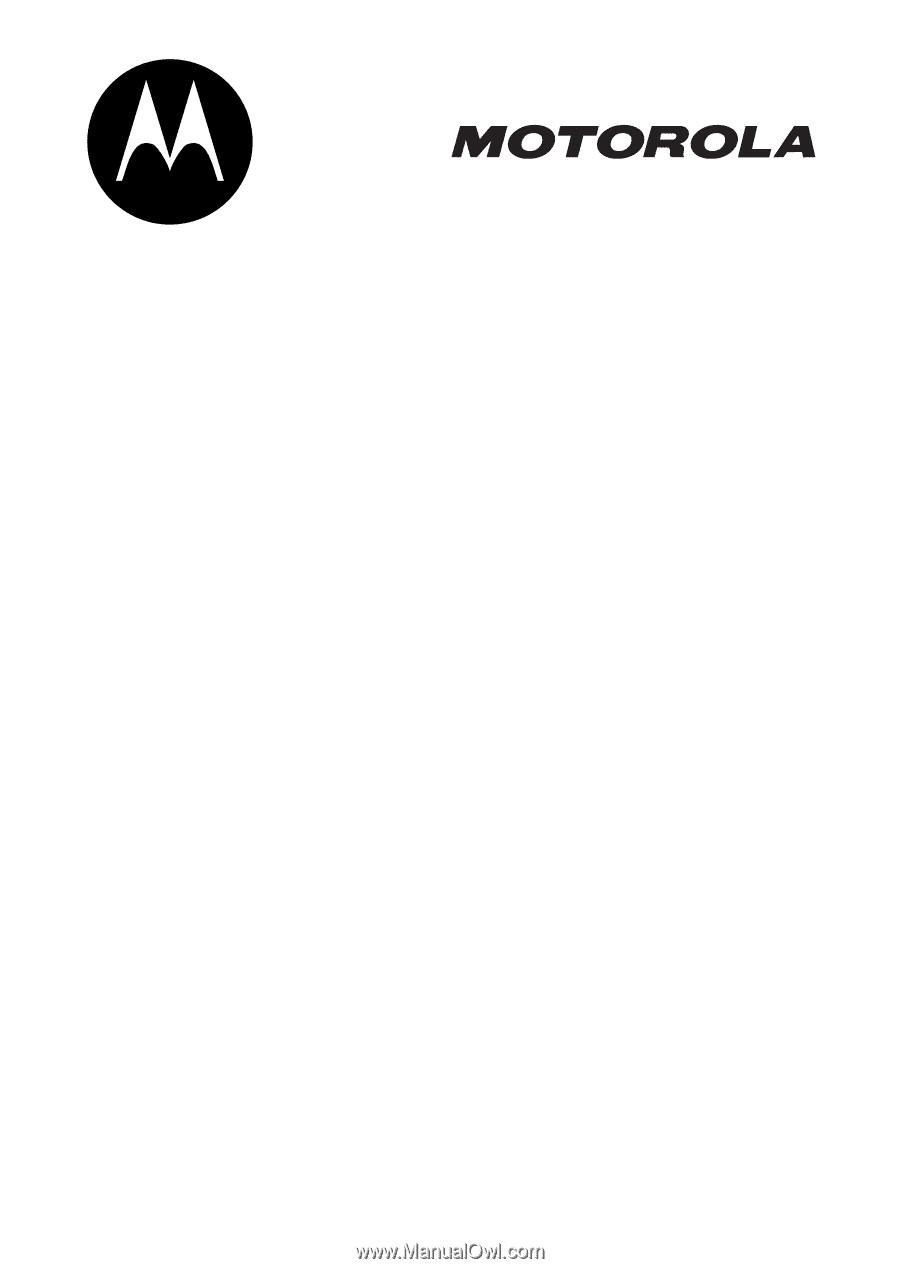
START HERE >
MPx220
GSM