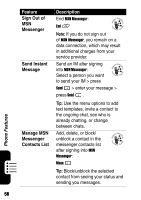Motorola MPx220 User Manual - Page 55
Receive Email, Attachment, Compose and, Send Email, SMS Message, Messaging
 |
View all Motorola MPx220 manuals
Add to My Manuals
Save this manual to your list of manuals |
Page 55 highlights
Feature Receive Email Attachment Compose and Send Email/ SMS Message from Messaging Description Download email attachments (displayed as a list of hyperlinks at the bottom of the email message) to your phone: Start > Messaging > Outlook E-Mail > scroll to a desired email that contains an attachment(s) > press Action (A) > scroll to a desired attachment > press Action (A). Tip: To view downloaded attachments, select a desired one > press Action (A). Compose and send an email or SMS message from Messaging: Start > Messaging > Text Messages/ Outlook E-Mail > New > enter in your recipient's (SMS) phone number or email address in the To field (or select a recipient from your contacts list by pressing Menu > Insert Contact) > enter in your message > press Send . Tip: To add multiple recipients, separate each with a semicolon by pressing in Multi-Tap mode. You can also press to insert @. Phone Features 53