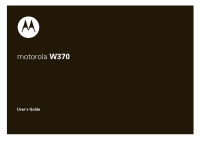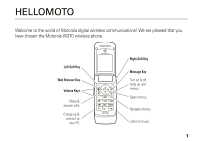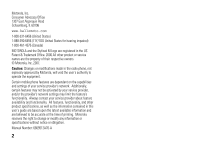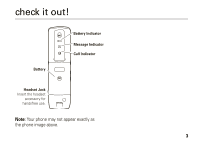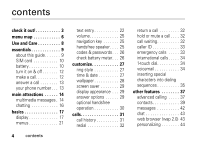Motorola W370 User Manual
Motorola W370 - Cell Phone - GSM Manual
 |
View all Motorola W370 manuals
Add to My Manuals
Save this manual to your list of manuals |
Motorola W370 manual content summary:
- Motorola W370 | User Manual - Page 1
motorola W370 User's Guide - Motorola W370 | User Manual - Page 2
- Motorola W370 | User Manual - Page 3
digital wireless communications! We are pleased that you have chosen the Motorola W370 wireless phone. Left Soft Key Web Browser Key Volume Keys Make & answer calls. Charge up & connect to your PC. Right Soft Key Message Key Turn on & off, hang up, exit menus. Open menus. Navigate menus. Listen - Motorola W370 | User Manual - Page 4
service provider about feature availability and functionality. All features, functionality, and other product specifications, as well as the information contained in this user's guide are based upon the latest available information and are believed to be accurate at the time of printing. Motorola - Motorola W370 | User Manual - Page 5
check it out! Battery Battery Indicator Message Indicator Call Indicator Headset Jack Insert the headset accessory for handsfree use. Note: Your phone may not appear exactly as the phone image above. 3 - Motorola W370 | User Manual - Page 6
25 navigation key 25 handsfree speaker. . . . 25 codes & passwords. . . 26 check battery meter. . . 26 customize 27 ring style 27 time & date 27 wallpaper 28 screen saver 29 display appearance . . . 29 answer options 29 optional handsfree operation 30 calls 31 call history 31 redial 32 - Motorola W370 | User Manual - Page 7
: "enter special code," "SIM locked contact service provider," "subsidy password". . 52 service & repairs. . . . . . 53 Specific Absorption Rate Data 54 European Union Directives Conformance Statement . . 56 Industry Canada Notice to Users 62 FCC Notice to Users. . . 62 Motorola Limited Warranty - Motorola W370 | User Manual - Page 8
h Media • Pictures • Sounds l Personalize • Home Screen • Main Menu • Color Setting • Greeting • Wallpaper • Screen Saver • Quick Dial w Settings (see next page) Note: Chat and Quick Dial depend on your carrier's settings. You may not see these features in your phone. * Optional features. This is - Motorola W370 | User Manual - Page 9
• Status Indicator m Phone Status • My Numbers • Battery Meter S Headset • Auto Answer j Network • New Network • Network Setup • Avail. Networks • Service Tone • Call Drop Tone u Security • Phone Lock • Fixed Dial • Call Barring • SIM PIN • New Passwords g Lantern • Lantern Note: Service Tone and - Motorola W370 | User Manual - Page 10
Use and Care Use and Care To care for your Motorola phone, please keep it away from: liquids of any kind Don't expose your phone to water, rain, extreme humidity, sweat, or other moisture. dust and dirt Don't expose your phone to dust, dirt, sand, food, or other inappropriate materials. extreme - Motorola W370 | User Manual - Page 11
a menu feature. Press SELECT to select the highlighted menu feature. symbols This means a feature depends on the network or subscription and may not be available in all areas. Contact your service provider for more information. This means a feature requires an optional accessory. essentials 9 - Motorola W370 | User Manual - Page 12
SIM card Your Subscriber Identity Module (SIM) card contains personal information like your phone number and Contacts entries. Caution: Do not bend or scratch your SIM card. Keep it away from static electricity, water, and dirt. 1 2 battery battery installation 1 2 3 3 10 essentials - Motorola W370 | User Manual - Page 13
charge/discharge cycles. battery tips Battery life depends on the network, signal strength, temperature, features, and accessories you use. • Always use Motorola Original™ batteries and chargers. The warranty does not cover damage caused by non-Motorola batteries and/or chargers. • New batteries - Motorola W370 | User Manual - Page 14
guide. turn it on & off To turn on your phone, press and hold P for 5 seconds. If prompted, enter your SIM card PIN code and/or unlock code. Caution: If you enter an incorrect PIN code 3 times in a row, your SIM card is disabled and your phone displays SIM Blocked. Contact your service provider - Motorola W370 | User Manual - Page 15
, press P . You can also answer or end a call by pressing any key when the Multi-key answer option is activated: Find it: M > Settings > In Call Setup > Answer Options your phone number To see your number, press M then # while in an idle screen. essentials 13 - Motorola W370 | User Manual - Page 16
multimedia messages For more message features, see page 42. send a multimedia message A Multimedia Messaging Service (MMS) message contains pages with text and media objects (including photos, pictures, animations, or sounds). You can send the multimedia message to other phones with MMS and to email - Motorola W370 | User Manual - Page 17
can be saved in your SIM card or to your phone. 4 When you finish entering numbers/ addresses, press OK. Your phone displays the message fields. These the message. If a multimedia message contains media objects: • photos, pictures, and animations will display as you read the message. • sound files - Motorola W370 | User Manual - Page 18
chatting Select Chat from the Tools menu to keep in touch with friends. You can save time by inserting a common phrase, such as In a meeting now or Take Care. Press NEW > Msg: > M > INSERT. See "chat" on page 43. 16 main attractions - Motorola W370 | User Manual - Page 19
See page 1 for a basic phone diagram. display The home screen displays when you turn on the phone. To dial a number from the home screen, press the number keys and N. Note: Your home screen may look different depending on your service provider. 4*7ã?ds xå Date Service Provider 04/25/2006 - Motorola W370 | User Manual - Page 20
right to open basic menu features. You can choose to show or hide home screen display icons: Find it: M > Personalize > Home Screen > Home Keys > Icons status indicators Status indicators are shown at the top of the home screen: 2 3 45 6 7 4*7ã?ds xå 1 Service ProviderS 8 100.6 FM 6:35am - Motorola W370 | User Manual - Page 21
session 7 Ring Style Indicator −Shows the ring style setting. y = loud ring z = soft ring Ó = vibrate then ring Ò = silent | = vibrate † = vibrate & ring 8 Battery Level Indicator −Vertical bars show the battery charge level. Recharge the battery when your phone shows Low Battery. basics 19 - Motorola W370 | User Manual - Page 22
status of incoming calls, messages, and the battery. Call Icon Message Icon Battery Icon 20 basics alert/icon call icon Icon a new text or voice message. battery icon Icon flashes orange when the battery power is low, and is continually lit when the battery is charging. Note: You can turn the Call - Motorola W370 | User Manual - Page 23
the home screen, press M to enter the main menu. Currently Highlighted Menu Feature Icon. Select highlighted menu feature. ! @ feature. Exit menu without making changes. The following menu icons may be available, depending on your service provider and service subscription options. menu features - Motorola W370 | User Manual - Page 24
select a feature option Some features require you to select an option from a list: Press VIEW to see details of highlighted option. Phonebook another long jeff long name Mgt Maj normal VIEW BACK Highlighted Option Press BACK to return to previous screen. Press M to open sub-menu. • - Motorola W370 | User Manual - Page 25
iTAP™ mode Press # in a text entry screen to switch to iTAP mode. If you don't see j or p, press M > Entry Setup to set iTAP mode as your primary or secondary text entry mode. iTAP mode lets you enter words using one keypress per letter. The iTAP software combines your keypresses into common words - Motorola W370 | User Manual - Page 26
to enter the remaining characters. • Press 1 to enter punctuation or other characters. tap mode Press # in a text entry screen to switch to TAP mode. If you do not see g or m, press M > Entry Setup to set TAP mode as your Primary or Secondary text entry mode. To enter text in TAP mode, press - Motorola W370 | User Manual - Page 27
mode In a text entry screen, press # to switch entry phone to your ear. During a call, press SPKR ON to turn the handsfree speaker on. When your handsfree speaker is on, you can press SPKR OFF to turn it off. Note: The handsfree speaker does not work when your phone is connected to a handsfree car - Motorola W370 | User Manual - Page 28
codes & passwords Your phone's unlock code is originally set to 1234. The security code is originally set to 000000. If your service provider didn't change these codes, you should change them: Find it: M > Settings > Security > New Passwords You can also change your SIM PIN or call barring passwords - Motorola W370 | User Manual - Page 29
† = Vibrate & Ring The ring style profile's indicator displays at the top of your home screen. To choose your profile: Find it: M > Settings > Ring Style > Style > style name set the time and date for your phone: Find it: M > Settings > Initial Setup > Time and Date > Autoupdate customize 27 - Motorola W370 | User Manual - Page 30
on your carrier's setting. You may not see this feature in your phone: Find it: M > Settings > Initial Setup > Time and Date > Autoupdate wallpaper You can set a picture or animation as a wallpaper (background) image on your home screen: Find it: M > Personalize > Wallpaper Select one of the - Motorola W370 | User Manual - Page 31
You can set a picture or animation as a screen saver image. The screen saver displays when no activity is detected for a specified time. Tip: This feature helps save your screen but not your battery. To extend battery life, turn off the screen saver: Find it: M > Personalize > Screen Saver display - Motorola W370 | User Manual - Page 32
or open to answer. Answer by pressing N. Answer by opening the flip. optional handsfree operation A phone headset enables you to use your phone without using your hands. Note: The use of wireless devices and their accessories may be prohibited or restricted in certain areas. Always obey the laws - Motorola W370 | User Manual - Page 33
chapter describes features related to making and answering calls. call history Your phone keeps lists of incoming and outgoing calls, even for calls that did not connect. The most recent calls are listed first. The oldest calls are deleted as new calls are added. Tip: Press N from the home screen to - Motorola W370 | User Manual - Page 34
Call Failed, Number Busy, press N to redial the number. return a call Your phone keeps a record of your unanswered calls and displays X Missed Calls, where X mute. Press again to turn Mute off. call waiting When you're using your phone, you will hear an alert if you receive a second call. 1 Press N - Motorola W370 | User Manual - Page 35
all calls: Find it: M > Settings > In Call Setup > My Caller ID emergency calls Your service provider programs one or more emergency phone numbers (such as 911) that you can call under any circumstances, even when your phone is locked or the SIM card is not inserted. Note: Emergency numbers vary by - Motorola W370 | User Manual - Page 36
set 1-Touch Dial to call the entries in your phone's Contacts list, your SIM card's contacts, or your Fixed Dial list: Find it: M > Settings > Initial Setup > 1-Touch Dial > Phone, SIM, or Fixed Dial Note: For more information on the Fixed Dial feature, see the Advanced Calling section on page 37 - Motorola W370 | User Manual - Page 37
number Find it: M > Messages > M > Voicemail Setup 1 Press keypad keys to enter your voicemail number. 2 Press SAVE to store the number. receive voicemail When you receive a voicemail message, your phone displays 1 New Message and a new voicemail indicator on the status pane. (Some networks only - Motorola W370 | User Manual - Page 38
connects, press and hold *. When p appears, press it to add a pause. Or, if you are adding a wait, keep holding *. When w appears, press it to add a wait. 36 calls - Motorola W370 | User Manual - Page 39
call participant is connected, dial the next number, press N and then press the LINK key. attach a phone number Dial an area code or prefix for a Contacts number, press M > Attach Number. feature speed dial Speed dial a Contacts entry: Enter a speed dial number, press # and then N. Tip: If - Motorola W370 | User Manual - Page 40
> Security > Fixed Dial To use the fixed dial list: M > Tools > Dialing Services > Fixed Dial feature quick dial Dial preprogrammed phone numbers: DTMF tones call forwarding M > Tools > Dialing Services > Quick Dial Set to Long DTMF or Short DTMF: M > Settings > Initial Setup > DTMF Setup or - Motorola W370 | User Manual - Page 41
keys, then press STORE. Note: An entry stored on the SIM card is available only from that SIM card. feature add new entry Note: Your phone's memory limit is 100 entries. The SIM card's memory limit depends on your carrier's SIM card type (maximum 250 entries). Tip: Some people have more than - Motorola W370 | User Manual - Page 42
receive an MMS from another party, you can retrieve a ringtone from that message. You can also send ringtones through MMS. Note: You can download mp3 ringtones via the Browser only. Note: Memory limit for ringtone downloads is 1 MB. feature dial number set category for entry Call a number stored - Motorola W370 | User Manual - Page 43
Method > Find/Jump to feature sort contacts list copy a contacts entry copy multiple entries Set the order in which entries are listed: M > Contacts > M > Setup > Sorting By > sort order Copy a contact entry to the SIM card, or from the SIM card to the phone: M > Contacts > highlight the entry - Motorola W370 | User Manual - Page 44
-messages feature read new message read old messages read sent messages edit old draft Read a new text or multimedia message: Press the READ key when the New Message notification displays. Read old messages: M > Messages > Inbox Press M to perform various operations on a message. Read messages - Motorola W370 | User Manual - Page 45
> Attachment > [New Attachment] > vCard Note: To change editing modes in the wap editor, press *. Read subscriptionbased information services messages: M > Messages > Info Services chat feature start chat receive chat request end chat M > Tools > Chat M > New Chat Press the ACCEPT key or the - Motorola W370 | User Manual - Page 46
Setting end web Press M in the Internet menu browser and choose 4. Exit. or P > OK personalizing feature language scroll ring volume keypad volume set the time and date Set menu language: M > Settings > Initial Setup > Language Set the highlight bar to stop or wrap around in the menu lists - Motorola W370 | User Manual - Page 47
> Main Menu > View main menu Reorder items in your phone's main menu: M > Personalize > Main Menu > Reorder show/hide Show or hide menu feature menu icons in the home screen: icons M > Personalize > Home Screen > Home keys > Icons feature change Change the functions for the home keys soft - Motorola W370 | User Manual - Page 48
feature master reset Reset all options except unlock code, security code, and lifetime timer: M > Settings > Initial Setup > Master Reset Note: Before the master reset, you need to input your security code. 46 other features-personalizing feature master clear To reset all options to their - Motorola W370 | User Manual - Page 49
for which you are billed by your service provider. For billing information, contact your service provider. feature call times Display call timers: M > Call History > Call Times feature in-call timer Display time during a call: M > Settings > In Call Setup > In-Call Timer data times Display - Motorola W370 | User Manual - Page 50
operation Note: The use of wireless devices and their accessories may be prohibited or restricted in certain areas. Always obey the laws and regulations on the use of these products. feature connected to a car kit or headset: M > Settings > Headset > Auto Answer network feature network settings - Motorola W370 | User Manual - Page 51
. Use to schedule reminders of important events/errands: M > Tools > Calendar feature stop watch M > Tools > Stop Watch Press START to start counting the time , press STOP to stop counting the time, and press RESET to reset the stopwatch. Note: After Stop Watch is activated, you can press - Motorola W370 | User Manual - Page 52
security feature SIM PIN phone lock Lock or unlock the SIM card: M > Settings > Security > SIM PIN Caution: If you enter an incorrect PIN code 3 times in a row, your SIM card is disabled and your phone displays SIM Blocked. M > Settings > Security > Phone Lock Select to lock the phone right now or - Motorola W370 | User Manual - Page 53
setting. Find it: M > Settings > Initial Setup > Backlight no display Question: Why can't I see the display when I use my phone? I know the battery is good. Answer: The backlight may be set to off. Check the backlight setting. Find it: M > Settings > Initial Setup > Backlight troubleshooting 51 - Motorola W370 | User Manual - Page 54
Answer: You might see this message if you have an incorrect SIM card or if you have incorrectly entered your code too many times, depending on your carrier. You will have to enter it correctly. Contact your service provider, if necessary. You might need to replace your SIM card. 52 troubleshooting - Motorola W370 | User Manual - Page 55
to www.motorola.com/consumer/ support, where you can select from a number of customer care options. You can also contact the Motorola Customer Support Center at 1-800-331-6456 (United States), 1-888-390-6456 (TTY/TDD United States for hearing impaired), or 1-800-461-4575 (Canada). service & repairs - Motorola W370 | User Manual - Page 56
for review by Industry Canada. The highest SAR value for this model phone (850/1800/1900) when tested for use at the ear is 1.40 W/kg, and when worn on the body, as described in this user guide, is 1.03 W/kg. (Body-worn measurements differ among phone models, depending upon available accessories and - Motorola W370 | User Manual - Page 57
information on Specific Absorption Rates ca 1. In the United States and Canada, the SAR limit for mobile phones used by the public is 1.6 watts/kg (W/kg) averaged over one measurements. 2. The SAR information includes the Motorola testing protocol, assessment procedure, and measurement uncertainty - Motorola W370 | User Manual - Page 58
an example of a typical Product Approval Number. You can view your product's Declaration of Conformity (DoC) to Directive 1999/5/EC (to R&TTE Directive) at www.motorola.com/rtte. To find your DoC, enter the product Approval Number from your product's label in the "Search" bar on the Web site. - Motorola W370 | User Manual - Page 59
Important Safety and Legal Information 57 - Motorola W370 | User Manual - Page 60
information in user's guides published prior to May 1, 2007. 58 Safety Information the relevant standards, always follow these instructions and precautions. External Antenna Care If your mobile device has an external antenna, use only a Motorola-supplied or approved replacement antenna. Use of - Motorola W370 | User Manual - Page 61
body when transmitting. When using any data feature of the mobile device, with or without an accessory cable, position the mobile device and its antenna at least 2.5 centimeters (1 inch) from your body. Using accessories not supplied or approved by Motorola may cause your mobile device to exceed RF - Motorola W370 | User Manual - Page 62
section in this user's guide and/or at the Motorola Web site: www.motorola.com/callsmart. Note: The use of wireless phones while driving may cause distraction. Discontinue a call if you can't concentrate on driving. Additionally, the use of wireless devices and their accessories may be prohibited or - Motorola W370 | User Manual - Page 63
Chargers Caution: Improper treatment or use of batteries may present a danger of fire, explosion, leakage, or other hazard. For more information, see the "Battery Use & Battery Safety" section in this user's guide. Choking Hazards Your mobile device or its accessories may include detachable parts - Motorola W370 | User Manual - Page 64
on the product label. Motorola has not approved any changes or modifications to this device by the user. Any changes or modifications could void the user's authority to operate the equipment. See 47 CFR Sec. 15.21. This device complies with part 15 of the FCC Rules. Operation is subject to the - Motorola W370 | User Manual - Page 65
) that operate via Family Radio Service or General Mobile Radio Service, Motorola-branded or certified accessories sold for use with these Products ("Accessories") and Motorola software contained on CD-ROMs or other tangible media and sold for use with these Products ("Software") to be free from - Motorola W370 | User Manual - Page 66
and Tear. Periodic maintenance, repair and replacement of parts due to normal wear and tear are excluded from coverage. 64 Warranty Batteries. Only batteries whose fully charged capacity falls below 80% of their rated capacity and batteries that leak are covered by this limited warranty. Abuse - Motorola W370 | User Manual - Page 67
Will Motorola Do? Motorola, at its option, will at no charge repair, replace or refund the purchase price of any Products, Accessories or Software that does not conform to this warranty. We may use functionally equivalent reconditioned/refurbished/pre-owned or new Products, Accessories or parts. No - Motorola W370 | User Manual - Page 68
will receive instructions on how to ship the Products, Accessories or Software, at your expense, to a Motorola Authorized Repair Center. To obtain service, you TO THE DURATION OF THIS LIMITED WARRANTY, OTHERWISE THE REPAIR, REPLACEMENT, OR REFUND AS PROVIDED UNDER THIS EXPRESS LIMITED WARRANTY IS - Motorola W370 | User Manual - Page 69
Hearing Aid Compatibility with Mobile Phones Some HearingAids Motorola phones are measured for compatibility with hearing aids. If the box for your particular model has "Rated for Hearing Aids" printed on it, the following explanation applies. When some mobile phones are used near some hearing - Motorola W370 | User Manual - Page 70
limiting the length of calls or by using handsfree devices to keep mobile phones away from your head and body. Source: WHO Fact Sheet 193 your original dated sales receipt for your records. For warranty service of your Motorola Personal Communications Product you will need to provide a copy of - Motorola W370 | User Manual - Page 71
or batteries) with your household waste. These items should be disposed of in accordance with the national collection and recycling schemes operated by your local or regional authority. Alternatively, you may return unwanted mobile devices and electrical accessories to any Motorola Approved Service - Motorola W370 | User Manual - Page 72
Label Some PerchlorateLabel mobile phones use an internal, permanent backup battery on the printed circuit board that may contain very small amounts of perchlorate. In such cases, California law requires the following label: Privacy and Data Security "Perchlorate Material - special handling - Motorola W370 | User Manual - Page 73
impact your privacy or data security, please contact Motorola at [email protected], or contact your service provider. Smart Practices While Driving Driving Safety Drive Safe, Call Smart SM Check the laws and regulations on the use of mobile devices and their accessories in the areas where you - Motorola W370 | User Manual - Page 74
traffic; if possible, place calls when your car is not moving or before pulling into traffic. device to call for help. Dial 911 or other local emergency number in the case of fire, traffic accident, or medical emergencies.* • Use your mobile device to * Wherever wireless phone service is available. - Motorola W370 | User Manual - Page 75
life 11, 29 battery life, extending 7, 11 C cables 1, 11 calculator 6, 48 calendar 6, 49 call answer 7, 13, 29 end 12 make 12 waiting 32 call forwarding 38 call history 31 call timers 47 caller ID 33, 48 calls international 34 car kit 25, 48 center key 1, 3, 25 center select key 25 chat 6, 43 codes - Motorola W370 | User Manual - Page 76
message 33 indicator battery 19 message 15, 19 ring style 19 roam 19 signal strength 18 voicemail message 19 initial setup 27 international calls 34 iTAP text entry setup 23 iTAP text entry mode 23 K keypad 14, 29, 44 L language 44 lock phone 50 M make a call 12 master clear 46 master reset 46 menu - Motorola W370 | User Manual - Page 77
numeric entry mode 24 O optional accessory 9 optional feature 9 P passwords. See codes perchlorate label 70 phone number 13 picture ID 48 power key 1, 3, tips 71 security code 26 send key 1, 3, 12 set time and date 44 setup initial 27 shortcuts 45 SIM (Subscriber Identity Module) card 10 SIM PIN 26 - Motorola W370 | User Manual - Page 78
24 tap text entry mode 24 templates MMS 14 text entry 22 setup 23 text message 23, 42 time set 44 time zone, automatic 28 timers 47 troubleshooting 51 turn on/off 12 U unlock phone 26 unlock code 26 76 index V voicemail 34 voicemail message indicator 35 volume 25, 44 W wallpaper 28 warranty 63 web - Motorola W370 | User Manual - Page 79
- Motorola W370 | User Manual - Page 80
www.motorola.com 6809512A76-A
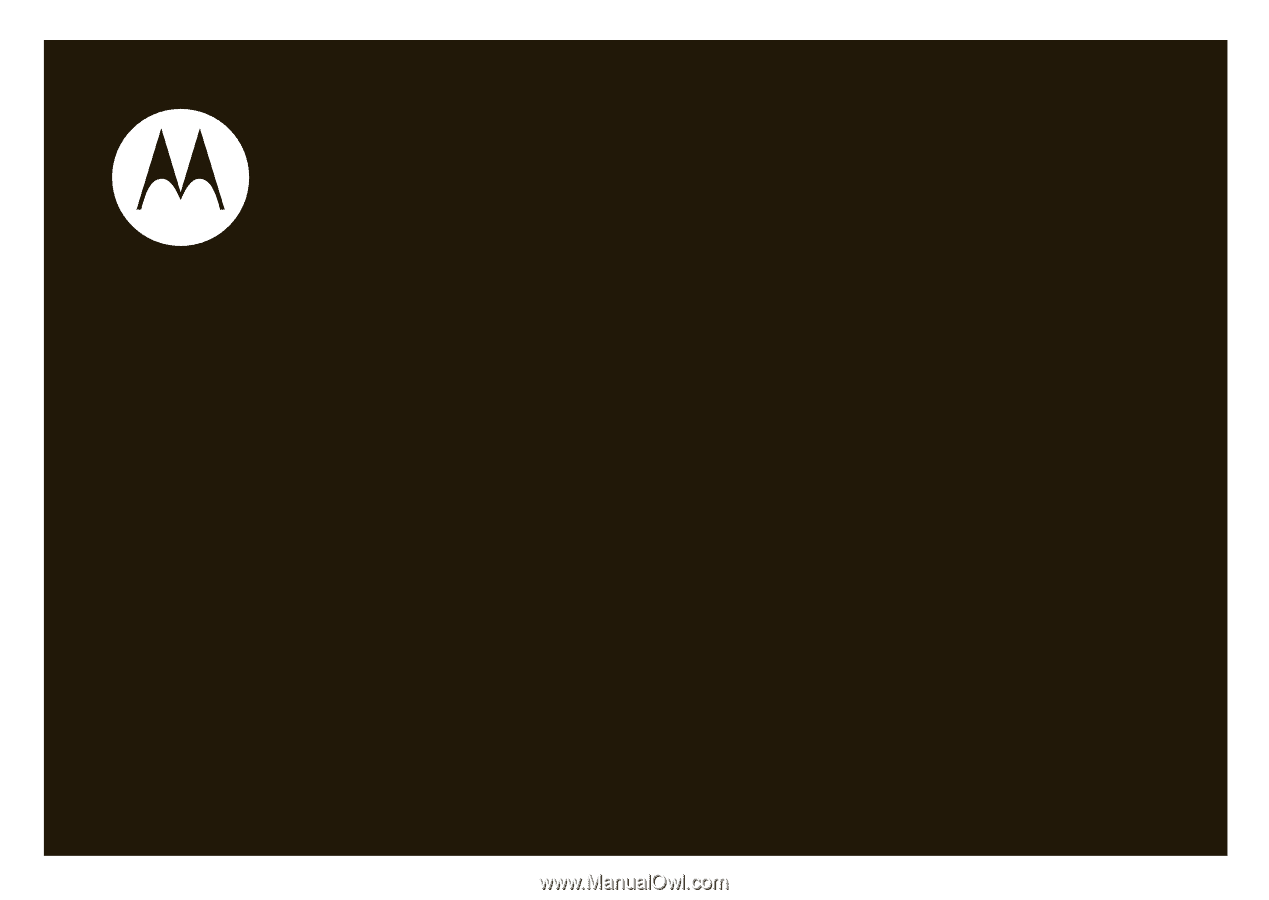
User’s Guide
motorola
W370