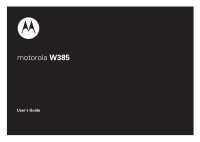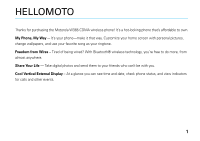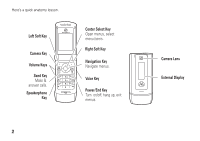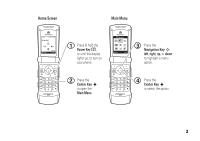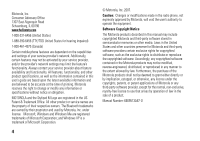Motorola W385 User Manual
Motorola W385 - Cell Phone - Verizon Wireless Manual
 |
UPC - 723755881020
View all Motorola W385 manuals
Add to My Manuals
Save this manual to your list of manuals |
Motorola W385 manual content summary:
- Motorola W385 | User Manual - Page 1
motorola W385 User's Guide - Motorola W385 | User Manual - Page 2
- Motorola W385 | User Manual - Page 3
Thanks for purchasing the Motorola W385 CDMA wireless phone! It's a hot-looking phone that's affordable to own. My Phone, My Way -- It's your phone-make it that way. Customize your home screen with personal pictures, change wallpapers, and use your favorite song as your ringtone. Freedom from Wires - Motorola W385 | User Manual - Page 4
Here's a quick anatomy lesson. Left Soft Key Camera Key Volume Keys Send Key Make & answer calls. Speakerphone Key Center Select Key Open menus, select menu items. Right Soft Key Navigation Key Navigate menus. Voice Key Power/End Key Turn on/off, - Motorola W385 | User Manual - Page 5
Home Screen Main Menu 3I\ rÑõÉ FRI 8/31/07 e Ì\ M Thu, Oct 23 12:485:p4m5am Call History Camera 1 Press & hold the Power Key O, or until the display lights up, to turn on your phone. 2 Call History ne \w Im Select SEexleictt 3 Press the Navigation Key S left, right, up, or down to - Motorola W385 | User Manual - Page 6
modifications made in the radio phone, not expressly approved by Motorola, will void the user's authority to operate the equipment. Software Copyright Notice The Motorola products described in this manual may include copyrighted Motorola and third-party software stored in semiconductor memories or - Motorola W385 | User Manual - Page 7
and Care 9 essentials 10 about this guide 10 battery tips 11 install the battery 12 charge the battery 12 turn it on & off 13 make a call 13 answer a call 13 adjust volume 14 change the call ring style. . . 14 view your phone number . . 15 call a stored phone number. 15 tips & tricks 16 - Motorola W385 | User Manual - Page 8
39 messages 40 send a multimedia message 40 receive a multimedia message 41 voicemail 42 more messaging features . . 43 connections 45 cable connections 45 Bluetooth connections . . . . 45 TTY operation 50 data & fax calls 51 other features 52 advanced calling 52 contacts 53 personalize - Motorola W385 | User Manual - Page 9
map h Media Gallery • Pictures • Sounds \ SPARK • Downloads • Wireless Web • Games/Apps w Settings • (see next page) É Utilities • Calculator • Scheduler • Voice Memos • Alarm Clock • Airplane Mode I Camera m Phone Info • My Tel. Number • Active Line • Battery Meter • Other Information * Optional - Motorola W385 | User Manual - Page 10
• Scroll • Language • Battery Save • Brightness • External Display • DTMF • Hyphenation • Master Reset • Master Clear j Network • Current Network • Set Mode • Service Tone • Call Drop Tone • Roam Alert J Car Settings • Auto Answer • Auto Handsfree • Power-off Delay • Charger Time S Headset • Auto - Motorola W385 | User Manual - Page 11
Use and Care Use and Care To care for your Motorola phone, please keep it away from: liquids of any kind Don't expose your phone to water, rain, extreme humidity, sweat, or other moisture. If it does get wet, don't try to accelerate drying with the use of an oven - Motorola W385 | User Manual - Page 12
essentials CAUTION: Before using the phone for the first time, read the Important Safety and Legal Information included in the grayedged pages at the back of this guide. about this guide This guide shows how to locate a menu feature as follows: Find it: s > s Call History > Dialed This means that, - Motorola W385 | User Manual - Page 13
on the network, signal strength, temperature, features, and accessories you use. • Always use Motorola Original batteries and chargers. The warranty does not cover damage caused by non-Motorola batteries and/or chargers. • New batteries or batteries stored for a long time may take more time to - Motorola W385 | User Manual - Page 14
appropriate electrical outlet. 3 When your phone displays Charge Complete, remove the charger. Tip: Relax, you can safely leave the charger connected to the phone after charging is complete. This will not damage the battery. When you charge the battery, the battery level indicator at the upper right - Motorola W385 | User Manual - Page 15
USB high-power connectors are located directly on your computer. Both your phone and your computer must be turned on, and you must have correct software drivers installed on your computer. Cables and software drivers are available in Motorola OriginalTM data kits, sold separately. turn it on & off - Motorola W385 | User Manual - Page 16
volume when the home screen is visible (with the flip open) • turn off an incoming call alert change the call ring style flip open From the home screen, press the down volume key to switch to a lower call ring volume, then vibrate, and finally silent (no ring). Press the up volume key to - Motorola W385 | User Manual - Page 17
Info > My Tel. Number Tip: Want to see your phone number while you're on a call? Press Options > My Tel. Number. call a stored phone number Find it: s > n Contacts 1 Scroll to the entry you want to call. Shortcut: In Contacts, press keypad keys to enter the first letters of an entry. You can also - Motorola W385 | User Manual - Page 18
home screen (page 17), you can use these shortcuts: To... see your phone number redial a number Do this... Press B #. Press N, then scroll to the number you want to call and press N again. turn off a call alert Press the volume keys to turn off a call alert before answering the call. To... use - Motorola W385 | User Manual - Page 19
a basic phone diagram. home screen The home screen displays when you are not on a call or using the menu. You must be in the home screen to make a call. Roam Message Signal Strength Coverage 3I\ rÑõÉ FRI 4/6/07 e ?\ M Call History 8:45am Camera Battery Level Ring Style AGPS Service Note - Motorola W385 | User Manual - Page 20
or WAP/BREW application. Phone is in area with no service coverage. Phone is in TTY mode (see page 49). 18 basics indicator h Voice Call/ Incoming Call Shows during an active voice call. Ñ Location Off Location is set to Off. Ö Location On 9 Phone Locked ì Battery Level õ Sounds Loud ô Sounds - Motorola W385 | User Manual - Page 21
text message. Message t New Voicemail Message 0 Airplane Mode O Bluetooth Connection Active You have a new voicemail message. Airplane Mode is turned on. (You cannot make or answer calls, but you can use other non-calling features of your phone.) Your phone is paired to another Bluetooth® device - Motorola W385 | User Manual - Page 22
and messages: entry mode Primary Enter text using the method you set. Numeric Enter numbers only (see page 23). Symbol Enter symbols only (see page 23 times (see page 21). Tap Extended Enter letters, numbers, and symbols by pressing a key one or more times (see page 21). Your phone may not - Motorola W385 | User Manual - Page 23
symbol mode capitalization Press 0 in a text entry screen to change text case. tap method This is the standard method for entering text. Regular Extended method cycles through letters, numbers, and symbols. If Tap or Tap Extended is not available as the Primary or Secondary entry mode, see page - Motorola W385 | User Manual - Page 24
cursor left or right in a text message. 22 basics The first character of without saving. iTAPTM method The iTAP software combines your key presses into common words, phone combines the key presses into common words. If iTAP method is not available as the Primary or Secondary entry mode, see page - Motorola W385 | User Manual - Page 25
space is inserted after the word. If you enter a word your phone does not recognize, your phone stores the word as a new word option. When your phone runs out of phone memory for unrecognized words, it deletes the oldest word to add new words. numeric method In a text entry screen, press * to switch - Motorola W385 | User Manual - Page 26
have to use a headset or other handsfree device to make and receive calls. Note: The use of wireless phones while driving may cause distraction. Discontinue a call if you can't concentrate on driving. Additionally, the use of wireless devices and their accessories may be prohibited or restricted in - Motorola W385 | User Manual - Page 27
smart/ speakerphone key (see illustration) to see Volume Keys the received calls list. Smart/ Speaker2 Press the volume keys phone Key to scroll to an unanswered call. • To call the number with a headset connected to your phone, press and hold the smart/speakerphone key. • To exit without - Motorola W385 | User Manual - Page 28
key. You will see Call Ended and hear a soft audio alert. codes & passwords Your phone's four-digit unlock code is originally set to 1234 or to the last four digits of your phone number. The six-digit security code is originally set to 000000. Your service provider may reset these codes before 26 - Motorola W385 | User Manual - Page 29
still rings or vibrates for incoming calls or messages. You do not have to unlock your phone to answer a call. You can make emergency calls on your phone even when it is locked (see page 34). To lock your phone: Find it: s > w Settings > Security > Phone Lock > Lock Now or Automatic Lock Enter the - Motorola W385 | User Manual - Page 30
you forget your security code, contact your service provider. airplane mode Note: Consult airline staff about the use of Airplane Mode during flight. Turn off your phone whenever instructed to do so by airline staff. Airplane mode turns off your phone's calling features in situations where wireless - Motorola W385 | User Manual - Page 31
customize ring styles Your phone rings and/or vibrates to notify you of an incoming call or to signal certain other events. This ring or vibration is called a ring style. set a style Find it: s > w Settings > Ring Styles 1 Scroll to Style and press Change or the center key s. 2 Scroll to a ring - Motorola W385 | User Manual - Page 32
display, if necessary. Tip: Turn off the screen saver to extend battery life. Find it: s > w Settings > Personalize > Screen Saver To select a screen saver image: 1 Scroll to Picture and press Change to view available pictures. 2 Scroll to the picture you want and press Select. Select (None) to turn - Motorola W385 | User Manual - Page 33
call. Find it: s > w Settings > Personalize > Sound Settings To set up the talking phone function: 1 Scroll to Talking Phone Settings and press Change. 2 Scroll to Contact When ALI is set to Location On, your phone shows the Ö (ALI on) indicator. Services may use your known location to provide useful - Motorola W385 | User Manual - Page 34
, entertainment equipment, and other electronic devices that might interfere with or block AGPS satellite signals. • If your phone has a retractable antenna, extend the antenna. • Hold your phone away from your body, and point the phone antenna toward the sky. Do not cover the antenna area with your - Motorola W385 | User Manual - Page 35
Federal Radio Navigation Plan. These changes might affect AGPS performance. conserve battery Your phone includes a light sensor and a Battery Save setting to extend battery life. When you turn on Battery Save, your phone automatically turns off the keypad backlight when it detects sufficient ambient - Motorola W385 | User Manual - Page 36
is turned off, you can manually activate the feature to redial a phone number. When you hear a fast busy signal and see Call Failed, press N or RETRY. emergency calls Your service provider programs one or more emergency phone numbers, such as 911, that you can call under any circumstances, even when - Motorola W385 | User Manual - Page 37
as the emergency response center instructs you. AGPS might not work for emergency calls: • Your phone's AGPS feature must be turned on (see page 31). • Your local emergency response center might not process AGPS location information. For details, contact your local authorities. For best results - Motorola W385 | User Manual - Page 38
cell tower in contact with your phone is automatically provided to the emergency response center. call history Your phone keeps lists of the calls you recently received and dialed, even if the calls didn't connect. The lists are sorted from newest to oldest calls. The oldest calls are deleted as new - Motorola W385 | User Manual - Page 39
to create a new Contacts entry with the number already entered in the No. field. return a missed call Your phone keeps a record of your unanswered calls, and shows X Missed Calls, where X is the number of missed calls. 1 Press View to see the received calls list. 2 Scroll to the call you want to - Motorola W385 | User Manual - Page 40
lens is on the back of your phone when the phone is open (see page 2). To get the sharpest photos, wipe the lens clean with a dry cloth before you take a photo. To activate your phone's camera: Find it: s I Camera Tip: You can also activate your phone's camera by pressing the camera key e. Your - Motorola W385 | User Manual - Page 41
Message or Send to OnLine Album. fun & games launch micro-browser Find it: s > \ SPARK manage pictures Find it: s > h Media Gallery > Pictures To view a picture, scroll to the picture Apply As, Create New, Manage, Mark, Categories, Assign to Category, Free Space, Properties, Pictures Setup. manage - Motorola W385 | User Manual - Page 42
. or To take and insert a new photo, scroll to New Picture and press Select. Take the photo and press Insert. 6 Enter message text. Press Options to open a menu that can include these options: Insert, Preview, Page Options, Sending Options, Message Details, Cancel Message, Save to Drafts, Save as - Motorola W385 | User Manual - Page 43
select Save to Drafts to save the message to the Drafts folder or Abort Message to cancel the message. receive a multimedia message When you receive a multimedia message, your phone plays an alert and displays the < (message waiting) indicator and a New Message notification. Open the flip and press - Motorola W385 | User Manual - Page 44
New Voicemail. Press Call to listen to the message. To check voicemail messages later: Find it: s > e Messaging > Voicemail Press N (send key) to call your voicemail number. Your phone may prompt you to store your voicemail phone number. If you don't know your voicemail number, contact your service - Motorola W385 | User Manual - Page 45
prewritten text that you can select and send as messages. s > e Messaging > Templates > Text Templates To insert a template in a message, scroll to the template and press the center key s, To create a template, press Options, then scroll to Create New and press Select. To edit a template, scroll to - Motorola W385 | User Manual - Page 46
. To delete Outbox messages automatically after a specified time, press Options, then scroll to and select Setup. Scroll to and select Outbox Setup. features store message objects Go to a multimedia message slide, or highlight an object in a letter, then press Options. Select Save Picture or Save - Motorola W385 | User Manual - Page 47
connections cable connections Your phone has a mini-USB port so you can connect it to a computer. Note: Motorola OriginalTM data cables and supporting software are sold separately. Check your computer to determine the type of cable you need. To make data calls through a connected computer, see page - Motorola W385 | User Manual - Page 48
• Headset-Connect a Bluetooth enabled headset and a computer or other Bluetooth enabled device such as a mobile phone. • Handsfree-Use a gateway device to place and receive calls for a handsfree device. For example, an vehicle handsfree kit could use a mobile phone as a gateway device. • Dial Up - Motorola W385 | User Manual - Page 49
: To extend battery life, set Bluetooth power to Off when not in use. If you turn Bluetooth power Off, your phone will not connect to other Bluetooth devices until you turn Bluetooth power On and reconnect. place phone in discovery mode Allow an unknown Bluetooth device to discover your phone: Find - Motorola W385 | User Manual - Page 50
a multimedia object (such as a picture or sound file), or copy a Contacts entry, from your phone to a computer or other device. Note: You can't copy or move some copyrighted objects. 1 Connect to the other device (see page 47). 2 On your phone, scroll to the object or Contacts entry that you want to - Motorola W385 | User Manual - Page 51
the top of the display, turn on your phone's Bluetooth power (see page 46). 1 Place your phone near the device, and send the file from the device. (If necessary, refer to the user's manual for the device for instructions.) If your phone and the sending device don't recognize each other, place your - Motorola W385 | User Manual - Page 52
TTY mode, during an active call your phone displays the international TTY mode, the international TTY symbol, and the mode setting. notes on TTY operation • Use a TSB-121 compliant cable (provided by the TTY device manufacturer) to connect the TTY device to the phone. • Set the phone volume to level - Motorola W385 | User Manual - Page 53
Call 1 Scroll to Next Call and press Change. 2 Select Normal, Data In Only, or Fax In Only. To send data or a fax, connect your phone to the device, then place the call through the device application. To receive data or a fax, connect your phone to the device, then answer the call through the device - Motorola W385 | User Manual - Page 54
unlock code (see page 26) and press Ok. Select Outgoing Calls or Incoming Calls and press Change. With Allow highlighted, press Change, then select All, None, or Contacts. features DTMF Tones Your phone can send Dual Tone Multi Frequency (DTMF) tones for calling card calls or other automated touch - Motorola W385 | User Manual - Page 55
Options to open the Phonebook Menu. features call entry s > n Contacts Scroll to the entry you want to call and press N. edit entry s > n Contacts Scroll to the entry, press Options, then scroll to Edit Contact and press Select. delete entry s > n Contacts Scroll to the entry, press Options, then - Motorola W385 | User Manual - Page 56
Assign a photo or picture to show when you receive a call from an entry: s > n Contacts Scroll to the entry, press Options, then scroll to Edit Contact and press Select. Scroll to Picture and press the center key s. To take a new photo to use as a picture ID, scroll to Take Picture and press Select - Motorola W385 | User Manual - Page 57
Options, then scroll to Add Number or Add Email and press Select. features view entries by picture or list Set your phone to display Contacts entries with their picture IDs or as text only: s > n Contacts Press Options, then scroll to Setup and press Select. Scroll to View by, press Change, then - Motorola W385 | User Manual - Page 58
, then scroll to Manage Contacts and press Select. Scroll to Edit Categories and press Select. To edit or delete a category, scroll to the category and press Options, then scroll to Edit Category or Delete Category and press Select. To add a new category, scroll to [New Category] and press the - Motorola W385 | User Manual - Page 59
on sending a message, see pages 40 and 43. Lookup Look up a Contacts entry by speaking its name. Go To Use a voice shortcut to access the phone app (application or function): Voicemail, Camera, Redial, Received Calls Check View information on an item: , , - Motorola W385 | User Manual - Page 60
Tip: Speak the name of a Contacts entry exactly as it is listed. For example, to call the mobile number for an entry named BIll Smith, say "Call Bill Smith mobile." (If the entry includes only one number for Bill Smith, say "Call Bill Smith.") Tip: Speak numbers at a normal speed and volume. - Motorola W385 | User Manual - Page 61
Reject More. Digit Dialing Adapt digit dialing to your voice: Adapt Digits-Improve recognition of spoken phone numbers. Adaptation takes about sixty seconds. Reset Digits-Erase any previous adaptation and reset to the factory default. If you have not adapted digits, this option appears in grey (not - Motorola W385 | User Manual - Page 62
backlight Set how long the display and keypad backlights stay on, or turn off backlights to extend battery life. s > w Settings > Initial Setup > Backlight 60 other features-personalize features call & key volumes s > w Settings > Ring Styles > Style Detail Scroll to Ring Volume or Key Volume and - Motorola W385 | User Manual - Page 63
alerts Set whether you receive message alerts during a call: s > w Settings > In-Call Setup > MSG Alert skin Choose a phone skin that sets the look and feel of your phone's screen: s > w Settings > Personalize > Skin menu language s > w Settings > Initial Setup > Language show or hide menu icons - Motorola W385 | User Manual - Page 64
user settings and entries: Warning: This option erases all user-entered information in your phone memory, including Contacts entries and downloaded files. Once you erase the information, it cannot be recovered. It resets all options to their factory settings except for the unlock code, security code - Motorola W385 | User Manual - Page 65
of network connection time you track on your resettable timer may not equal the amount of time for which you are billed by your service provider. For billing information, please contact your service provider directly. features set in-call timer s > w Settings > In-Call Setup > In-Call Timer Select - Motorola W385 | User Manual - Page 66
and regulations on the use of these products. features accessory volume settings (car kit or headset) During an active call, press your phone's up or down volume keys. external speakerphone To activate a connected external speakerphone during a call, press the smart/speakerphone key on the left side - Motorola W385 | User Manual - Page 67
Headset Scroll to Voice Dial and press Change. auto handsfree (car kit) Automatically route calls to a car kit when connected: s > w Settings > Car Settings Scroll to Auto Handsfree and press Change. features power-off delay (car kit) Set the phone to stay on for a period of time after the ignition - Motorola W385 | User Manual - Page 68
Scroll to Set Mode and press Change. set service tones Set phone to beep whenever the network registration status changes: s > w Settings > Network Scroll to Service Tone and press Change. 66 other features-network features set call drop tone Set phone to play an alert tone whenever the network - Motorola W385 | User Manual - Page 69
personal organizer features add scheduler event s > É Utilities > Scheduler Scroll to a day and press Options, then scroll to New and press Select. view or edit scheduler event s > É Utilities > Scheduler Scroll to a day and press the center key s, then scroll to an event and press - Motorola W385 | User Manual - Page 70
memo Note: Recording phone calls is subject to varying state and federal laws regarding privacy and recording of conversations. s > É Utilities > Voice Memos Scroll to [New Voice Memo] and press the center key s, then press and hold the voice key (on the right side of the phone) and begin recording - Motorola W385 | User Manual - Page 71
security features lock application s > w Settings > Security > Lock Application When prompted, enter the unlock code and press Ok. Scroll to an application and press Change. other features-security 69 - Motorola W385 | User Manual - Page 72
service & repairs If you have questions or need assistance, we're here to help. Go to www.motorola.com/consumer/support, where you can select from a number of customer care options. You can also contact the Motorola Customer Support Center at 1-800-331-6456 (United States), 1-888-390-6456 (TTY/TDD - Motorola W385 | User Manual - Page 73
wireless mobile phones review by Industry Canada. The highest SAR value for this model phone when tested for use at the ear is 1.54 W/kg, and when worn on the body, as described in this user guide, is 1.13 W/kg. (Body-worn measurements differ among phone models, depending upon available accessories - Motorola W385 | User Manual - Page 74
for mobile phones used by the public is 1.6 watts/kg (W/kg) averaged over one gram of tissue. The standard incorporates a substantial margin of safety to give additional protection for the public and to account for any variations in measurements. 2. The SAR information includes the Motorola - Motorola W385 | User Manual - Page 75
Important Safety and Legal Information 73 - Motorola W385 | User Manual - Page 76
74 - Motorola W385 | User Manual - Page 77
or receiving a phone call, hold your mobile device just like you would a landline phone. If you wear the mobile device on your body, always place the mobile device in a Motorola-supplied or approved clip, holder, holster, case, or body harness. If you do not use a body-worn accessory supplied or - Motorola W385 | User Manual - Page 78
. In some circumstances your mobile device may cause interference with other devices. Follow Instructions to Avoid Interference Problems Turn off your mobile device in any location where posted notices instruct you to do so. In an aircraft, turn off your mobile device whenever instructed to do so by - Motorola W385 | User Manual - Page 79
in accordance with local laws. Contact your local regulatory authorities for more information. Do not throw your battery or mobile device in the trash. Your mobile device contains an internal lithium ion battery. Do not let your battery, charger, or mobile device get wet. Safety Information 77 - Motorola W385 | User Manual - Page 80
hearing. Batteries and Chargers Caution: Improper treatment or use of batteries may present a danger of fire, explosion, leakage, or other hazard. For more information, see the "Battery Use & Battery Safety" section in this user's guide. Choking Hazards Your mobile device or its accessories may - Motorola W385 | User Manual - Page 81
your body. If you continue to have discomfort during or after such use, stop use and see a physician. Safety Information 79 - Motorola W385 | User Manual - Page 82
to Users Operation IndustryCanadaNotice is subject to the following two conditions: (1) This device may not cause interference and (2) This device must accept any interference, including interference that may cause undesired operation of the device. See RSS-GEN 7.1.5. 80 Industry Canada Notice - Motorola W385 | User Manual - Page 83
xxxxxx on the product label. Motorola has not approved any changes or modifications to this device by the user. Any used in accordance with the instructions, may cause harmful interference to Connect the equipment to an outlet on a circuit different from that to which the receiver is connected - Motorola W385 | User Manual - Page 84
, Inc. warrants its telephones, pagers, messaging devices, and consumer and professional two-way radios (excluding commercial, government or industrial radios) that operate via Family Radio Service or General Mobile Radio Service, Motorola-branded or certified accessories sold for use with these - Motorola W385 | User Manual - Page 85
. Defects, damages, or the failure of Products, Accessories or Software due to any communication service or signal you may subscribe to or use with the Products Accessories or Software is excluded from coverage. Software Products Covered Software. Applies only to physical defects in the media that - Motorola W385 | User Manual - Page 86
How to Obtain Warranty Service or Other Information USA Phones 1-800-331-6456 Pagers 1-800-548-9954 Two-Way Radios and Messaging Devices 1-800-353-2729 Canada All Products 1-800-461-4575 TTY 1-888-390-6456 For Accessories and Software, please call the telephone number designated - Motorola W385 | User Manual - Page 87
TO THE DURATION OF THIS LIMITED WARRANTY, OTHERWISE THE REPAIR, REPLACEMENT, OR REFUND AS PROVIDED UNDER THIS EXPRESS LIMITED WARRANTY IS THE MOTOROLA BE LIABLE, WHETHER IN CONTRACT OR TORT (INCLUDING NEGLIGENCE) FOR DAMAGES IN EXCESS OF THE PURCHASE PRICE OF THE PRODUCT, ACCESSORY OR SOFTWARE, - Motorola W385 | User Manual - Page 88
they generate. The wireless telephone industry has developed ratings for some of their mobile phones, to assist hearing device users in finding phones that may be compatible with their hearing devices. Not all phones have been rated. Phones that are rated have the rating on their box or a label on - Motorola W385 | User Manual - Page 89
Registration exposure by limiting the length of calls or by using handsfree devices to keep mobile phones away from your head and body. Source new Motorola product. Registering helps us facilitate warranty service, and permits us to contact you should your product require an update or other service - Motorola W385 | User Manual - Page 90
This symbol on a Motorola product means the product should not be disposed of with household waste. Disposal of your Mobile Device and Accessories Please do not dispose of mobile devices or electrical accessories (such as chargers, headsets, or batteries) with your household waste - Motorola W385 | User Manual - Page 91
California Perchlorate Label Some PerchlorateLabel mobile phones use an internal, permanent backup battery on the printed circuit board that may contain very small amounts of perchlorate. In such cases, California law requires the following label: "Perchlorate Material - special handling may apply. - Motorola W385 | User Manual - Page 92
"master clear" or "delete data" in this user's guide. Note: For information on backing up your mobile device data before erasing it, go to www.motorola.com and then navigate to the "downloads" section of the consumer Web page for "Motorola Backup" or "Motorola Phone Tools." • Understanding AGPS - Motorola W385 | User Manual - Page 93
accessories in the areas where you drive. Always obey them. The use of these devices may be prohibited or restricted in certain areas. Go to www.motorola.com/callsmart for more information. Your mobile device lets you communicate by voice and data-almost anywhere, anytime, wherever wireless service - Motorola W385 | User Manual - Page 94
-down vehicle posing no serious hazard, a broken traffic signal, a minor traffic accident where no one appears injured, or a vehicle you know to be stolen, call roadside assistance or other special non-emergency wireless number.* * Wherever wireless phone service is available. 92 Driving Safety - Motorola W385 | User Manual - Page 95
alert turn off 16 answer a call 13, 30 B backlight 60 battery conserve 33 battery level indicator 18 battery life, extend 11 Bluetooth connection indicator 19 Bluetooth connections 45 connect during call 48 copy files 48 disconnect 49 edit device properties 49 make phone discoverable 47 pair with - Motorola W385 | User Manual - Page 96
Unlock Code message 26 export regulations 88 external display 24 F fax call 51 flip 13 G greeting 60 H handsfree speaker 25 handsfree use 64 headset 25 accessory, using 64 hearing aids 86 home screen 17 icons 61 soft key indicators 61 I indicators 1X 18 911 18 airplane mode 19 battery level 18 - Motorola W385 | User Manual - Page 97
indicator 18 lock phone 27 M make a call 13 master clear 62 master reset 62 menu change order 62 icons, show or hide 61 language 61 scroll 60 show icons or list 62 message drafts 44 erase 44 setup 44 store message objects 44 text message 43 text template 43 view sent message 43 message indicator 19 - Motorola W385 | User Manual - Page 98
10 optional feature 10 P passwords. See codes perchlorate label 89 phone network call drop tone 66 service tones 66 network settings, adjust 66 network, view current 66 talking phone 31 phone locked indicator 18 phone number 15 picture ID 54 power key 2, 13 96 index power tone 60 R received - Motorola W385 | User Manual - Page 99
TTY indicator 18 turn on/off 13 U unanswered call indicator 18 unlock phone 26, 27 unlock code 26, 27 USB cables 45 V vibrate mode 24 vibrate on indicator 19 voice call indicator 18 voice commands 57 call 57 find contacts entry 57 send text message 57 setup 58 shortcuts 57 voice dial 65 voicemail - Motorola W385 | User Manual - Page 100
98 index - Motorola W385 | User Manual - Page 101
- Motorola W385 | User Manual - Page 102
www.motorola.com
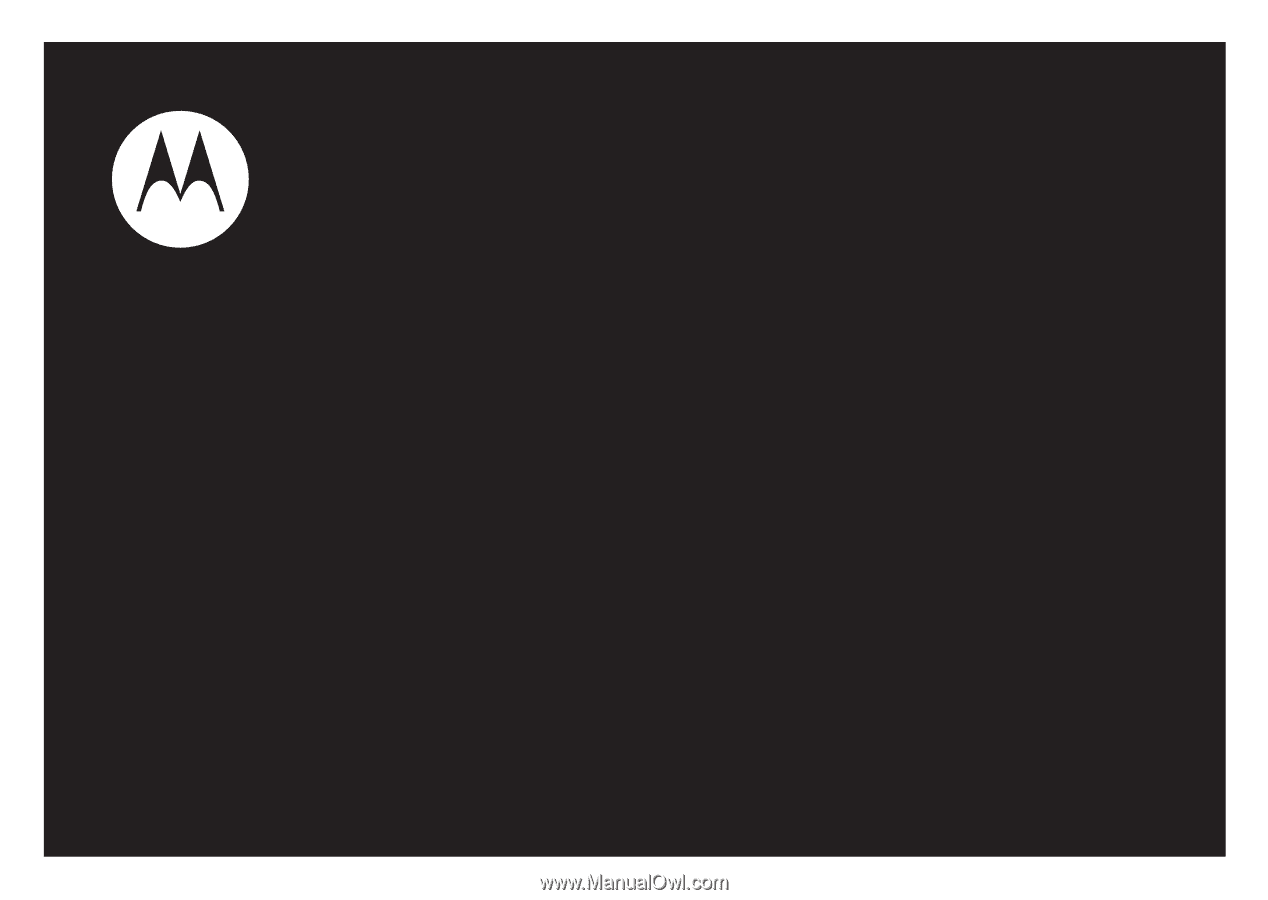
User’s Guide
motorola
W385