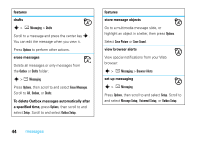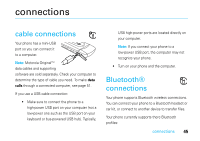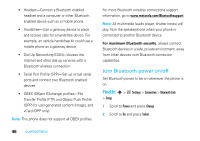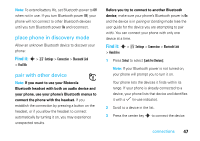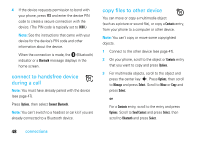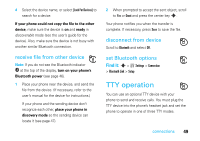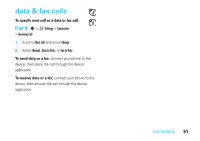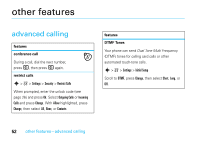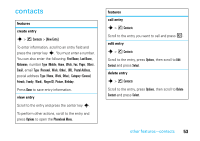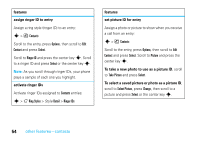Motorola W385 User Manual - Page 51
TTY operation - user manual
 |
UPC - 723755881020
View all Motorola W385 manuals
Add to My Manuals
Save this manual to your list of manuals |
Page 51 highlights
4 Select the device name, or select [Look For Devices] to search for a device. If your phone could not copy the file to the other device, make sure the device is on and ready in discoverable mode (see the user's guide for the device). Also, make sure the device is not busy with another similar Bluetooth connection. receive file from other device Note: If you do not see the Bluetooth indicator O at the top of the display, turn on your phone's Bluetooth power (see page 46). 1 Place your phone near the device, and send the file from the device. (If necessary, refer to the user's manual for the device for instructions.) If your phone and the sending device don't recognize each other, place your phone in discovery mode so the sending device can locate it (see page 47). 2 When prompted to accept the sent object, scroll to Yes or Grant and press the center key s. Your phone notifies you when the transfer is complete. If necessary, press Save to save the file. disconnect from device Scroll to Bluetooth and select Off. set Bluetooth options Find it: s > w Settings > Connection > Bluetooth Link > Setup TTY operation You can use an optional TTY device with your phone to send and receive calls. You must plug the TTY device into the phone's headset jack and set the phone to operate in one of three TTY modes. connections 49