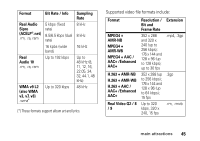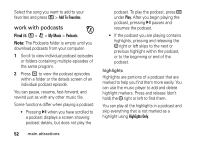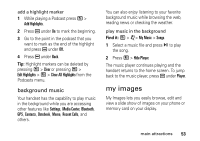Motorola i856 User Guide - Sounthern Linc - Page 53
Find it, option, My Music, Playlists, Create New], Add Songs], Playlists >, Edit Playlist
 |
View all Motorola i856 manuals
Add to My Manuals
Save this manual to your list of manuals |
Page 53 highlights
deleting a file on a playlist does not copy, delete or move it. create a playlist Find it: / > j > My Music > Playlists > [Create New]. 1 Enter a playlist name. Note: If you do not assign a name, the playlist is named Playlist followed by a number. For example, the first playlist you create without naming is automatically named Playlist-1. 2 Select [Add Songs]. A list of all music files appears. Tip: For options to help you sort through this list, press /. 3 Select each file you want on the playlist. A checkmark appears by each selected file. Tip: To deselect a selected item, scroll to a selected file and press r. 50 main attractions 4 When you are finished selecting files, press K under Done and K under Save. The following options are available for existing playlists by pressing / > My Music> Playlists > / > Edit Playlist: option Reorder Songs in a Playlist: You can change the order of the music files while creating or editing the playlist by pressing / > Reorder Songs. Scroll to the song you want to move, press K under Grab, and then scroll to the place where you want the song to appear and press K under Insert.