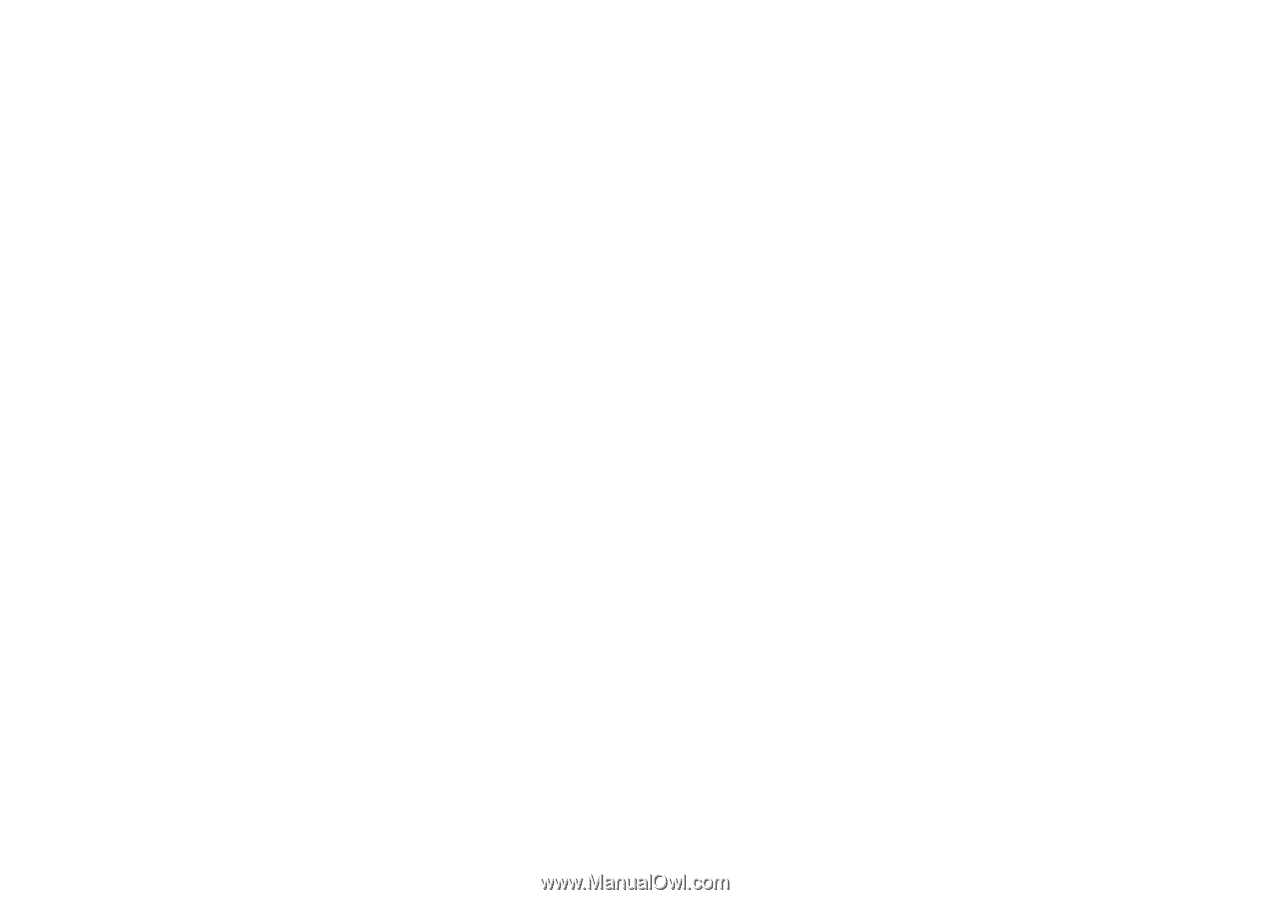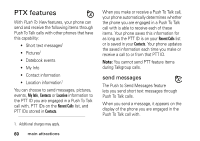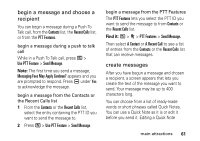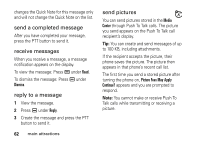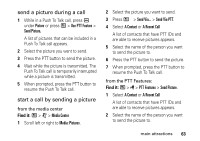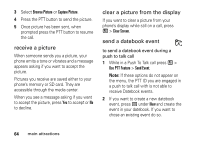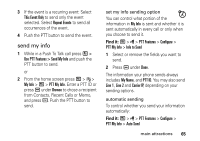Motorola i856 User Guide - Sounthern Linc - Page 66
send a picture during a call, start a call by sending a picture
 |
View all Motorola i856 manuals
Add to My Manuals
Save this manual to your list of manuals |
Page 66 highlights
send a picture during a call 1 While in a Push To Talk call, press K under Picture or press / > Use PTT Feature > Send Picture. A list of pictures that can be included in a Push To Talk call appears. 2 Select the picture you want to send. 3 Press the PTT button to send the picture. 4 Wait while the picture is transmitted. The Push To Talk call is temporarily interrupted while a picture is transmitted. 5 When prompted, press the PTT button to resume the Push To Talk call. start a call by sending a picture from the media center Find it: / > j > Media Center 1 Scroll left or right to Media: Pictures. 2 Select the picture you want to send. 3 Press / > Send Via... > Send Via PTT. 4 Select A Contact or A Recent Call A list of contacts that have PTT IDs and are able to receive pictures appears. 5 Select the name of the person you want to send the picture to. 6 Press the PTT button to send the picture. 7 When prompted, press the PTT button to resume the Push To Talk call. from the PTT Features: Find it: / > S > PTT Features > Send Picture. 1 Select A Contact or A Recent Call A list of contacts that have PTT IDs and are able to receive pictures appears. 2 Select the name of the person you want to send the picture to. main attractions 63