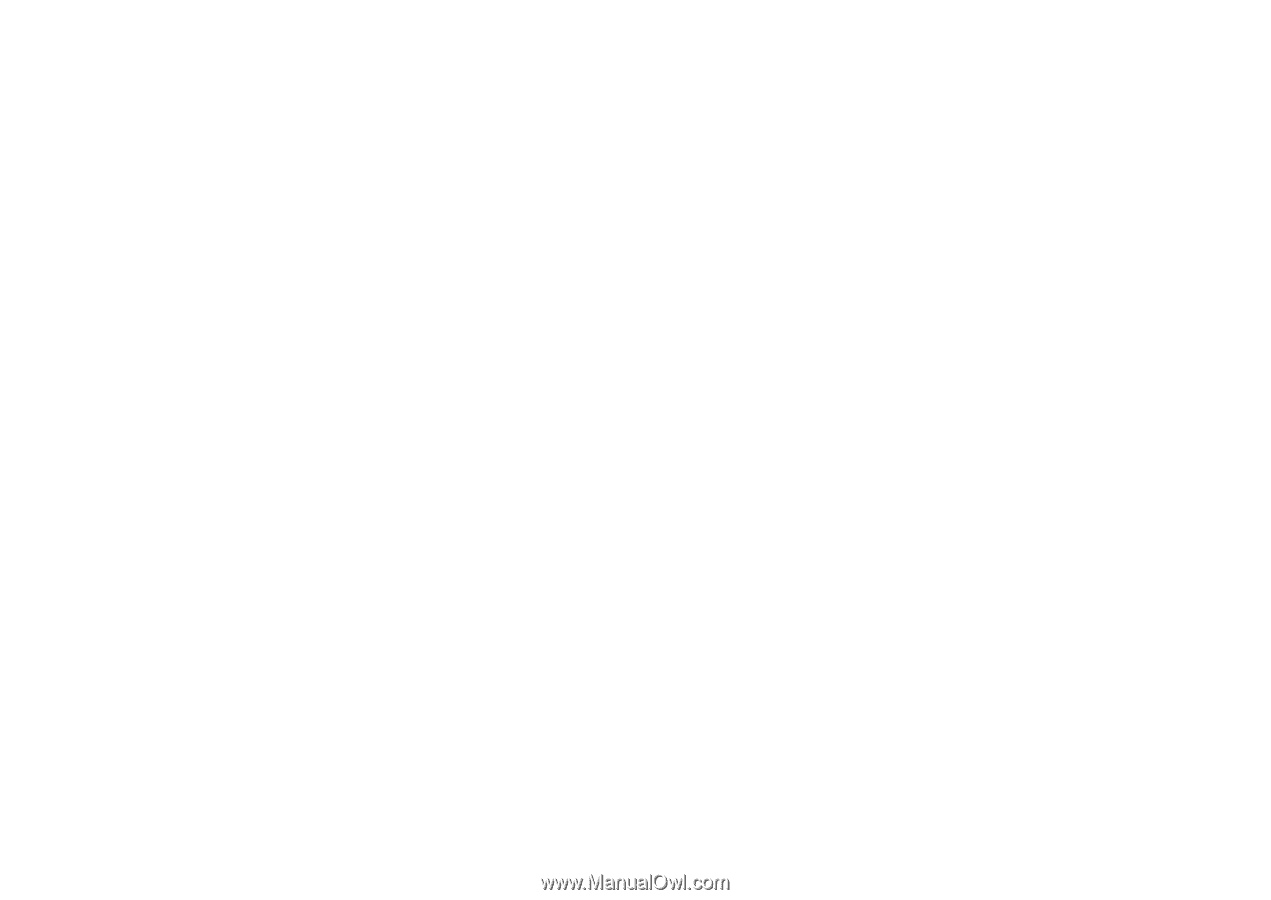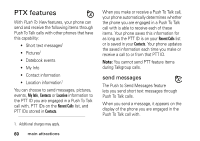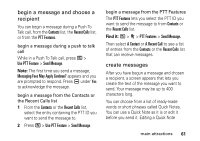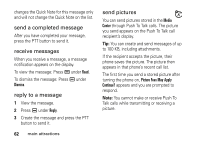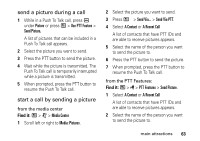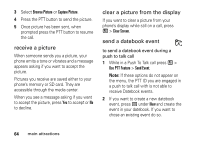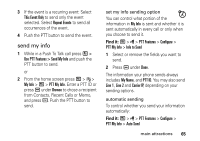Motorola i856 User Guide - Sounthern Linc - Page 64
begin a message and choose a, recipient, create messages, Contacts, Recent Calls, PTT Features
 |
View all Motorola i856 manuals
Add to My Manuals
Save this manual to your list of manuals |
Page 64 highlights
begin a message and choose a recipient You can begin a message during a Push To Talk call, from the Contacts list, the Recent Calls list, or from the PTT Features. begin a message during a push to talk call While in a Push To Talk call, press / > Use PTT Feature > Send Message. Note: The first time you send a message, Messaging Fees May Apply Continue? appears and you are prompted to respond. Press K under Yes to acknowledge the message. begin a message from the Contacts or the Recent Calls list 1 From the Contacts or the Recent Calls list, select the entry containing the PTT ID you want to send the message to. 2 Press / > Use PTT Feature > Send Message. begin a message from the PTT Features The PTT Features lets you select the PTT ID you want to send the message to from Contacts or the Recent Calls list. Find it: / > N > PTT Features > Send Message. Then select A Contact or A Recent Call to see a list of entries from the Contacts or the Recent Calls list that can receive messages. create messages After you have begun a message and chosen a recipient, a screen appears that lets you create the text of the message you want to send. Your message may be up to 400 characters long. You can choose from a list of ready-made words or short phrases called Quick Notes. You can use a Quick Note as it is or edit it before you send it. Editing a Quick Note main attractions 61