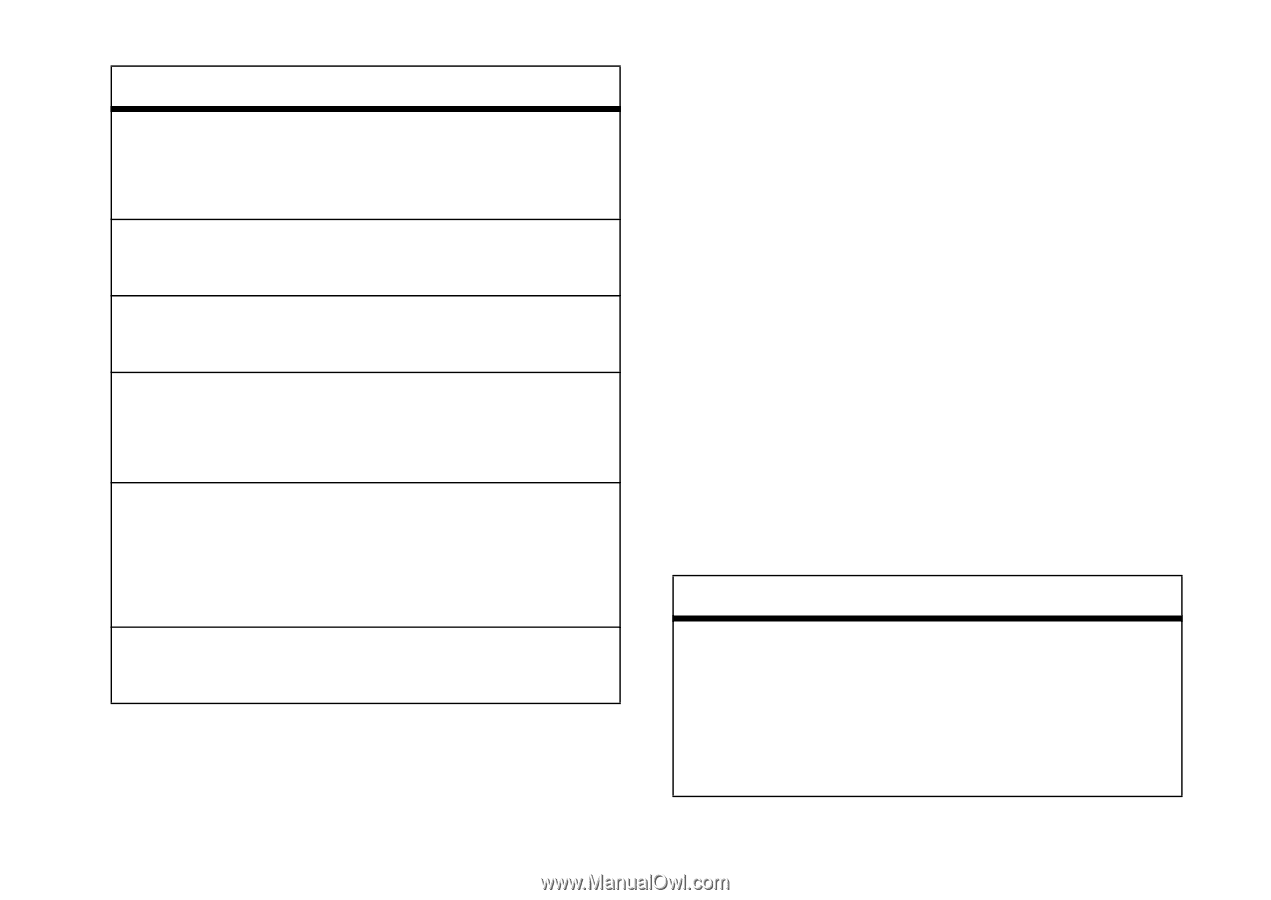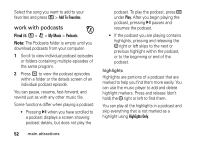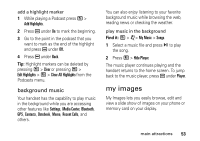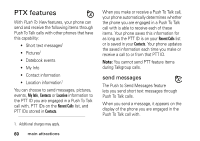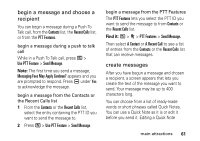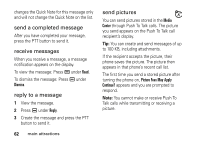Motorola i856 User Guide - Sounthern Linc - Page 60
access the media center, customize the camera, Ask for Name - white screen
 |
View all Motorola i856 manuals
Add to My Manuals
Save this manual to your list of manuals |
Page 60 highlights
option White Balance: Sets the white balance to Automatic, Sunny, Cloudy, Fluorescent, Tungsten or Night. Exposure Control: Adjusts the exposure of the picture from -2 to +2. Style: Sets the type of picture effect to Normal, Black and White, Sepia, Solarization and Negative. Memory Usage: Shows the total amount of Used, Free, and total Capacity of the phone's memory and of the SD memory card. Memory Card: Allows you to remove the memory card, set where videos are stored: On Phone or Prefer On Card, format the memory card, and to display Help. Camera Setup: To access the camera set up screen. access the media center You can access the media center from the camera at any time by pressing / > Media Center, except when you are using the Camera Setup menu or viewing the memory screen. The media center contains all your pictures, music files, and videos located on your phone's memory. Press * or # to filter your results. customize the camera Find it: / > j > Camera > / > Camera Setup The following options become available: option Ask for Name: If this option is On, you are prompted to enter a name for each picture before saving. Otherwise, pictures are automatically saved with the date and a number as their names. main attractions 57