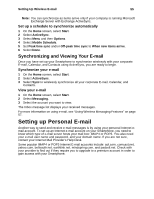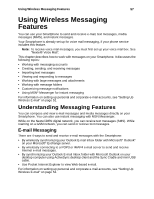Motorola i920 User Guide - Page 59
Setting Up Wireless E-mail, Making Sure You Have the Correct Data Access Plan, Calendar, and Contacts - sale
 |
View all Motorola i920 manuals
Add to My Manuals
Save this manual to your list of manuals |
Page 59 highlights
Setting Up Wireless E-mail 52 Setting Up Wireless E-mail There are two primary ways to set up your Smartphone to wirelessly synchronize your email, so you can send and receive e-mail messages from your Smartphone: • Corporate E-mail - Synchronize the Outlook E-mail, Calendar, and Contacts on your Smartphone with Microsoft® Outlook® E-mail, Calendar, and Contacts on your Microsoft® Exchange server 2003. Note: If your company does not use Microsoft Exchange server 2003, there are other solutions available that may enable you to wirelessly synchronize with your corporate e-mail, depending on the other type of e-mail server you have. Go to sprint.com for more details. • Personal E-mail - Connect to a POP3 or IMAP4 e-mail server to send and receive Internet e-mail messages. Making Sure You Have the Correct Data Access Plan Before setting up e-mail on your new Smartphone, make sure you have updated your data plan to one with unlimited access. Users who rely on e-mail or other data services to keep them connected "on-the-go", typically require frequent data use and need a plan that includes a data access bundle. This will ensure that you don't incur extra charges every time you synchronize e-mail or go to a Web site - unlimited data access plans allow you to access everything you need to - as many times as you need to - without any extra charges. To be sure you have the right plan, talk to your sales representative or call Sprint Customer Care at 800-639-6111. Setting up Corporate E-mail, Calendar, and Contacts Your Smartphone includes Outlook E-mail, Calendar, and Contacts applications. You can synchronize these applications with your corporate E-mail, Calendar, and Contacts if your company is using Microsoft Exchange 2003 with ActiveSync. When you set up your Smartphone to wirelessly synchronize, the E-mail, Calendar, and Contacts on your phone synchronize with your Outlook on the corporate Exchange server. Only those applications that are marked for synchronization on your Smartphone are copied in this manner. Note: If your company does not use Microsoft® Exchange server 2003, there are other solutions available that may enable you to wirelessly synchronize with your corporate e-mail. Go to sprint.com for more details. To set up your corporate e-mail account, locate the following information before you begin: • Make sure your e-mail is running on Microsoft Exchange 2003. • Get your corporate network server domain name and server name (these may be the same as your company's Web mail log-in information, or you can get the information from your system administrator). • You must also know your Exchange user name and password to synchronize with the server.