Motorola i920 User Guide - Page 74
Mark a message as Read or Unread, Working with Messages, Open a message
 |
View all Motorola i920 manuals
Add to My Manuals
Save this manual to your list of manuals |
Page 74 highlights
Using Wireless Messaging Features 67 As shown in the following example, messages that you have read are displayed in normal type with an open envelope icon. Messages that you have not read are displayed in bold type with a closed-envelope icon. You can change the status of a message by marking it as Read or Unread. Mark a message as Read or Unread 1 On the Home screen, select Start and then Messaging. 2 Select an account. 3 Scroll to the message to mark. 4 Select Menu. 5 Select Mark as Read or Mark as Unread. The message display is changed to reflect its new status: normal text for read messages and bold text for unread messages. When you synchronize or send and receive e-mail, the message is displayed as Read or Unread in all locations. Working with Messages You can open messages by selecting them in the message list. Using Messaging menu commands, you can quickly reply to, forward, and delete messages. Open a message 1 On the Home screen, select Start and then Messaging. 2 Select an account. 3 Select the message to open. 4 To return to the message list, press m. Tip: To open the next message in the list from within an open message, scroll right; to open the previous message in the list, scroll left. To create a contact card for the sender, select Menu and then Save to Contacts. Save media from a media message • To save a single picture or sound, from an open message, select the item and then select Save. • To save all media in the message, select Menu and then Save All. Note: Media are saved in \Storage\My Documents on the device. Specify the language for reading a message 1 From an open message, select Menu and then Options. 2 In E-mail message language, scroll to the language. 3 Select Done. The message is displayed using the appropriate characters for the selected language. Note: This option is not available for media messages.
-
 1
1 -
 2
2 -
 3
3 -
 4
4 -
 5
5 -
 6
6 -
 7
7 -
 8
8 -
 9
9 -
 10
10 -
 11
11 -
 12
12 -
 13
13 -
 14
14 -
 15
15 -
 16
16 -
 17
17 -
 18
18 -
 19
19 -
 20
20 -
 21
21 -
 22
22 -
 23
23 -
 24
24 -
 25
25 -
 26
26 -
 27
27 -
 28
28 -
 29
29 -
 30
30 -
 31
31 -
 32
32 -
 33
33 -
 34
34 -
 35
35 -
 36
36 -
 37
37 -
 38
38 -
 39
39 -
 40
40 -
 41
41 -
 42
42 -
 43
43 -
 44
44 -
 45
45 -
 46
46 -
 47
47 -
 48
48 -
 49
49 -
 50
50 -
 51
51 -
 52
52 -
 53
53 -
 54
54 -
 55
55 -
 56
56 -
 57
57 -
 58
58 -
 59
59 -
 60
60 -
 61
61 -
 62
62 -
 63
63 -
 64
64 -
 65
65 -
 66
66 -
 67
67 -
 68
68 -
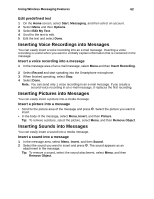 69
69 -
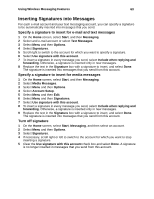 70
70 -
 71
71 -
 72
72 -
 73
73 -
 74
74 -
 75
75 -
 76
76 -
 77
77 -
 78
78 -
 79
79 -
 80
80 -
 81
81 -
 82
82 -
 83
83 -
 84
84 -
 85
85 -
 86
86 -
 87
87 -
 88
88 -
 89
89 -
 90
90 -
 91
91 -
 92
92 -
 93
93 -
 94
94 -
 95
95 -
 96
96 -
 97
97 -
 98
98 -
 99
99 -
 100
100 -
 101
101 -
 102
102 -
 103
103 -
 104
104 -
 105
105 -
 106
106 -
 107
107 -
 108
108 -
 109
109 -
 110
110 -
 111
111 -
 112
112 -
 113
113 -
 114
114 -
 115
115 -
 116
116 -
 117
117 -
 118
118 -
 119
119 -
 120
120 -
 121
121 -
 122
122 -
 123
123 -
 124
124 -
 125
125 -
 126
126 -
 127
127 -
 128
128 -
 129
129 -
 130
130 -
 131
131 -
 132
132 -
 133
133 -
 134
134 -
 135
135 -
 136
136 -
 137
137 -
 138
138 -
 139
139 -
 140
140 -
 141
141 -
 142
142 -
 143
143 -
 144
144 -
 145
145 -
 146
146 -
 147
147 -
 148
148 -
 149
149 -
 150
150 -
 151
151 -
 152
152 -
 153
153 -
 154
154 -
 155
155 -
 156
156 -
 157
157 -
 158
158 -
 159
159 -
 160
160 -
 161
161 -
 162
162 -
 163
163 -
 164
164 -
 165
165 -
 166
166 -
 167
167 -
 168
168 -
 169
169 -
 170
170 -
 171
171 -
 172
172 -
 173
173 -
 174
174 -
 175
175 -
 176
176 -
 177
177 -
 178
178 -
 179
179 -
 180
180 -
 181
181 -
 182
182 -
 183
183 -
 184
184 -
 185
185 -
 186
186 -
 187
187 -
 188
188 -
 189
189 -
 190
190 -
 191
191 -
 192
192 -
 193
193 -
 194
194 -
 195
195 -
 196
196 -
 197
197 -
 198
198
 |
 |

