| Section |
Page |
| Getting Started |
8 |
| About This Guide |
8 |
| Getting to Know Your Smartphone |
8 |
| Flip Closed - External Features |
8 |
| Retractable Antenna |
8 |
| Flip Open Button |
9 |
| Status Light |
9 |
| Camera Lens |
9 |
| Camera Short-Range Flash Light |
9 |
| Volume Controls |
9 |
| Walkie-Talkie Button |
9 |
| External Display |
10 |
| Speaker |
10 |
| Stereo Audio Port |
10 |
| Accessory Connector |
10 |
| Infrared Port |
10 |
| SD Card Slot |
10 |
| Speaker Key |
10 |
| Smart Key |
10 |
| Flip Open - Keypad, Navigation Area, and More |
11 |
| Earpiece |
11 |
| Power Key |
11 |
| Internal Display |
11 |
| Navigation Area |
12 |
| Navigation pad |
12 |
| OK Key |
12 |
| Soft Keys |
12 |
| Send Key |
12 |
| End Key |
12 |
| Home Key |
12 |
| Back Key |
12 |
| Keypad |
13 |
| * Key |
13 |
| # Key |
13 |
| Setting Up Your Smartphone |
13 |
| Locating Your SIM Card |
13 |
| Remove the battery door |
13 |
| Charging the Battery |
14 |
| Insert the battery before charging it |
15 |
| Charge the battery |
16 |
| Charging Times |
17 |
| Battery Use and Maintenance |
17 |
| Removing the Battery |
17 |
| Remove the battery |
17 |
| Turning Your Smartphone On |
18 |
| Turn On |
18 |
| Turn Off |
18 |
| Wirelessly Synchronize E-mail |
19 |
| More Set-up Options |
19 |
| Copy Contacts From an Older SIM to Your Smartphone |
19 |
| Nextel® Voice Mail |
19 |
| Nextel Worldwide® Service |
20 |
| Customizing Features |
20 |
| Install ActiveSync Desktop Client |
20 |
| Install ActiveSync desktop client on your desktop computer |
20 |
| The Sync Cradle |
21 |
| Assemble the Sync Cradle |
21 |
| Connect the mini USB cable |
22 |
| Place the Smartphone into the cradle |
22 |
| Using the Sync Cradle to Charge Your Smartphone |
23 |
| Charge the battery |
23 |
| Setting Up a Partnership |
24 |
| Run the ActiveSync New Partnership Wizard |
24 |
| Accessories |
24 |
| Wireless Local Number Portability: Bringing Your Phone Number From Another Carrier |
25 |
| Nextel® Voice Mail |
25 |
| Text Messaging |
25 |
| 911 Calls |
25 |
| Sprint® Customer Care |
25 |
| Understanding Status Messages |
26 |
| Finding More Information |
26 |
| The Basics |
27 |
| Navigation Methods |
27 |
| Using the Navigation Pad |
27 |
| Using Soft Keys |
27 |
| Using Menus |
28 |
| Use a menu command |
28 |
| Navigate a menu |
28 |
| Using the Home Key |
28 |
| Using the Home Screen |
28 |
| Nextel Layout |
29 |
| Change the Home screen layout |
29 |
| Open programs from the Home screen |
30 |
| Using the Start Menu |
30 |
| Open a program |
30 |
| Assigning a Speed Dial Number to a Program |
30 |
| Assign a speed dial number to a program |
30 |
| Using the Quick List |
31 |
| Use the Quick List |
31 |
| Using the Back Key |
31 |
| Backspace and remove 1 character |
31 |
| Backspace and remove a line of text |
31 |
| Understanding Status Indicators |
32 |
| Backlight Dimming |
33 |
| Set time it takes for the backlight to turn off |
33 |
| Finding Your Phone Number and Other Basic Information |
33 |
| Access the Owner Information screen |
34 |
| Entering Text and Numbers |
34 |
| Change input modes and capitalization |
34 |
| Delete characters |
35 |
| Insert a space |
35 |
| Entering Text in Multipress Mode |
35 |
| Change the Multipress time out |
35 |
| Enter Punctuation in Multipress Mode |
35 |
| Entering Text in T9 Mode |
35 |
| Enter text in T9 mode |
36 |
| Enter compound words in T9 mode |
36 |
| Enter punctuation in T9 mode |
36 |
| Enter “emoticons” in T9 mode |
36 |
| Having Trouble Entering a Word in T9 Mode? |
36 |
| Add a word to the T9 dictionary |
36 |
| Entering Numbers |
37 |
| Enter a number |
37 |
| Entering Symbols |
37 |
| Enter a symbol |
37 |
| Performing Common Input Tasks |
37 |
| Enter a space |
37 |
| Start a new line |
37 |
| Delete characters |
37 |
| Change between uppercase and lowercase |
37 |
| Lock caps |
37 |
| Enter a symbol |
37 |
| Enter the plus (+) sign for international calls |
38 |
| Securing Your Smartphone |
38 |
| Using the SIM Card PIN |
38 |
| Turn the PIN requirement on or off |
38 |
| Enter the PIN |
38 |
| Change the PIN |
39 |
| Unblocking the PIN |
39 |
| Unblock the PIN |
39 |
| Removing the SIM Card |
39 |
| Removing the SIM card |
40 |
| Return the SIM card to your Smartphone |
41 |
| Using a Different SIM Card in Your Smartphone or Using Your SIM Card in a Different Phone - Information May Be Lost |
42 |
| Locking the Keypad |
42 |
| Lock the keypad |
42 |
| Unlock the keypad |
42 |
| Using a Headset |
43 |
| Send incoming sound to headset only |
43 |
| Send incoming sound to headset and speaker |
43 |
| Using a Remote Walkie-Talkie Button |
43 |
| Navigating and Managing Stored Files |
44 |
| Managing Memory |
44 |
| Phone Calls |
45 |
| Making a Phone Call |
45 |
| Making a Phone Call from the Home Screen |
45 |
| Make a call by entering a phone number |
45 |
| Make a call by entering a contact name |
46 |
| Making a Phone Call from Contacts |
46 |
| Make a call from the contact list |
46 |
| Change the default number for a contact |
46 |
| Make a call from an open contact |
46 |
| Making a Phone Call Using a Recently Dialed Number |
47 |
| Make a call using a recently dialed phone number |
47 |
| Dial the last number called |
47 |
| Making a Phone Call from the Recent Calls List |
47 |
| Make a phone call from the recent call list |
47 |
| Making a Phone Call from a Hyperlink Phone Number |
48 |
| Make a call from a hyperlink phone number |
48 |
| Making Emergency Phone Calls |
48 |
| Make an emergency call |
48 |
| Having Problems Making a Call? |
48 |
| Receiving a Phone Call |
49 |
| Answer or reject a first call |
49 |
| Answer or reject a second call |
49 |
| Managing Phone Calls |
50 |
| Use menu commands during a call |
50 |
| Use call management commands that are not on the menu |
50 |
| Switch between phone lines |
50 |
| Go to the Home screen during a call |
51 |
| Speakerphone |
51 |
| Turn speakerphone on or off |
51 |
| Call Forwarding |
51 |
| Set call forwarding |
51 |
| Using the Flip to Answer or End Calls |
52 |
| Set flip options |
52 |
| Retrieving Voice Mail Messages |
52 |
| Speed Dials and Voice Shortcuts |
52 |
| Speed Dials |
52 |
| Create a speed dial |
53 |
| Use a speed dial |
53 |
| View and edit a speed dial |
53 |
| Delete a speed dial |
53 |
| Voice Shortcuts |
53 |
| Create a voice short cut |
53 |
| Use a voice shortcut to make a phone call |
54 |
| Change a voice shortcut |
54 |
| Play a voice shortcut |
54 |
| Delete a voice shortcut |
54 |
| Advanced Calling Options |
55 |
| Adding a Pause to a Dialing Sequence |
55 |
| Insert a 3-second pause in a dialing sequence |
55 |
| Insert a manual pause in a dialing sequence |
55 |
| International Calls From the United States |
55 |
| Insert an international access code |
56 |
| TTY Calls |
56 |
| Connect your Smartphone to your TTY device and make calls |
56 |
| Special Dialing Codes |
56 |
| Non-Emergency Numbers |
56 |
| Telecommunications Relay Service |
56 |
| Nextel® Phone Services |
57 |
| Caller ID |
57 |
| Per-Call Blocking |
57 |
| Per-Line Blocking |
57 |
| Second Line Service |
57 |
| Set the active line |
57 |
| Call Restrictions |
58 |
| Directory Assistance Plus |
58 |
| Setting Up Wireless E-mail |
59 |
| Making Sure You Have the Correct Data Access Plan |
59 |
| Setting up Corporate E-mail, Calendar, and Contacts |
59 |
| Configuring a Connection with Your Exchange Server |
60 |
| Setting the Smartphone to Wirelessly Synchronize With Outlook |
60 |
| Creating a Synchronization Schedule |
61 |
| Synchronizing Automatically |
61 |
| Set up a schedule to synchronize automatically |
62 |
| Synchronizing and Viewing Your E-mail |
62 |
| Synchronize your e-mail |
62 |
| View your e-mail |
62 |
| Setting up Personal E-mail |
62 |
| Configuring Your Personal Internet E-mail Account (POP3 or IMAP) |
63 |
| Checking and Viewing Your E-mail |
63 |
| Check your e-mail |
63 |
| View your e-mail |
63 |
| Using Wireless Messaging Features |
64 |
| Understanding Messaging Features |
64 |
| E-mail Messaging |
64 |
| Text Messaging (SMS) |
65 |
| Media Messaging (MMS) |
65 |
| Instant Messaging |
65 |
| Working with Accounts |
66 |
| View the list of accounts |
66 |
| Move quickly between accounts |
66 |
| Change e-mail account options |
66 |
| Delete an account |
66 |
| Creating Messages |
67 |
| Create an e-mail message in Messaging |
67 |
| Create a text message in Messaging |
67 |
| Create a media message in Messaging |
67 |
| Create a message from a contact card |
68 |
| Inserting Predefined Text into Messages |
68 |
| Insert predefined text into a message |
68 |
| Edit predefined text |
69 |
| Inserting Voice Recordings into Messages |
69 |
| Insert a voice recording into a message |
69 |
| Inserting Pictures into Messages |
69 |
| Insert a picture into a message |
69 |
| Inserting Sounds into Messages |
69 |
| Insert a sound into a message |
69 |
| Inserting Signatures into Messages |
70 |
| Specify a signature to insert for e-mail and text messages |
70 |
| Specify a signature to insert for media messages |
70 |
| Turn off signature |
70 |
| Saving a Draft of a Message |
71 |
| Save a draft of a message |
71 |
| Reopen and send a message draft |
71 |
| Requesting a Delivery Receipt |
71 |
| Request a delivery receipt for a text message |
71 |
| Request a delivery receipt for a media message |
71 |
| Sending and Receiving Messages |
72 |
| Change settings for sending and receiving media messages |
72 |
| Sending and Receiving E-mail Messages |
72 |
| Send and receive Internet e-mail messages |
72 |
| Importing Text Messages |
73 |
| Import text messages from the SIM card |
73 |
| Viewing and Responding to Messages |
73 |
| Working with the Message List |
73 |
| View the Inbox message list |
73 |
| Change message list display options |
73 |
| Mark a message as Read or Unread |
74 |
| Working with Messages |
74 |
| Open a message |
74 |
| Save media from a media message |
74 |
| Specify the language for reading a message |
74 |
| Reply to a message |
75 |
| Forward a message |
75 |
| Delete a message |
75 |
| Delete all text or media messages |
75 |
| Working with Large Messages and Attachments |
76 |
| Download a complete e-mail message |
76 |
| Download an attachment |
76 |
| View an attachment |
76 |
| Delete an attachment |
77 |
| Accepting Meeting Requests |
77 |
| Respond to a meeting request |
77 |
| Working with Message Folders |
77 |
| View message folder contents |
78 |
| Mark a folder for synchronization |
78 |
| Move a message to a different folder |
78 |
| Empty the Deleted Items folder |
78 |
| Configuring Message Notifications |
79 |
| Modify a sound alert for notifications |
79 |
| Sending and Receiving Instant Messages |
79 |
| Setting up MSN Messenger |
79 |
| Using MSN Messenger |
79 |
| Sign in to MSN Messenger |
80 |
| Sign out of MSN Messenger |
80 |
| Add an MSN Messenger contact |
80 |
| Delete an MSN Messenger contact |
80 |
| Send an instant message |
80 |
| Reply to an instant message |
81 |
| Invite a contact to an ongoing chat |
81 |
| Change between chats |
81 |
| Return to the contacts list |
81 |
| End a chat |
81 |
| See who is already chatting |
81 |
| Block or unblock an MSN Messenger contact |
81 |
| Change your status |
81 |
| Change your display name |
81 |
| Nextel Worldwide® Services |
82 |
| Nextel Worldwide Customer Care |
82 |
| Features Available in the United States and Abroad |
82 |
| Placing Worldwide Calls |
83 |
| + Dialing |
83 |
| Direct Dial |
83 |
| Setting the Way Your Phone Searches for Networks |
83 |
| Select iDEN/GSM options |
84 |
| Searching for a Network |
84 |
| View current network |
84 |
| View current GSM band |
84 |
| Select a GSM network |
85 |
| Limit calls to specific area codes or phone numbers |
85 |
| Using Wireless Data Services Internationally |
85 |
| Data Connections for GSM |
85 |
| Setting Up Your Smartphone for Wireless Data Service Access |
85 |
| Create a GPRS connection |
85 |
| Edit a GPRS connection |
86 |
| Delete a GPRS connection |
86 |
| Connect to the Internet with a GPRS connection |
86 |
| Text Messaging (SMS) |
87 |
| Nextel® Voice Mail |
88 |
| Setting Up Your Voice Mail Box |
88 |
| Accessing Your Voice Mail Box |
88 |
| Playing Messages |
88 |
| Changing Your Password |
89 |
| Recording Your Name |
89 |
| Recording Your Active Greeting |
90 |
| Advanced Voice Mail Features |
90 |
| Multiple Greetings |
90 |
| Greetings Schedule |
90 |
| Automatic Playback and Playback Order |
91 |
| Recording, Forwarding, and Replying to Messages |
91 |
| Delivery Options |
91 |
| Working with Group Lists |
91 |
| Message Forwarding |
92 |
| Change Your Voice Mail Language to Spanish |
92 |
| Nextel Walkie-Talkie Calls, Call Alerts, and Talkgroup Calls |
93 |
| Nextel Walkie-Talkie Service |
93 |
| Dialing Walkie-Talkie Numbers |
93 |
| Making a Walkie-Talkie Call |
93 |
| Making a Walkie-Talkie Call from the Home Screen |
94 |
| Make a Walkie-Talkie call by entering a Walkie-Talkie number |
94 |
| Make a call by entering a contact name |
94 |
| Making a Walkie-Talkie Call from Contacts |
95 |
| Make a call from the contact list |
95 |
| Make a call from an open contact |
95 |
| Making a Walkie-Talkie Call from the Recent Calls List |
95 |
| Make a Walkie-Talkie call from the recent call list |
95 |
| Having Problems Making a Call? |
96 |
| Receiving a Walkie-Talkie Call |
96 |
| Answer a Walkie-Talkie call |
96 |
| End a Walkie-Talkie call |
96 |
| Managing Walkie-Talkie Calls |
97 |
| Use menu commands during a call |
97 |
| Go to the Home screen during a call |
97 |
| Voice Shortcuts |
97 |
| Create a voice shortcut |
97 |
| Use a voice shortcut to make a Walkie-Talkie call |
98 |
| Change a voice shortcut |
98 |
| Play a voice shortcut |
98 |
| One Touch Walkie-Talkie |
99 |
| Set the most recent call as your One Touch Walkie-Talkie number |
99 |
| Set another number as your One Touch Walkie-Talkie number |
99 |
| Turn off One Touch Walkie-Talkie |
99 |
| Call Alerts |
99 |
| Sending Call Alerts |
99 |
| Send a call alert |
100 |
| Receiving Call Alerts |
100 |
| Answer a call alert |
100 |
| Queue a call alert |
100 |
| Clear a call alert |
100 |
| Using the Call Alert Queue |
100 |
| View call alerts |
100 |
| View the date and time a call alert was received |
100 |
| Make a Walkie-Talkie call to the sender |
101 |
| Send a call alert to the sender |
101 |
| Delete a call alert from the queue |
101 |
| Delete all call alerts from the queue |
101 |
| Sort call alerts by the order they were received |
101 |
| Talkgroup Calls |
101 |
| Setting Up and Joining Talkgroups |
102 |
| Join a Talkgroup |
102 |
| Setting Up More Talkgroup Groups |
102 |
| Making and Receiving Talkgroup Calls |
102 |
| Make a Talkgroup call |
102 |
| Answer a Talkgroup call |
102 |
| Turning Off Talkgroup Calls |
103 |
| Silence all Talkgroup calls |
103 |
| Recent Calls |
104 |
| Viewing the Recent Calls List |
104 |
| View the recent calls list |
104 |
| View the details of a call on the recent calls list |
105 |
| Saving to Contacts |
105 |
| Save a number from the recent calls list to Contacts |
105 |
| Making Calls From the Recent Calls List |
105 |
| Phone Calls |
105 |
| Make a phone call from the recent call list |
106 |
| Walkie-Talkie Calls |
106 |
| Make a Walkie-Talkie call from the recent call list |
106 |
| Deleting Items From the Recent Calls List |
107 |
| Delete an item from the recent calls list |
107 |
| Delete all items on the recent calls list |
107 |
| Returning to the Home Screen After a Call |
107 |
| Set the return to Home screen time |
107 |
| Contacts, Calendar, and Tasks |
108 |
| Using Contacts |
108 |
| The Contact List |
108 |
| View the contact list |
109 |
| Find a contact |
109 |
| Filter the contact list |
109 |
| Create a new contact |
110 |
| Save numbers from the recent calls list to Contacts |
110 |
| Delete a contact |
110 |
| Making Calls from Contacts |
111 |
| Make a phone call from the contact list |
111 |
| Make a phone call from an open contact |
111 |
| Make a Walkie-Talkie call from the contact list |
111 |
| Make a Walkie-Talkie call from an open contact |
111 |
| Change the default number for a contact |
112 |
| Contact Cards |
112 |
| View and edit a contact card |
112 |
| Call a contact from a contact card |
112 |
| Send a message from a contact card |
112 |
| Using Calendar |
113 |
| Open Calendar |
113 |
| Create a new appointment |
113 |
| View an appointment |
113 |
| Edit an appointment |
113 |
| Delete an appointment |
113 |
| Viewing Your Schedule |
114 |
| Agenda View |
114 |
| View today’s agenda |
114 |
| View your agenda for a specific date |
114 |
| Week View |
114 |
| View appointments for the week |
114 |
| Month View |
115 |
| View your schedule for the month |
115 |
| Customizing the Calendar View |
115 |
| Customize the calendar view |
115 |
| Importing Calendar Information |
115 |
| Using Tasks |
115 |
| The Task List |
115 |
| Create a new task |
116 |
| Mark a task as complete |
116 |
| Change a completed task to incomplete |
116 |
| Delete a task from the task list |
116 |
| SIM Manager |
117 |
| Using SIM Manager |
117 |
| Copy contacts from your Smartphone to your SIM |
117 |
| Copy contacts from your SIM to your Smartphone |
118 |
| Select all contacts in the list |
118 |
| Select only new contacts |
118 |
| Select only certain contact types in a contact |
118 |
| View all contact types for a contact without the opportunity to select |
118 |
| Search for contacts |
119 |
| Sort the contacts list |
119 |
| Edit a SIM contact |
119 |
| Delete selected SIM contacts |
119 |
| Delete all SIM contacts |
120 |
| Changes When Contacts Are Copied to Your SIM Card |
120 |
| Voice Notes |
121 |
| Create a voice note |
121 |
| Playing a voice note |
121 |
| Rename a voice note |
121 |
| Delete a voice note |
121 |
| Set a voice note as your ring tone |
121 |
| Settings |
122 |
| Viewing and Changing Settings |
122 |
| View the list of settings |
122 |
| Exiting Setting Screen |
122 |
| Display Properties |
122 |
| Change the Home screen layout |
122 |
| Choose a Home screen wallpaper for the internal display |
122 |
| Choose a Home screen wallpaper for the external display |
122 |
| Add your own wallpaper image |
123 |
| Change the color scheme for screens throughout your Smartphone |
123 |
| Change the font size for screens throughout your Smartphone |
123 |
| Change the contrast on the internal display |
123 |
| Change the contrast on the external display |
123 |
| Change the text color on the external display |
123 |
| Specify the idle time before returning to the Home screen |
124 |
| Phone Calls |
124 |
| Change the line for outgoing calls |
124 |
| Block incoming or outgoing calls |
124 |
| Forward calls |
124 |
| Answer a call by pressing any key |
125 |
| Enter the phone numbers you call for voice mail messages |
125 |
| Change your text message service number |
125 |
| Specify your country code and area code |
125 |
| Turn call waiting notifications on and off |
125 |
| Configure caller ID |
126 |
| Configure channels |
126 |
| Limit calls to specific area codes or phone numbers |
126 |
| Answer calls automatically |
126 |
| Allow last number redial |
126 |
| Activate flip options |
127 |
| Set headset options |
127 |
| Block Walkie-Talkie calls, Talkgroup calls, and data transfers |
127 |
| PTT - Nextel Walkie-Talkie Settings |
128 |
| Mute Walkie-Talkie calls and Talkgroup calls |
128 |
| Define your Talkgroup calling area |
128 |
| Add a new Talkgroup calling area |
128 |
| Edit a Talkgroup calling area |
128 |
| Delete a Talkgroup calling area |
128 |
| Set the most recent call as your One Touch Walkie-Talkie number |
129 |
| Set another number as your One Touch Walkie-Talkie number |
129 |
| Turn off One Touch Walkie-Talkie |
129 |
| Vibrate All |
129 |
| Notifications |
129 |
| Change how your phone notifies you of all calls |
130 |
| Change how your Smartphone notifies you of Walkie-Talkie calls and Talkgroup calls |
130 |
| Change how long your Smartphone notifies you of call alerts |
130 |
| Change the sound you hear when you press keys on the keypad |
130 |
| Setting ring tones |
131 |
| Add your own sound |
131 |
| Delete a sound |
131 |
| Turn the status light on or off |
132 |
| Voice Volume |
132 |
| Set the volume of sound from the earpiece and the speaker |
132 |
| Power Management |
132 |
| Set time it takes for the backlight to turn off |
132 |
| View battery power level |
132 |
| Accessibility |
133 |
| Change accessibility settings |
133 |
| Enable TTY |
133 |
| Regional Settings |
133 |
| Configure regional settings |
133 |
| Date and Time |
134 |
| Set the date and time |
134 |
| Set the alarm |
134 |
| Phone Networks |
134 |
| View current network |
134 |
| Select iDEN/GSM options |
134 |
| View current GSM band |
135 |
| Select a GSM network |
135 |
| Set network ID |
135 |
| Data Connections |
135 |
| Baud Rate |
135 |
| Set baud rate |
135 |
| Adding a URL Exception |
135 |
| Add a URL exception |
136 |
| Edit a URL exception |
136 |
| Delete a URL exception |
136 |
| Working with Dial-up Connections |
136 |
| Create a dial-up connection |
136 |
| Edit a dial-up connection |
137 |
| Delete a dial-up connection |
137 |
| Working with VPN Connections |
137 |
| Working with Proxy Connections |
137 |
| Create a proxy connection |
137 |
| Edit a proxy connection |
138 |
| Delete a proxy connection |
138 |
| Data Connections for GSM |
138 |
| Setting Up Your Smartphone for Wireless Data Service Access |
138 |
| Create a GPRS connection |
139 |
| Edit a GPRS connection |
139 |
| Delete a GPRS connection |
139 |
| Connect to the Internet with a GPRS connection |
139 |
| Beam |
140 |
| Receive incoming beams |
140 |
| Certificates |
140 |
| View certificates |
140 |
| Delete certificates |
140 |
| Flight Mode |
141 |
| Turn on or off calls and data transfers |
141 |
| Profiles |
141 |
| View the list of profiles |
142 |
| Change the current profile |
142 |
| Edit a profile |
142 |
| Security |
142 |
| Lock the SIM card |
142 |
| Unlock the SIM card |
142 |
| Change the SIM PIN number |
143 |
| View keypad lock instructions |
143 |
| Enable GPS Lock |
143 |
| Remove all personal information |
143 |
| Reset Phone, Master Reset, and Change PIN2 |
143 |
| Owner Information |
144 |
| View owner information |
144 |
| Fill in owner information |
144 |
| Phone Information |
144 |
| View operating system information |
144 |
| View call timers |
144 |
| Reset call timers |
144 |
| View service status information |
145 |
| View unit information |
145 |
| View IMEI/SIM ID information |
145 |
| View registration log information |
145 |
| Remove Programs |
145 |
| Remove a program |
145 |
| ActiveSync Desktop Client |
146 |
| Understanding ActiveSync Desktop Client |
146 |
| Setting up ActiveSync Desktop Client |
146 |
| Installing ActiveSync Desktop Client and Creating a Partnership |
146 |
| Install ActiveSync desktop client |
147 |
| Assemble the Sync Cradle and connect the mini USB cable |
147 |
| Create a partnership |
147 |
| Change ActiveSync Desktop Client Settings Later |
148 |
| Creating a Synchronization Schedule |
148 |
| Synchronizing by Using an Infrared Connection |
148 |
| Deciding Which Information to Synchronize |
148 |
| Synchronizing Outlook E-mail |
148 |
| Synchronizing Calendar |
149 |
| Synchronizing Contacts |
149 |
| Synchronizing Tasks |
149 |
| ActiveSync Error Messages |
149 |
| View information about an ActiveSync error |
149 |
| Camera and Camcorder |
150 |
| Open camera and camcorder |
150 |
| Choosing pictures or video clips |
150 |
| Pictures |
150 |
| Take a picture |
150 |
| Take another picture |
150 |
| After Taking a Picture |
151 |
| Managing Stored Pictures |
151 |
| Changing Picture Settings |
151 |
| Accessing the pictures settings menu |
151 |
| Picture Settings Options |
152 |
| Video Clips |
152 |
| Record video |
152 |
| Pause or resume recording |
152 |
| Stop recording |
153 |
| Record another video clip right after completing one |
153 |
| After Recording a Video Clip |
153 |
| Managing Stored Video Clips |
153 |
| Rename a video clip |
153 |
| Delete a video clip |
153 |
| View clip details |
154 |
| Changing Video Clip Settings |
154 |
| Accessing the video clip settings menu |
154 |
| Video Clip Settings Options |
155 |
| Sending Captured Pictures and Video Clips |
155 |
| Access the Send menu |
155 |
| Access the Send menu after recording |
155 |
| Send in an e-mail message |
156 |
| Send via infrared |
156 |
| Closing the Camera and Camcorder |
156 |
| Media Theater |
157 |
| Open Media Theater |
157 |
| Choosing pictures or video clips |
157 |
| Pictures |
157 |
| View a picture |
157 |
| Working with Views |
157 |
| Change view to full screen mode |
157 |
| Return a picture to portrait mode |
157 |
| Return to thumbnail view |
158 |
| Manipulating Pictures (Portrait Mode Only) |
158 |
| Picture Controls |
158 |
| Rotate a picture |
158 |
| Flip a picture |
158 |
| About Zoom and Pan |
159 |
| Set the zoom |
159 |
| Set the pan |
159 |
| Toggle between zoom mode and pan mode |
159 |
| Undo changes |
159 |
| Save changes |
159 |
| Manage Pictures |
160 |
| Sort list by date/time |
160 |
| Sort list by title |
160 |
| Rename a picture |
160 |
| Delete a picture |
160 |
| Move a picture |
160 |
| Set a picture as wallpaper |
161 |
| Slideshows |
161 |
| To create or view a slideshow |
161 |
| Video Clips |
161 |
| Playback Video Clips |
161 |
| Play a stored video clip |
161 |
| Playback Control (Portrait Mode Only) |
162 |
| About Fast Forward and Rewind |
162 |
| About Full Screen Display |
162 |
| Rename a video clip |
162 |
| Move a video clip |
162 |
| Delete a video clip |
162 |
| View clip details |
163 |
| Sending Pictures and Video Clips |
163 |
| Send in an e-mail message |
163 |
| Send in a media message (MMS) |
163 |
| Send via infrared |
163 |
| Opening Camera and Camcorder |
164 |
| GPS Enabled |
165 |
| IMPORTANT: Things to Keep in Mind |
165 |
| Making an Emergency Call |
166 |
| Viewing Your Approximate Location |
167 |
| Calculate your approximate location |
167 |
| Cancel a location calculation before it is completed |
167 |
| View your location later |
167 |
| Enhancing GPS Performance |
168 |
| Updating Satellite Almanac Data |
169 |
| Setting Privacy Options |
169 |
| Set your GPS privacy options |
169 |
| Setting the GPS PIN Security Feature |
170 |
| Enable GPS Lock |
170 |
| Disable GPS Lock |
170 |
| Change your GPS PIN |
170 |
| Using GPS with Map Software |
170 |
| Software Compatibility |
171 |
| Getting Started with Map Software |
171 |
| Connect your Smartphone to your laptop or other device |
171 |
| Check COM port settings |
172 |
| Set your Smartphone to send location information to your laptop or other device |
172 |
| Stop your Smartphone from sending location data to your laptop or other device |
172 |
| ClearvueTM Suite |
173 |
| Access Clearvue from your Smartphone |
173 |
| View files using Clearvue |
173 |
| Java Applications |
174 |
| Using Java Applications With the Flip Open |
174 |
| Run a Java application |
174 |
| Suspend a Java application |
174 |
| View suspended Java application |
174 |
| Resume a Java application |
174 |
| Ending a Java suspended application |
174 |
| Ending all Java applications |
174 |
| Exit the Java Control Panel |
174 |
| Using Java Applications With the Flip Closed |
175 |
| Suspend a Java application with the flip closed |
175 |
| View suspended Java applications with the flip closed |
175 |
| To view a list of suspended Java applications that can run on the external display: |
175 |
| Resume a Java application with the flip closed |
175 |
| Deleting Java Applications |
175 |
| Java Applications and GPS Enabled |
175 |
| Set permission options |
176 |
| Granting or Denying Permission for Each Application |
176 |
| Grant or deny permission |
176 |
| Beaming Information |
177 |
| Beam a contact |
177 |
| Beam an appointment |
177 |
| Receive beamed information |
177 |
| Using Your Smartphone as a Modem |
179 |
| Internet |
180 |
| Browsing the Web |
180 |
| Open Internet Explorer |
180 |
| Disconnect from the Internet |
180 |
| View a favorite |
180 |
| Go to a link |
180 |
| Go to a Web page |
180 |
| Return to a Web page you visited in the same session |
181 |
| View a list of recently-visited Web pages |
181 |
| Go to a Web page on the History list |
181 |
| Using the Favorites List |
181 |
| Add a Web page to the Favorites list |
181 |
| Edit a favorite |
181 |
| Delete a favorite |
181 |
| Create a new folder in Favorites |
182 |
| Refreshing Web Pages |
182 |
| Refresh a Web page |
182 |
| Customizing Pocket Internet Explorer |
182 |
| Change Web page display options |
182 |
| Change connection options |
182 |
| Clear memory |
183 |
| Wireless Data Services |
184 |
| Wireless Data Services |
184 |
| Accessing Wireless Data Services From Your Phone |
184 |
| Navigation Keys |
184 |
| Guides and Demos |
185 |
| Windows Media Player |
186 |
| About the Screens and Menus |
186 |
| Playback Screen Menu |
186 |
| Now Playing Screen Menu |
187 |
| Library Screen Menu |
187 |
| About Libraries |
187 |
| About Synchronization |
188 |
| About Playlists |
188 |
| About Licenses and Protected Files |
188 |
| Supported Audio and Video Codecs |
189 |
| Audio Codecs |
189 |
| Video Codecs |
189 |
| Playing Audio and Video Files |
190 |
| Open Windows Media Player |
190 |
| Select and play items on your Smartphone |
190 |
| Select and play an item on a network |
190 |
| To skip to the next item in a playlist |
190 |
| To skip to the beginning of the playing item |
190 |
| To skip to the previous item in a playlist |
191 |
| Play items repeatedly |
191 |
| Play items in a random order |
191 |
| Adjust the volume of a playing file |
191 |
| View file properties |
191 |
| Managing Audio and Video Files |
192 |
| Copy files to your Smartphone |
192 |
| Update a library |
192 |
| Remove an item from a library |
192 |
| Using the Now Playing Playlist |
192 |
| Add items to the Now Playing playlist |
192 |
| Edit the Now Playing playlist |
193 |
| Clear the Now Playing playlist |
193 |
| Customizing Settings |
193 |
| Change Player appearance |
193 |
| Shrink oversized video |
194 |
| Play video in full screen |
194 |
| Change background playback |
194 |
| Change how time is displayed |
195 |
| Change playback after a phone call |
195 |
| Change network connection speed |
195 |
| Change network protocol options |
195 |
| Change the startup screen |
196 |
| Use hardware buttons |
196 |
| Troubleshooting |
196 |
| Games |
197 |
| Solitaire |
197 |
| Start a game of Solitaire |
197 |
| Start a new game |
197 |
| Move cards |
197 |
| Play Solitaire |
197 |
| Calculator |
198 |
| Perform a calculation |
198 |
| Clear a displayed number or calculation |
198 |

 1
1 2
2 3
3 4
4 5
5 6
6 7
7 8
8 9
9 10
10 11
11 12
12 13
13 14
14 15
15 16
16 17
17 18
18 19
19 20
20 21
21 22
22 23
23 24
24 25
25 26
26 27
27 28
28 29
29 30
30 31
31 32
32 33
33 34
34 35
35 36
36 37
37 38
38 39
39 40
40 41
41 42
42 43
43 44
44 45
45 46
46 47
47 48
48 49
49 50
50 51
51 52
52 53
53 54
54 55
55 56
56 57
57 58
58 59
59 60
60 61
61 62
62 63
63 64
64 65
65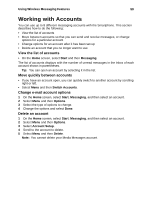 66
66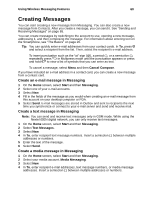 67
67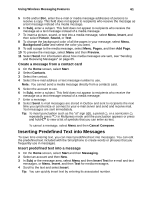 68
68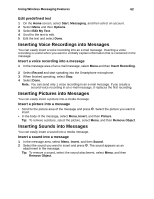 69
69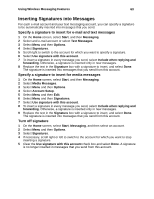 70
70 71
71 72
72 73
73 74
74 75
75 76
76 77
77 78
78 79
79 80
80 81
81 82
82 83
83 84
84 85
85 86
86 87
87 88
88 89
89 90
90 91
91 92
92 93
93 94
94 95
95 96
96 97
97 98
98 99
99 100
100 101
101 102
102 103
103 104
104 105
105 106
106 107
107 108
108 109
109 110
110 111
111 112
112 113
113 114
114 115
115 116
116 117
117 118
118 119
119 120
120 121
121 122
122 123
123 124
124 125
125 126
126 127
127 128
128 129
129 130
130 131
131 132
132 133
133 134
134 135
135 136
136 137
137 138
138 139
139 140
140 141
141 142
142 143
143 144
144 145
145 146
146 147
147 148
148 149
149 150
150 151
151 152
152 153
153 154
154 155
155 156
156 157
157 158
158 159
159 160
160 161
161 162
162 163
163 164
164 165
165 166
166 167
167 168
168 169
169 170
170 171
171 172
172 173
173 174
174 175
175 176
176 177
177 178
178 179
179 180
180 181
181 182
182 183
183 184
184 185
185 186
186 187
187 188
188 189
189 190
190 191
191 192
192 193
193 194
194 195
195 196
196 197
197 198
198


