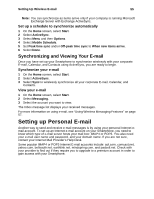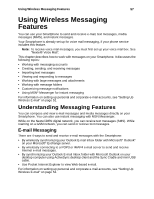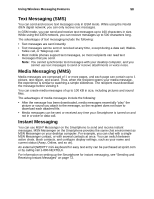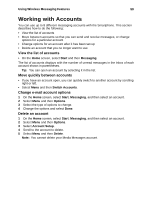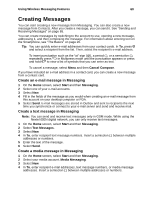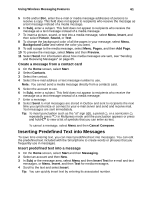Motorola i920 User Guide - Page 63
Configuring Your Personal Internet E-mail Account (POP3 or IMAP), Checking and Viewing Your E-mail - user manual
 |
View all Motorola i920 manuals
Add to My Manuals
Save this manual to your list of manuals |
Page 63 highlights
Setting Up Wireless E-mail 56 Configuring Your Personal Internet E-mail Account (POP3 or IMAP) 1 On the Home screen, select Start, Messaging, and then select an account. 2 Select Menu and then Options. 3 Select Account Setup, Menu, and then New. 4 In Your name, enter your display name for e-mail messages. 5 In E-mail address, enter the e-mail address for this account. 6 Select Attempt to obtain e-mail settings from the Internet if you want to set up your account automatically. If your account could not be set up automatically or you want to set it up manually, continue with step 7. 7 In User name, enter your user name. This is usually the first part of your e-mail address, which appears before the "at" sign (@). 8 In Password, enter your password. 9 In Domain, enter the domain name, if required. 10 To save your password, so that you do not need to enter it each time you connect to your e-mail server, select Save password. 11 Select Next. 12 In Server type, select the type of e-mail server that hosts your mail box - POP3 or IMAP4 - and select Next. 13 In Account name, enter a name for this account. You must use a different name for each account that you set up. 14 In Network, select the type of network that your e-mail server runs on and select Next. 15 Enter information about your e-mail servers. If you are not sure what to enter, ask your network administrator. 16 Select the security options if necessary and select Next. 17 Select message download options and select Next. 18 Select a connection option, select Next, and then select Finish. Checking and Viewing Your E-mail Once you have set up your Smartphone to wirelessly send and receive personal Internet e-mail, you are ready to begin. Check your e-mail 1 On the Home screen, select Start and then Messaging. 2 Select the Internet e-mail account for which you want to send and receive messages. 3 Select Menu and then Send/Receive. The Smartphone connects to your Internet e- mail server and sends and receives your messages. Tip: To stop this process, select Menu and then Stop Send/Receive. View your e-mail 1 On the Home screen, select Start. 2 Select Messaging. 3 Select the account you want to view. The Inbox message list displays your received messages.