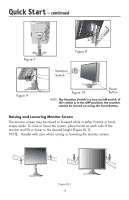NEC LCD2490WUXI-BK User Manual - Page 13
Brightness/Contrast Controls, Auto Adjust Analog input only - black
 |
UPC - 805736016413
View all NEC LCD2490WUXI-BK manuals
Add to My Manuals
Save this manual to your list of manuals |
Page 13 highlights
Controls - continued Brightness/Contrast Controls BRIGHTNESS: Adjusts the overall image and background screen brightness. CONTRAST: Adjusts the image brightness in relation to the background. AUTO CONTRAST (Analog input only): Adjusts the image displayed for non-standard video inputs. ECO MODE: Decreases the amount of power consumed by reducing the brightness level. 1: Decreases the brightness by 25%. 2: Decreases the brightness by 50%. CUSTOM: Decreases the brightness level as determined by the user. Refer to the Advanced OSM menu for custom setting instructions. AUTO BRIGHTNESS: There are three settings for Auto Brightness. OFF: Auto Brightness does not function. 1: Adjusts the brightness automatically by detecting the brightness level of your environment and adjusting the monitor accordingly with the best BRIGHTNESS setting (see page 36 for AmbiBright™ explanation), making the viewing experience more comfortable. 2: Adjusts the BRIGHTNESS level of the monitor to the best setting based on the amount of white being displayed on the monitor. This function does not utilize the AmbiBright sensor. NOTE: Do not cover the AmbiBright sensor. When "AUTO LUMINANCE"(See page 16) is ON, this function is disabled. BLACK LEVEL: Adjusts the black level. Auto Adjust (Analog input only) AUTO ADJUST: Automatically adjusts the Image Position, H. Size, and Fine settings. 10