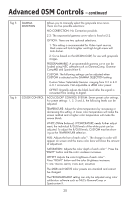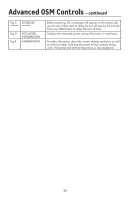NEC LCD2490WUXI-BK User Manual - Page 25
Controls the brightness of the LED on the front of the, monitor., The LED on the front can be blue - touch
 |
UPC - 805736016413
View all NEC LCD2490WUXI-BK manuals
Add to My Manuals
Save this manual to your list of manuals |
Page 25 highlights
Advanced OSM Controls - continued Tag 7 continued Tag 8 SIDE BORDER COLOR Adjusts the side black bars color between black and white. For wide aspect monitors. LED BRIGHTNESS Controls the brightness of the LED on the front of the monitor. LED COLOR The LED on the front can be blue or green. COLORCOMP This function electronically compensates for the slight variations in the white uniformity level as well as for slight differences in color that may occur throughout the display area of the screen. These variations are characteristics of LCD panel technology. This function improves the color and evens out the luminance uniformity of the display. NOTE: Using the COLORCOMP feature does reduce the overall peak luminance of the display. If greater luminance is desired over the uniform performance of the display, then COLORCOMP should be turned off. COLORCOMP LEVEL Select the level for ColorComp adjustments. LANGUAGE OSM control menus are available in eight languages. Press "Left" or "Right" to select. OSM H.POSITION You can choose where you would like the OSM control image to appear on your screen. Selecting OSM Position allows you to manually adjust the location of the OSM control menu left, or right. OSM V.POSITION You can choose where you would like the OSM control image to appear on your screen. Selecting OSM Position allows you to manually adjust the location of the OSM control menu up, or down. OSM TURN OFF The OSM control menu will stay on as long as it is in use. You can select how long the monitor waits after the last touch of a button to shut off the OSM control menu. The preset choices are 10-120 seconds by 5 seconds increments. Press "Left" or "Right" to select. OSM LOCK OUT This control completely locks out access to all OSM control functions. When attempting to activate OSM controls while in the Lock Out mode, a screen will appear indicating the OSM controls are locked out. There are four ways to use OSM LOCK OUT function: 1: OSM LOCK OUT with BRIGHTNESS and CONTRAST control: This mode locks all OSM functions except for BRIGHTNESS and CONTRAST. To activate, press the SELECT and "Up" buttons simultaneously, while in the OSM menu. To deactivate, press the SELECT and "Up" buttons simultaneously, while in the OSM menu. 22