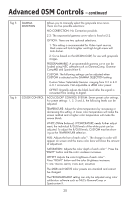NEC LCD2490WUXI-BK User Manual - Page 18
Information
 |
UPC - 805736016413
View all NEC LCD2490WUXI-BK manuals
Add to My Manuals
Save this manual to your list of manuals |
Page 18 highlights
Controls - continued RESOLUTION NOTIFIER: The Resolution Notifier warns the user if the input signal to the monitor is set at something other than the optimized resolution of 1920 x 1200. If the monitor detects a signal that is not at the optimized resolution then, after 30 seconds, a warning message will appear on the screen. When the Resolution Notifier is ON, the warning will appear every 30 seconds. The Resolution Notifier can be turned OFF in the OSM. HOT KEY: When this function is activated, the brightness and contrast of the monitor can be adjusted without entering the OSM menu. The "Left" or "Right" buttons adjust the brightness level. The "Down" or "Up" buttons adjust the contrast level. FACTORY PRESET: Selecting the factory preset allows the user to reset most of the OSM control settings back to the factory settings. Individual settings can be reset by highlighting the control that needs to be reset, and pressing the RESET button. Information Provides information about the current resolution being displayed by the monitor. Also provides technical information including which preset timing is being used as well as the horizontal and vertical frequencies. OSM WARNINGS: OSM Warning menus alert the user when there are problems with the input signal. These warnings will disappear when the Exit button is pressed. NO SIGNAL: This warning appears when there is no Horizontal or Vertical Sync. After power is turned on or when there is a change of input signal, the No Signal window will appear. RESOLUTION NOTIFIER: This warning appears when the monitor detects a resolution other than the optimized resolution. For example, if the optimized resolution for the monitor is 1920 x 1200 and a signal using a resolution of 1280 x 1024 is detected, the "Resolution Notifier" warning will appear. OUT OF RANGE: This warns if the input signal is out of the optimized resolution and refresh rate range that is used by monitor. PORTRAIT WARNING: When the monitor is used in the portrait position, the brightness value will be reduced to 300 cd/m2. If the Portrait Warning is ON, a message will appear on the screen for 10 seconds. LUMINANCE WARNING: When the backlight cannot display the desired luminance, a message will appear on the display. To avoid this, reduce the BRIGHTNESS level or set the AUTO LUMINANCE function to OFF (page 16, TAG1). Note: It is possible to change the DVI SELECTION, to change the IPM or to change the HDCP CONTENT settings while the "NO SIGNAL" or "OUT OF RANGE" messages are displayed. For advanced user menu items see "Advanced OSM Controls". 15