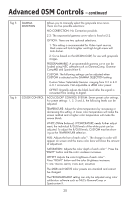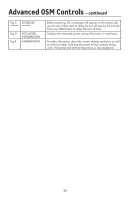NEC LCD2490WUXI-BK User Manual - Page 26
To Deactivate the OSM Lock Out function, press RESET
 |
UPC - 805736016413
View all NEC LCD2490WUXI-BK manuals
Add to My Manuals
Save this manual to your list of manuals |
Page 26 highlights
Advanced OSM Controls - continued Tag 8 OSM LOCKOUT continued continued OSM TRANSPARENCY OSM COLOR SIGNAL INFORMATION RESOLUTION NOTIFIER HOT KEY FACTORY PRESET Tag 9 GRAYSCALE MODE 2: OSM LOCK OUT with no control: This mode prevents access to all OSM functions. To activate, press the SELECT and "Right" buttons simultaneously. To deactivate, press the SELECT and "Right" buttons simultaneously, while in the OSM menu. 3: OSM LOCK OUT with BRIGHTNESS (only) control: This mode locks all OSM functions except for BRIGHTNESS. To activate, press the SELECT, "Left" and "Down" buttons simultaneously, while in the OSM menu. To deactivate, press SELECT, "Left" and "Down" buttons simultaneously, while in the OSM menu. 4: CUSTOM: Press RESET and EXIT to enter the CUSTOM Menu. Select ENABLE or DISABLE for: POWER KEY, INPUT SEL, HOT KEY (BRIGHTNESS/CONTRAST) ECO MODE, WARNING (RESOLUTION NOTIFIER/OSM LOCK OUT). To Deactivate the OSM Lock Out function, press RESET and EXIT to bring up the LOCK OUT warning. Press SELECT, SELECT EXIT. Adjusts the transparency of the OSM MENU. "Tag window frame color", "Item select color"& "Adjust Window frame color" can be changed. Signal information can be displayed in the corner of the screen. Signal information is either "ON/OFF". The Resolution Notifier warns the user if the input to the monitor is set to something other than the optimized resolution of 1920 x 1200. If the monitor detects a signal that is not at the optimized resolution, after 30 seconds a warning message will appear on the screen. When this function is activated, the brightness and contrast of the monitor can be adjusted by using the front buttons without entering the OSM menu. The "Left" or "Right" buttons adjust the brightness level. The "Down" or "Up" buttons adjust the contrast level. Selecting the factory preset allows the user to reset most of the OSM control settings back to the factory settings. Individual settings can be reset by highlighting the control needing to be reset, and pressing the RESET button. This mode changes the display's screen image from color to grayscale. There are 3 settings for monochrome mode. OFF: The display's screen image is normal. MODE1: The monitor uses only the Green component of the RGB color input signal to display grayscale. MODE2: The monitor converts the RGB color input signal to YUV to display the image as grayscale. 23