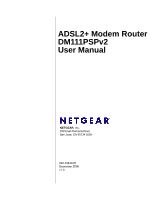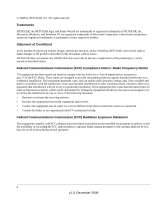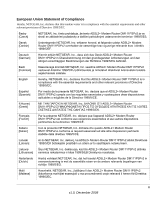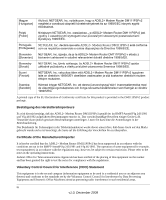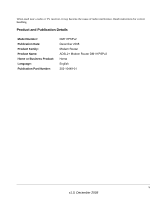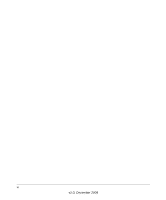Netgear DM111PSP DM111PSP User Manual
Netgear DM111PSP - ADSL2+ Ethernet Modem Manual
 |
View all Netgear DM111PSP manuals
Add to My Manuals
Save this manual to your list of manuals |
Netgear DM111PSP manual content summary:
- Netgear DM111PSP | DM111PSP User Manual - Page 1
ADSL2+ Modem Router DM111PSPv2 User Manual NETGEAR, Inc. 350 East Plumeria Drive San Jose, CA 95134 USA 202-10449-01 December 2008 v1.0 - Netgear DM111PSP | DM111PSP User Manual - Page 2
, Inc. All rights reserved. Trademarks NETGEAR, the NETGEAR logo, and Smart Wizard are trademarks or registered trademarks of NETGEAR, Inc. Microsoft, Windows, and Windows NT are registered trademarks of Microsoft Corporation. Other brand and product names are registered trademarks or trademarks - Netgear DM111PSP | DM111PSP User Manual - Page 3
è conforme ai requisiti essenziali ed alle altre disposizioni pertinenti stabilite dalla direttiva 1999/5/CE. Latviski [Latvian] Ar šo NETGEAR, Inc. deklarç, ka ADSL2+ Modem Router DM111PSPv2 atbilst Direktîvas 1999/5/EK bûtiskajâm prasîbâm un citiem ar to saistîtajiem noteikumiem. Lietuviø Šiuo - Netgear DM111PSP | DM111PSP User Manual - Page 4
, Inc. vakuuttaa täten että ADSL2+ Modem Router DM111PSPv2 tyyppinen laite on direktiivin 1999/5/EY oleellisten vaatimusten ja sitä koskevien direktiivin muiden ehtojen mukainen. Svenska [Swedish] Härmed intygar NETGEAR, Inc. att denna [utrustningstyp] står I överensstämmelse med de väsentliga - Netgear DM111PSP | DM111PSP User Manual - Page 5
radio interference. Read instructions for correct handling. Product and Publication Details Model Number: Publication Date: Product Family: Product Name: Home or Business Product: Language: Publication Part Number: DM111PSPv2 December 2008 Modem Router ADSL2+ Modem Router DM111PSPv2 Home English - Netgear DM111PSP | DM111PSP User Manual - Page 6
vi v1.0, December 2008 - Netgear DM111PSP | DM111PSP User Manual - Page 7
1-2 Logging In to the Modem Router 1-2 Setting Up Your Modem Router Manually 1-4 Using the Setup Wizard to Auto-Detect the Internet Connection 1-5 Using Quick Setup to Configure the Modem Router 1-6 How the Internet Connection Works 1-8 Chapter 2 Managing Your Modem Router Changing the Password - Netgear DM111PSP | DM111PSP User Manual - Page 8
ADSL2+ Modem Router DM111PSPv2 User Manual Diagnostic Utilities and Rebooting the Modem Router 2-11 Running Diagnostics Tests 2-11 Routing Table ...2-12 Remote Access ...2-13 Chapter 3 Security and Firewall Protection Firewall Settings ...3-1 Firewall Rules (IP Filtering 3-2 Port Forwarding ( - Netgear DM111PSP | DM111PSP User Manual - Page 9
ADSL2+ Modem Router DM111PSPv2 User Manual Cannot Log in to the Modem Router 6-4 Modem Router Does Not Save Configuration Changes 6-6 Troubleshooting the Internet Connection 6-6 Troubleshooting PPPoE or PPPoA Connection 6-7 Troubleshooting Internet Browsing 6-7 Restoring the Default - Netgear DM111PSP | DM111PSP User Manual - Page 10
ADSL2+ Modem Router DM111PSPv2 User Manual x v1.0, December 2008 - Netgear DM111PSP | DM111PSP User Manual - Page 11
This document describes configuration menu commands for the ADSL2+ Modem Router software. The commands can all be accessed from the Web interface. • Chapter 1, "Configuring Your Internet Connection," describes how to use the Smart Wizard Discovery utility to set up your ADSL2+ Modem Router so that - Netgear DM111PSP | DM111PSP User Manual - Page 12
ADSL2+ Modem Router DM111PSPv2 User Manual Conventions, Formats, and Scope The conventions, formats, and scope of this manual are described in the following paragraphs: • Typographical Conventions. This manual uses the following typographical conventions: Italic Bold Fixed italic Emphasis, books, - Netgear DM111PSP | DM111PSP User Manual - Page 13
ADSL2+ Modem Router DM111PSPv2 User Manual For more information about network, Internet, firewall, and VPN technologies, see the links to the NETGEAR website in Appendix B, "Related Documents." Note: Product updates are available on the NETGEAR, Inc. website at http://kbserver.netgear.com. How to - Netgear DM111PSP | DM111PSP User Manual - Page 14
ADSL2+ Modem Router DM111PSPv2 User Manual - Printing a PDF version of the complete manual. Use the Complete PDF Manual link at the top left corner of any page. • Click the Complete PDF Manual link at the top left corner of any page in the manual. The PDF version of the complete manual opens in a - Netgear DM111PSP | DM111PSP User Manual - Page 15
the ADSL2+ Modem Router Setup Manual, these settings are configured automatically for you. This chapter provides further details about these settings, as well as instructions on how to log in to the modem router for further configuration. Note: NETGEAR recommends using the Smart Wizard™ Installation - Netgear DM111PSP | DM111PSP User Manual - Page 16
as ISP support for NETGEAR products may be limited. Please only call your ISP to obtain the log in user name and password. Using the Smart Wizard to Set Up Your Modem Router For first-time installation of your modem router, refer to the ADSL2+ Modem Router Setup Manual. The Setup Manual explains how - Netgear DM111PSP | DM111PSP User Manual - Page 17
router's LAN IP address. If you do so, you will need to use the revised IP address to log in to the modem router in the future. 2. Type admin for the user name, password for the password, and then click OK. The Connect to Internet screen displays: Figure 1-2 Configuring Your Internet Connection - Netgear DM111PSP | DM111PSP User Manual - Page 18
- Host and domain names • ASDL microfilters as explained in the ADSL2+ Modem Router Setup Manual. • Your computer must be set up to use DHCP to get its TCP/IP configuration from a router. This is usually the case. For help with DHCP, see the documentation that came with your computer, or see the - Netgear DM111PSP | DM111PSP User Manual - Page 19
ADSL2+ Modem Router DM111PSPv2 User Manual • Quick Setup. You are prompted to configure the Internet connection and LAN settings. See "Using Quick Setup to Configure the Modem Router" on page 1-6. Using the Setup Wizard to Auto-Detect the Internet Connection To use the Setup Wizard to assist with - Netgear DM111PSP | DM111PSP User Manual - Page 20
have trouble connecting to the Internet, see Chapter 6, "Troubleshooting. Using Quick Setup to Configure the Modem Router You can bypass the Setup Wizard and use the Quick Setup screens to manually configure your modem router. To manually configure the modem router settings: 1. Select Setup Wizard - Netgear DM111PSP | DM111PSP User Manual - Page 21
ADSL2+ Modem Router DM111PSPv2 User Manual 2. To bypass the Setup Wizard, select No, and then click Next. The Quick Setup screen displays: Figure 1-5 3. Enter the settings in each Quick Setup screen. These settings are described in Table 1-2. 4. Click Finish to save the settings and reboot the - Netgear DM111PSP | DM111PSP User Manual - Page 22
ADSL2+ Modem Router DM111PSPv2 User Manual Table 1-2. Quick Setup Screen Settings (continued) Screen Name Configure Internet ConnectionPPP User Name and Password Configure LAN Side Settings This Internet ConnectionSummary Settings Enter the PPP user name and password that you use to log on. These - Netgear DM111PSP | DM111PSP User Manual - Page 23
2-5 • "Setting up the System Log" on page 2-9 • "Diagnostic Utilities and Rebooting the Modem Router" on page 2-11 • "Remote Access" on page 2-13 Changing the Password To keep your modem router configuration settings secure, you can change the user name and password needed to access the modem router - Netgear DM111PSP | DM111PSP User Manual - Page 24
ADSL2+ Modem Router DM111PSPv2 User Manual 2. Optionally, enter a new user name. 3. Enter the old password. 4. Type the new password and confirm the new password. 5. Optionally, enter a new value in minutes to specify when the administrator login times out. The default is 5 minutes. 6. Click Apply - Netgear DM111PSP | DM111PSP User Manual - Page 25
the modem router's DHCP client will be enabled. Note: To restore the factory default configuration settings without knowing the login password or IP address, you must use the Default Reset button on the rear panel of the modem router. Upgrading the Modem Router's Firmware The software of the ADSL2 - Netgear DM111PSP | DM111PSP User Manual - Page 26
ADSL2+ Modem Router DM111PSPv2 User Manual To upgrade the modem router firmware: Note: NETGEAR recommends that you back up your configuration before doing a firmware upgrade. After the upgrade is complete, you may need to restore your configuration settings. 1. Download and unzip the new software - Netgear DM111PSP | DM111PSP User Manual - Page 27
ADSL2+ Modem Router DM111PSPv2 User Manual Network Management Information The modem router provides a variety of status and usage information which is discussed below. Viewing the Router Status To view the router status, select Router Status in the Maintenance section of the main menu. The following - Netgear DM111PSP | DM111PSP User Manual - Page 28
modem router. ADSL Driver Version The modem router driver version. ADSL Port MAC Address The MAC address used by the Internet (ADSL) port of the modem router. IP Address The IP address used by the Internet (ADSL) port of the modem router. If no address is shown, the modem router cannot connect - Netgear DM111PSP | DM111PSP User Manual - Page 29
ADSL2+ Modem Router DM111PSPv2 User Manual Table 2-1. Router Status Fields (continued) Field Router Router Status Downstream Connection Speed Upstream Connection Speed VPI VCI Description The connection status of the modem router. The speed at which the modem router is receiving data from the - Netgear DM111PSP | DM111PSP User Manual - Page 30
ADSL2+ Modem Router DM111PSPv2 User Manual Viewing the ADSL Line Status In the Maintenance section of the main menu, select ADSL Line Status to display the following screen: Figure 2-6 The upper table in Figure 2-6 indicates how the modem router has detected the ADSL parameters are configured, - Netgear DM111PSP | DM111PSP User Manual - Page 31
ADSL2+ Modem Router DM111PSPv2 User Manual Table 2-2. Statistics support representative if you are having problems obtaining or maintaining a connection. Setting up the System Log You can customize the system log based on the type of messages that are logged and displayed.To set up the system log - Netgear DM111PSP | DM111PSP User Manual - Page 32
ADSL2+ Modem Router DM111PSPv2 User Manual 2. Specify the settings for the log: • Log. Enable or disable the log. • Log Level. Specify the type of information logged: - Emergency - Alert - Critical - Error - Warning - Notice - Informational - Debugging • Display Level. Specify the type of logged - Netgear DM111PSP | DM111PSP User Manual - Page 33
ADSL2+ Modem Router DM111PSPv2 User Manual Diagnostic Utilities and Rebooting the Modem Router The modem router has a diagnostics feature. You can use the Diagnostics screen to perform the following functions from the modem router: • Perform a diagnostic test to check that the unit is working - Netgear DM111PSP | DM111PSP User Manual - Page 34
ADSL2+ Modem Router DM111PSPv2 User Manual Figure 2-10 Routing Table On the Diagnostics screen, click Display. The following figure shows a typical routing table. Figure 2-11 2-12 v1.0, December 2008 Managing Your Modem Router - Netgear DM111PSP | DM111PSP User Manual - Page 35
Remote Access ADSL2+ Modem Router DM111PSPv2 User Manual You can set up the modem router to allow remote access. 1. In the Advanced section of the main menu, select Remote Management. The following screen displays: Figure 2-12 2. Select the Internet connection for which you want to allow remote - Netgear DM111PSP | DM111PSP User Manual - Page 36
ADSL2+ Modem Router DM111PSPv2 User Manual • PING. Select this check box to configure the modem router to reply to a ping command under a DOS prompt. 4. As an optional step, you can specify authorized IP addresses that can be used to access the modem router. To do so, click Authorized Host IP - Netgear DM111PSP | DM111PSP User Manual - Page 37
section • "Configuring a DMZ Host" on page 3-10 • "Enabling Universal Plug and Play (UPnP)" on page 3-11 Firewall Settings You can set up the modem router to use IP packet filtering firewall rules and to use the advanced features, port forwarding and port triggering. Port forwarding directs inbound - Netgear DM111PSP | DM111PSP User Manual - Page 38
is for advanced users only. Incorrect configuration may cause serious Internet access problems. The default inbound and outbound rules of the modem router are: • Inbound. Block all access from outside except responses to requests from the LAN side. • Outbound. Allow all access from the LAN side to - Netgear DM111PSP | DM111PSP User Manual - Page 39
ADSL2+ Modem Router DM111PSPv2 User Manual To set up firewall rules: 1. In the Advanced section of the main menu, select Firewall Rules to display the Firewall Rules screen: Figure 3-1 2. Enable IP filtering by selecting the Enabled radio button. 3. Select a radio button to display and set up - Netgear DM111PSP | DM111PSP User Manual - Page 40
ADSL2+ Modem Router DM111PSPv2 User Manual Outbound Firewall Traffic Rules When the Outbound Traffic radio button is selected and you click Add in the Firewall Rules screen (see Figure 3-1 on page 3-3), the Add New Outbound IP User Datagram Protocol (UDP) traffic. • ICMP. The rule applies to Internet - Netgear DM111PSP | DM111PSP User Manual - Page 41
ADSL2+ Modem Router DM111PSPv2 User Manual Table 3-1. Outbound IP Filtering Rule Settings (continued) Settings Source IP Address Destination IP Address Port Range Description Make a selection from the drop-down list: • ALL. The rule applies to all source IP addresses. • SINGLE. Enter the source - Netgear DM111PSP | DM111PSP User Manual - Page 42
a Web server or game server) visible and available to the Internet. The inbound rule that you create tells the modem router to direct inbound traffic for a particular service to one local server based on the destination port number. This is also known as port forwarding. 3-6 Security and Firewall - Netgear DM111PSP | DM111PSP User Manual - Page 43
ADSL2+ Modem Router DM111PSPv2 User Manual Note: Some residential broadband ISP accounts do not allow you to run any server processes (such as a Web or FTP server) from your location. Your ISP may periodically check for servers and may suspend your account if it discovers any active services at your - Netgear DM111PSP | DM111PSP User Manual - Page 44
ADSL2+ Modem Router DM111PSPv2 User Manual Figure 3-5 - Next to From Internet Host IP Address, select ALL (the default) to allow this service to be used by everyone in your network. Otherwise, select SINGLE and enter the IP address of one computer to restrict the service to a particular computer, - Netgear DM111PSP | DM111PSP User Manual - Page 45
ADSL2+ Modem Router DM111PSPv2 User Manual Note: If you use applications such as multi-player gaming, peer-to-peer connections, real time communications such as instant messaging, or remote assistance (a feature in Windows XP), you should also enable UPnP (see "Enabling Universal Plug and Play (UPnP - Netgear DM111PSP | DM111PSP User Manual - Page 46
ADSL2+ Modem Router DM111PSPv2 User Manual Figure 3-7 - To specify the rules, select the Protocol from the drop-down list, and fill in the Starting Port and Ending Port fields. This information can be obtained from the game or applications manual or the product's support website. 3. When you are - Netgear DM111PSP | DM111PSP User Manual - Page 47
ADSL2+ Modem Router DM111PSPv2 User Manual By default, there is no DMZ host, and the Discarded radio button is selected. To activate a DMZ host: 1. Select the Forwarded to the DMZ host radio button. 2. Enter the IP address for the DMZ host. 3. Click Apply. Enabling Universal Plug and Play (UPnP) - Netgear DM111PSP | DM111PSP User Manual - Page 48
ADSL2+ Modem Router DM111PSPv2 User Manual 3-12 v1.0, December 2008 Security and Firewall Protection - Netgear DM111PSP | DM111PSP User Manual - Page 49
Settings" on page 4-8 • "Enabling VoIP Connections" on page 4-9 LAN IP Setup If you intend to connect your modem router to a router, configure the local area network Internet Protocol (LAN IP) settings, as follows: 1. In the Advanced section of the main menu, select LAN IP Setup. The LAN IP Setup - Netgear DM111PSP | DM111PSP User Manual - Page 50
the LAN IP address of the modem router to 192.168.1.1. Tip: If you change the LAN IP address of the modem router, write the new address on a sticky label and attach it to the bottom of the unit. You will need the new address to log in to the modem router in the future. 4-2 Advanced Configuration - Netgear DM111PSP | DM111PSP User Manual - Page 51
ADSL2+ Modem Router DM111PSPv2 User Manual 3. By default, most routers (and all NETGEAR routers) include an active DHCP server. If this is the case for your router, select the Off radio button to disable the DHCP server in the modem router. 4. If you changed the LAN IP address or DHCP server - Netgear DM111PSP | DM111PSP User Manual - Page 52
ADSL2+ Modem Router DM111PSPv2 User Manual Table 4-1. LAN IP Settings (continued) Settings DHCP Server Configuration Description DHCP Server On The modem router is set up by default to be a DHCP server, which provides TCP/IP configuration for computers that are connected to it. You can either - Netgear DM111PSP | DM111PSP User Manual - Page 53
primary Internet access is through a cable modem to an ISP. • You have an ISDN router on your home network for connecting to the company where you are employed. This router's address on your LAN is 192.168.0.100. • Your company's network is 134.177.0.0. When you first configured your router, two - Netgear DM111PSP | DM111PSP User Manual - Page 54
ADSL2+ Modem Router DM111PSPv2 User Manual To configure a static route: 1. In the Advanced section of the main menu, select Static Routes to display the Static Routes screen: Figure 4-2 2. Click Add to display the Add New Static Route screen. Figure 4-3 3. In the IP Address field, enter the IP - Netgear DM111PSP | DM111PSP User Manual - Page 55
ADSL2+ Modem Router DM111PSPv2 User Manual • WAN Interface. Forward packets to a WAN interface by selecting one from the dropdown list. 6. Click Apply to save your changes and to add the static route to the routing table in the - Netgear DM111PSP | DM111PSP User Manual - Page 56
ADSL2+ Modem Router DM111PSPv2 User Manual Internet Time Settings To synchronize your router with other network devices, you can set its time manually or with an Internet time server. In the Advanced section of the main menu, select Internet Time. The following screen displays: Figure 4-5 The - Netgear DM111PSP | DM111PSP User Manual - Page 57
ADSL2+ Modem Router DM111PSPv2 User Manual Enabling VoIP Connections You can use the NAT ALG (Network Address Translation/Application Level Gateway) settings to allow simultaneous VoIP phone calls. To specify the NAT ALG configuration: 1. In the Advanced section of the main menu, select NAT ALG to - Netgear DM111PSP | DM111PSP User Manual - Page 58
ADSL2+ Modem Router DM111PSPv2 User Manual 4-10 v1.0, December 2008 Advanced Configuration - Netgear DM111PSP | DM111PSP User Manual - Page 59
Name Server (DNS)" on page 5-7 • "Quality of Service (QoS) Settings" on page 5-10 • "TR 069 Client Configuration" on page 5-12 WAN Setup You can view or change the WAN settings for the modem router. In the Advanced section of the main menu, select WAN Setup to display the following screen: Figure - Netgear DM111PSP | DM111PSP User Manual - Page 60
ADSL2+ Modem Router DM111PSPv2 User Manual The following table describes the settings on the WAN Setup screen. Table 5-1. WAN Setup Field Description PVC Name Connect hyperlink VPI/VCI Category Protocol NAT (Net Address Translation) QoS (Quality of Service) WAN IP Address MTU Edit Add button - Netgear DM111PSP | DM111PSP User Manual - Page 61
ADSL2+ Modem Router DM111PSPv2 User Manual To add a new WAN connection: 1. On the WAN Setup screen, click Add, and the following screen displays: Figure 5-2 2. Enter or select the ATM PVC settings that are explained in the following table. Your ISP will advise you which settings to use. Table 5-2. - Netgear DM111PSP | DM111PSP User Manual - Page 62
) • IP over ATM (IPoA) • Bridging • LLC/SNAP (the default setting) • VC MUX Quality of Service (QoS) support is enabled by default. This settings, which is available only in PPPoE and bridged mode, allows multiple computers to share the same physical network. 5-4 Advanced WAN Configuration v1 - Netgear DM111PSP | DM111PSP User Manual - Page 63
IP addresses (10.1.1.x) to LAN-connected devices. PPP IP extension Select this check box to enable the modem router to function in semi bridge mode. This option is available only when the IP address is obtained automatically and when NAT is disabled. Add Default Route Select this check box to set - Netgear DM111PSP | DM111PSP User Manual - Page 64
ADSL2+ Modem Router DM111PSPv2 User Manual 7. Click Next to continue. The PPP User Name and Password screen displays. Figure 5-5 8. Enter or select the PPP user name and password settings that are explained in the following table. Your ISP will advise you which settings to use. Table 5-5. PPP User - Netgear DM111PSP | DM111PSP User Manual - Page 65
: Figure 5-6 If you want to manually specify the DNS primary and secondary server IP addresses each time the modem router connects to the Internet: 1. Clear the Enable Automatic Assigned DNS check box and click Apply. 2. Reboot the modem router. Advanced WAN Configuration 5-7 v1.0, December 2008 - Netgear DM111PSP | DM111PSP User Manual - Page 66
you have configured your account information in the modem router, whenever your ISP-assigned IP address changes, your modem router will automatically contact your Dynamic DNS service provider, log in to your account, and register your new IP address. 5-8 Advanced WAN Configuration v1.0, December - Netgear DM111PSP | DM111PSP User Manual - Page 67
ADSL2+ Modem Router DM111PSPv2 User Manual To configure dynamic DNS: Warning: If your ISP assigns a private WAN IP address such as 192.168.x.x or 10.x.x.x, the dynamic DNS service will not work because private addresses will not be routed on the Internet. 1. From the main menu, select Dynamic DNS to - Netgear DM111PSP | DM111PSP User Manual - Page 68
ADSL2+ Modem Router DM111PSPv2 User Manual 6. The fields that are displayed depend on the DNS service provider that you have selected. Enter the following information: • User Name or E-mail. Enter your user name or e-mail address that is associated with your dynamic DNS account. • Password or Key. - Netgear DM111PSP | DM111PSP User Manual - Page 69
ADSL2+ Modem Router DM111PSPv2 User Manual 2. To add new IP QoS traffic rule, click Add. The following screen displays: Figure 5-10 3. Enter the settings for each field as described in Table 5-6. 4. Click Apply to save your settings and to add the traffic rule to the IP QoS table. To delete a - Netgear DM111PSP | DM111PSP User Manual - Page 70
ADSL2+ Modem Router DM111PSPv2 User Manual Table 5-6. IP QoS Traffic Rule Settings (continued) Settings Description Traffic Destination MAC Address Conditions and MAC Mask (continued) Protocol Enter the destination MAC address and, if applicable, the MAC mask address of the traffic - Netgear DM111PSP | DM111PSP User Manual - Page 71
ADSL2+ Modem Router DM111PSPv2 User Manual To view or change the TR 069 settings: 1. In the Advanced section of the main menu, select TR 069 Client. The TR-069 Client Configuration screen displays: Figure 5-11 2. Use one of the following methods to enter the setting values for each field: • Click - Netgear DM111PSP | DM111PSP User Manual - Page 72
ADSL2+ Modem Router DM111PSPv2 User Manual Table 5-7. TR 069 Client Configuration Settings Settings Description Internet Connection Select the Internet connection for which you want to configure TR 069 Client Configuration from the drop-down list. Connect to ACS Select to connect to an ACS ( - Netgear DM111PSP | DM111PSP User Manual - Page 73
the modem router but I can't access the Internet. Go to "Troubleshooting the Internet Connection" on page 6-6. • I can't remember the modem router's management utility password. Go to "Restoring the Default Configuration and Password" on page 6-8. • I want to clear the modem router configuration and - Netgear DM111PSP | DM111PSP User Manual - Page 74
(see the ADSL2+ Modem Router Setup Manual for an illustration and explanation of the LEDs). 2. After approximately 10 seconds, verify that: a. The Power LED changes color from red to green. b. The Ethernet LED is lit to indicate that the modem router is connected to your PC or router. c. The ADSL - Netgear DM111PSP | DM111PSP User Manual - Page 75
's configuration to factory defaults. This will set the modem router's IP address to 192.168.0.1. This procedure is explained in "Using the Reset Button" on page 6-8. • If the error persists, you might have a hardware problem and should contact technical support. ADSL LED Is Off or Is Blinking The - Netgear DM111PSP | DM111PSP User Manual - Page 76
+ Modem Router DM111PSPv2 User Manual Table 6-2. ADSL LED Troubleshooting (continued) ADSL LED Situation Action The ADSL light was solid on, but is now blinking. Switch off the modem router, wait 30 seconds, and then switch it back on again to see if the modem router recovers. If the problem - Netgear DM111PSP | DM111PSP User Manual - Page 77
's IP address, see "LAN IP Setup" on page 4-1. • If your modem router's IP address was changed and you do not know the current IP address, clear the router's configuration to factory defaults. This will set the modem router's IP address to 192.168.0.1. This procedure is explained in "Using the Reset - Netgear DM111PSP | DM111PSP User Manual - Page 78
www.netgear.com. 2. Access the management interface of the modem router using your browser. For details, see "Logging In to the Modem Router" on page 1-2. 3. Under the Maintenance heading select Modem Status. Check that an IP address is shown for the ADSL port. If 0.0.0.0 is shown, your modem router - Netgear DM111PSP | DM111PSP User Manual - Page 79
incorrect service name, user name, or password. There also may be a provisioning problem with your ISP. Note: Unless you connect manually, the modem router will not authenticate using PPPoE or PPPoA until data is transmitted to the network. Troubleshooting Internet Browsing If your modem router can - Netgear DM111PSP | DM111PSP User Manual - Page 80
ADSL2+ Modem Router DM111PSPv2 User Manual Restoring the Default Configuration and Password This section explains how to restore the factory default configuration settings, changing the modem router's administration password to password and the IP address to 192.168.0.1. You can erase the current - Netgear DM111PSP | DM111PSP User Manual - Page 81
This appendix provides technical specifications for the ADSL2+ Modem Router. Network Protocol and Standards Compatibility Data and Routing Protocols: TCP/IP (Optional) RIP-1 (Optional) RIP-2 (Optional) DHCP (Optional) PPPoE or PPPoA RFC 1483/RFC 2684 Bridged or Routed (Optional) Ethernet RFC 1577 - Netgear DM111PSP | DM111PSP User Manual - Page 82
ADSL2+ Modem Router DM111PSPv2 User Manual Interface Specifications LAN: WAN: 10BASE-T or 100BASE-Tx, RJ-45 ADSL, ADSL2+, Dual RJ-11, pins 2 and 3 T1.413, G.DMT, G.Lite ITU Annex A or B (Annex B unit is DM111PB) A-2 Technical Specifications v1.0, December 2008 - Netgear DM111PSP | DM111PSP User Manual - Page 83
more complete understanding of the technologies used in your NETGEAR product. Document Link TCP/IP Networking Basics http://documentation.netgear.com/reference/enu/tcpip/index.htm Preparing Your Network http://documentation.netgear.com/reference/enu/wsdhcp/index.htm Virtual Private Networking - Netgear DM111PSP | DM111PSP User Manual - Page 84
ADSL2+ Modem Router DM111PSPv2 User Manual B-2 Related Documents v1.0, December 2008 - Netgear DM111PSP | DM111PSP User Manual - Page 85
changes, troubleshooting 6-6 configuration file backing up 2-2 erasing 2-3 restoring 2-3 configuring demilitarized zone (DMZ) host, DMZ host 3-10 dynamic DNS 5-9 IGMP proxy 4-7 Internet connection 1-1, 1-2 IP QoS 5-10 LAN IP settings 4-1 modem router settings 1-6 port forwarding 3-7 port triggering - Netgear DM111PSP | DM111PSP User Manual - Page 86
ADSL2+ Modem Router DM111PSPv2 User Manual E electromagnetic emissions A-1 environmental specifications A-1 erasing the configuration 6-8 Ethernet LED, troubleshooting 6-4 F factory default login name 2-3, 6-5 password 2-3, 6-5 factory settings, resetting 2-3 firewall settings 3-1 firewall traffic - Netgear DM111PSP | DM111PSP User Manual - Page 87
ADSL2+ Modem Router DM111PSPv2 User Manual troubleshooting 6-4 logging messages 2-9 login name, factory default 2-3, 6-5 logs 2-10 lost connection 4-3 M MAC addresses ADSL port 2-6 for IP QoS 5-11 for reserved IP address 4-4 LAN port 2-6 managing the modem router remotely 2-13, 5-12 manually - Netgear DM111PSP | DM111PSP User Manual - Page 88
ADSL2+ Modem Router DM111PSPv2 User Manual S Secure Socket Layer (SSL) 5-14 Session Initiation Protocol (SIP)/Application Level Gateway (SIP ALG) 4-9 setting time 4-8 settings, default. See default factory settings 2-3 Setup Manual 1-2, 1-4 Setup Wizard 1-4, 1-5 specifications environmental A-1
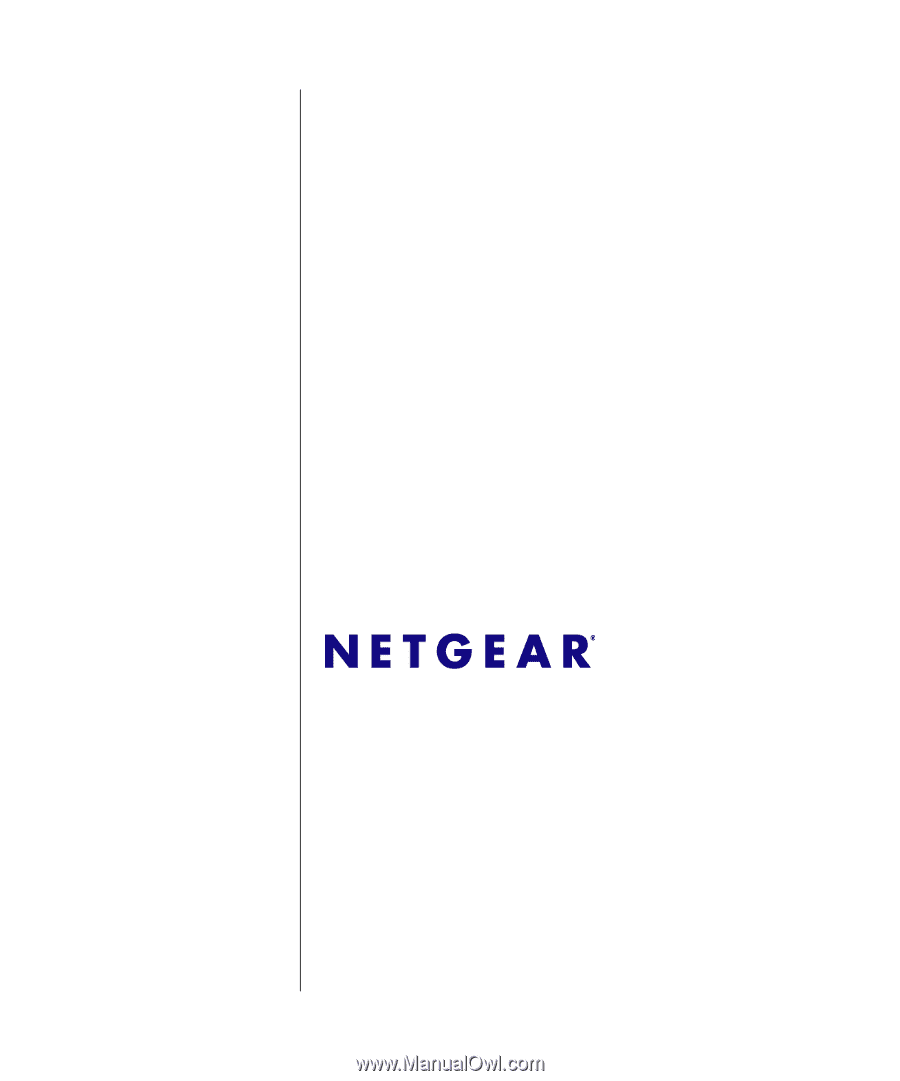
202-10449-01
December 2008
v1.0
NETGEAR
, Inc.
350 East Plumeria Drive
San Jose, CA 95134 USA
ADSL2+ Modem Router
DM111PSPv2
User Manual