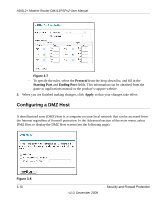Netgear DM111PSP DM111PSP User Manual - Page 42
Port Forwarding (Inbound Rules), settings on the Add New Inbound IP Filtering Rule screen.
 |
View all Netgear DM111PSP manuals
Add to My Manuals
Save this manual to your list of manuals |
Page 42 highlights
ADSL2+ Modem Router DM111PSPv2 User Manual Create a new inbound IP filtering rule, and then click Apply to add the rule to the inbound traffic rules table in the Firewall Rules screen (see Figure 3-1 on page 3-3). Table 3-1 describes the settings on the Add New Inbound IP Filtering Rule screen. Table 3-2. Inbound IP Filtering Rule Settings Settings Allow Traffic Protocol Source IP Address Destination IP Address Port Range Description Select a radio button • Yes. The new rule is used to allow inbound traffic. • No. The new rule is used to prevent inbound traffic Make a selection from the drop-down list: • TCP. The rule applies to Transmission Control Protocol (TCP) traffic. • UDP. The rule applies to User Datagram Protocol (UDP) traffic. • ICMP. The rule applies to Internet Control Message Protocol (ICMP) traffic. • AH. The rule applies to Authentication Header (AH) protocol traffic. • ESP. The rule applies to Encapsulating Security Payload (ESP) traffic. • GRE. The rule applies to Generic Route Encapsulation (GRE) traffic. • ALL. The rule applies to all protocol traffic. • User Defined. Enter a protocol name in the "as" field. Make a selection from the drop-down list: • ALL. The rule applies to all source IP addresses. • SINGLE. Enter the source IP address in the "IP addr." field. • SUBNET. Enter the source IP address in the "IP addr." field and the subnet address in the "NetMask" field. Make a selection from the drop-down list: • ALL. The rule applies to all destination IP addresses. • SINGLE. Enter the destination IP address in the "IP addr." field. • SUBNET. Enter the destination IP address in the "IP addr." field and the subnet address in the "NetMask" field. You can specify a port range only when TCP, UDP, or User Defined is selected from the Protocol drop-down list. Enter the start port for the port range in the "Start" field and enter the end port for the port range in the "End" field. Port Forwarding (Inbound Rules) Because the modem router uses Network Address Translation (NAT), your network presents only one IP address to the Internet, and outside users cannot directly address any of your local computers. However, by defining an inbound rule you can make a local server (for example, a Web server or game server) visible and available to the Internet. The inbound rule that you create tells the modem router to direct inbound traffic for a particular service to one local server based on the destination port number. This is also known as port forwarding. 3-6 Security and Firewall Protection v1.0, December 2008