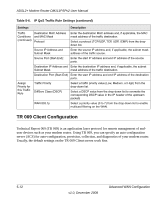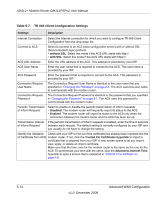Netgear DM111PSP DM111PSP User Manual - Page 67
Enabled, Dynamic DNS Provider, Internet Connection, Warning, drop-down list.
 |
View all Netgear DM111PSP manuals
Add to My Manuals
Save this manual to your list of manuals |
Page 67 highlights
ADSL2+ Modem Router DM111PSPv2 User Manual To configure dynamic DNS: Warning: If your ISP assigns a private WAN IP address such as 192.168.x.x or 10.x.x.x, the dynamic DNS service will not work because private addresses will not be routed on the Internet. 1. From the main menu, select Dynamic DNS to display the Dynamic DNS screen (see Figure 5-8). 2. Next to Dynamic DNS, select the Enabled radio button. The screen expands to display the fields that enable you to configure dynamic DNS. Figure 5-8 3. Access the website of one of the dynamic DNS service providers whose names appear in the Dynamic DNS Provider drop-down list, and register for an account. For example, for dyndns.org, go to www.dyndns.org. 4. Select the name of your dynamic DNS service provider from the Dynamic DNS Provider drop-down list. 5. Select the Internet connection for which you want to configure dynamic DNS from the Internet Connection drop-down list. Advanced WAN Configuration 5-9 v1.0, December 2008