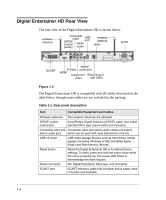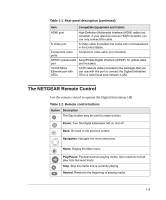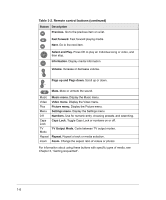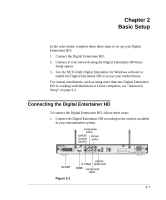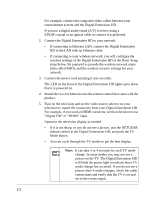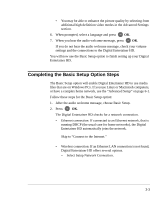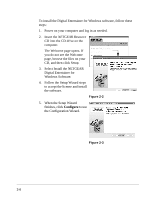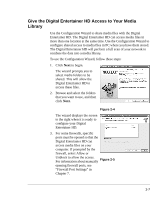Netgear EVA8000-100NAS User Manual - Page 17
Completing the Basic Setup Option Steps, Select Setup Network Connection. - hd
 |
UPC - 606449049787
View all Netgear EVA8000-100NAS manuals
Add to My Manuals
Save this manual to your list of manuals |
Page 17 highlights
• You may be able to enhance the picture quality by selecting from additional high definition video modes in the Advanced Settings section. 6. When prompted, select a language and press OK. 7. When you hear the audio welcome message, press OK. If you do not hear the audio welcome message, check your volume settings and the connections to the Digital Entertainer HD. You will now use the Basic Setup option to finish setting up your Digital Entertainer HD. Completing the Basic Setup Option Steps The Basic Setup option will enable Digital Entertainer HD to use media files that are on Windows PCs. If you use Linux or Macintosh computers, or have a complex home network, use the "Advanced Setup" on page 6-1. Follow these steps for the Basic Setup option: 1. After the audio welcome message, choose Basic Setup. 2. Press OK. The Digital Entertainer HD checks for a network connection. • Ethernet connection: If connected to an Ethernet network, that is running DHCP (the usual case for home networks), the Digital Entertainer HD automatically joins the network. Skip to "Connect to the Internet." • Wireless connection: If an Ethernet LAN connection is not found, Digital Entertainer HD offers several options. - Select Setup Network Connection. 2-3